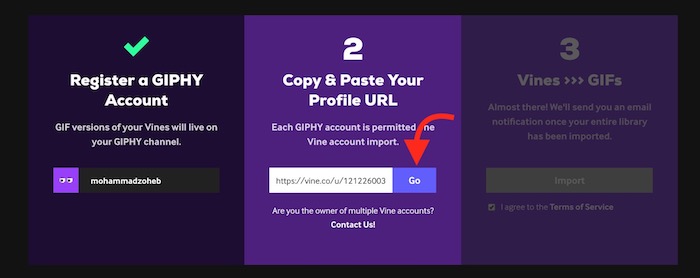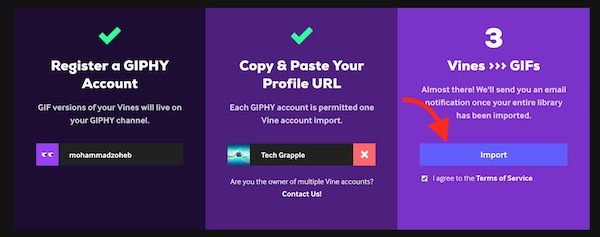How to Import All Your Vine Videos as GIFs to GIPHY
Twitter acquired Vine in October 2012, 4 months after its launch. It became popular as looping video platform where users were allowed to upload 6-second video. However, Vine has made the announcement to discontinue its service. According to a medium post made by Official Vine account, Vine App will be withdrawn from all the app markets in the coming months. Vine has not told any specific date of withdrawal, but they have confirmed to notify users before shutting vine app down. Vine also mentioned that the users will be able to download their uploaded contents, and they will also keep the Vine Website online. Well, discontinuing app means the end of service, because users are allowed to upload videos via app only.
If you are worried about your uploaded videos, there is one solution. You can import all your vine videos as GIFs to GIPHY website. However, you are going to miss audio. If you want to do that, follow the steps mentioned below.
How to import all uploaded videos as GIFs from Vine to your GIPHY account
- Visit Vine.com via an internet browser, and log into your Vine Account.
- Copy Profile Link : Click on the profile image located on the top right corner, and click View Profile option. Now copy the URL of your profile.
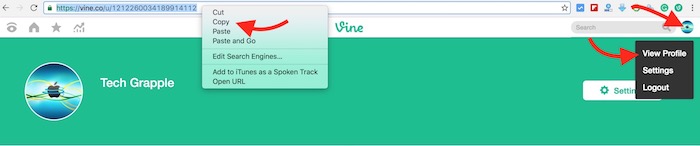
- Now visit giphy.com/giphylovesvine/.
- Clik on Login option, and sign in with your GIPHY ID and Password. If you don’t have an ID, you can register or choose to login with your FaceBook account.
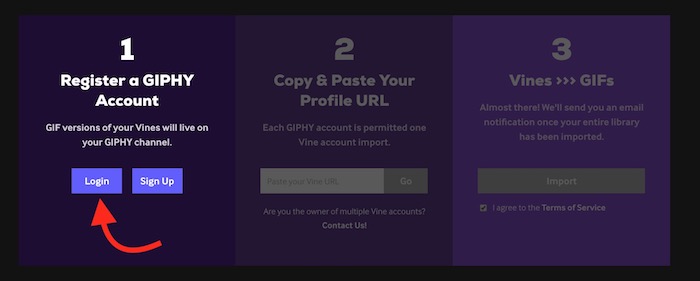
- Once logged in, paste your Vine Profile URL and click on Go option.
- Finally, Click on Import.
- If you have lots of videos under your Vine account, it may take little longer to import. Once all you Vine Videos are imported as GIFs, you will receive an email notification with a link to imported content. You can also view imported contents by Logging into your GIPHY account, and visit your Channels section. If you face any trouble, Visit this page, and click on Go to channel option to view all imported files.
Related; Use Google Image Search Like a Pro