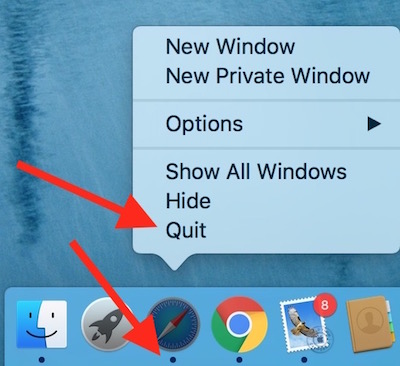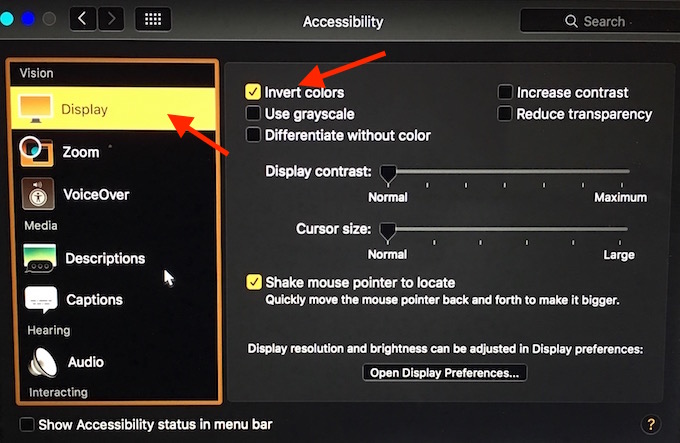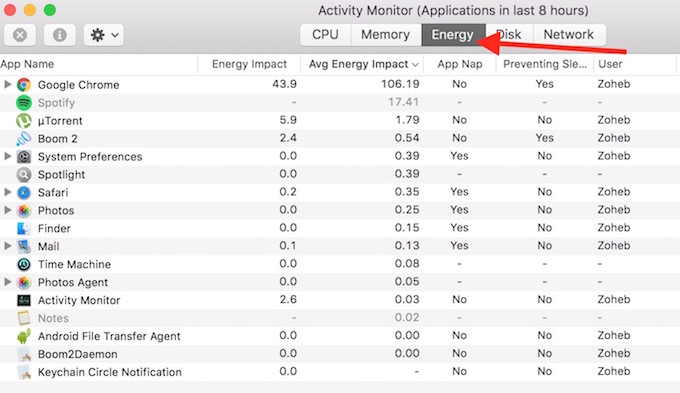How to Improve Macbook’s Battery Life to Make it Run Longer
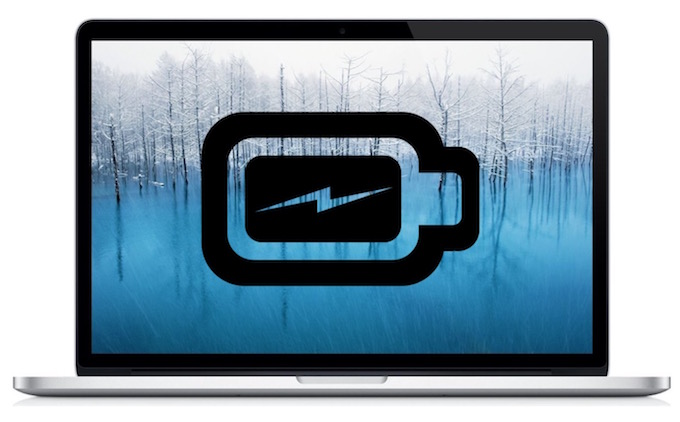
MacBook comes with with a powerful battery that allows the device to run for a longer period, and if you are using MacBook Air, it’s amazing. However, there may be situation when you are going out with your MacBook, and it cannot be connected to a power source. So you will definitely want it to run longer. We have got some tips for you that can help in such situation.
How to Improve Macbook’s Battery life
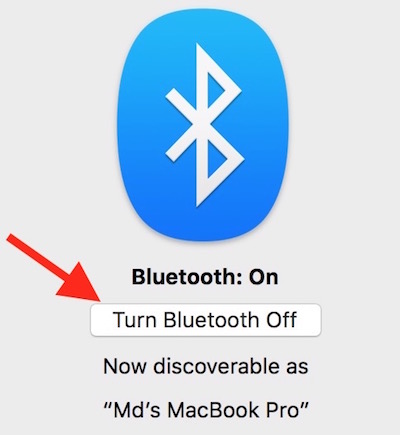 Turn off Bluetooth and WiFi
Turn off Bluetooth and WiFi
WiFi is conditional as you may need to use it, but if you are not using WiFi, turn it off. We don’t really bother turning off bluetooth, but you should do that to increase the battery time. It can be turned off from System Preferences –> Bluetooth –> Turn Bluetooth Off
Don’t Use Google Chrome
We have already discussed how much battery Google Chrome Consumes. It is the only application on Mac that drains battery like anything. Use Safari when your MacBook is running on battery.
Quit Applications that are not being used
MacBook is not like iPhone that doesn’t consume Power when Applications are running in the background, especially when internet browsers are running. Each opened app on MacBook shows a dot sign underneath app icon. Right-click on app icon and select Quit if you are not using an app.
Enable Automatic Graphic Switching
It is only for those who have MacBook with Dedicated Graphic Card. Disabling Automatic Graphic Switch allows to use Dedicated Graphic all the time, but when you enable Automatic Switch, MacBook usage inbuilt Graphic, and Switches to dedicated when it really requires. Using dedicated Graphic all the time consumes so much of Power. You can enable Automatic Graphic Switching from System Preferences –> Energy Saver, and check the Automatic Graphic Switching option
Adjust Brightness and Battery Settings
Decrease the brightness as low as possible, and go to System Preferences –> Energy, click on Battery Tab, and enable all the options available there.
Update to the latest version of OS X
Along with new features, OS X also brings fixes and improvement. So Keep the software up to date.
Disconnect external accessories or peripherals
If you are not using USB Stick, Mouse, Keyboard, DVD etc., please remove them from MacBook, eject DVD.
Don’t Play Games or use Graphic-rich apps
If your MacBook is not connected to a Power Source, don’t Play Games or use any Graphic-rich application. It will consume the battery faster that internet browsers.
Use Invert Color if possible
Invert color is something that many people don’t like. It changes almost everything to black, and images looks like Negative. However, if you are not doing anything related to graphic, or using email or surfing internet to look for some information, it would not affect your work. It saves the batter eventually. It can be turned on from System Preferences –> Accessibility –> Display, and check the option “Invert Color.”
Turn off Keyboard light
Keyboard light is very useful when you are using Mac in the dark, but when you are able see keys properly, there is no use of keeping the Keyboard backlighting on.
Turn off Notifications
If you have enabled notifications for Social Media, email and other websites, Mac keeps checking for update in the background that consumes power. You can manage or turn off notifications from System Preferences –> Notifications
Monitors apps that consume more power
Check those apps draining your MacBook Battery, and try to use alternative or quit them. You can check the battery consumption of individual apps from Applications –> Utility –> Activity Monitor. Or Press Command+Space key, and type Activity Monitor in Spotlight Search, and press enter