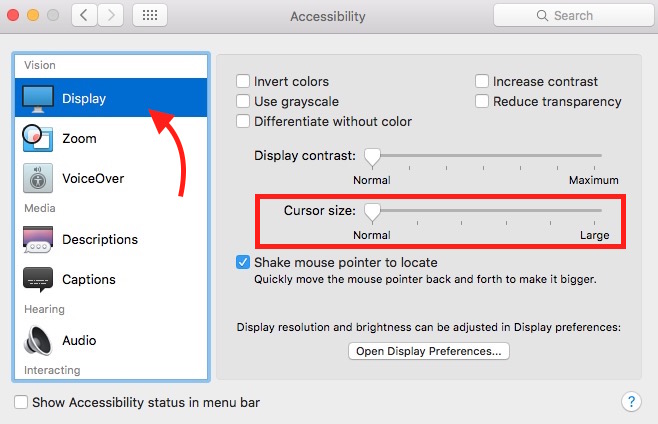How to increase/decrease the mouse/trackpad cursor size on Mac OS X
Mac doesn’t have so much to do with mouse pointer unless you install any additional application. However, you can still increase or decrease the Mouse/Trackpad Cursor Size on Mac OS X. This is very useful if a user has weak eyesight, and can’t see the cursor properly. The mouse pointer on Mac is set to its lowest size by default, but you can increase it if you want.
How to increase or decrease Mouse Cursor Size on Mac OS X
- Launch System Preferences (Click Apple Logo in Menu Bar, and select System Preferences)
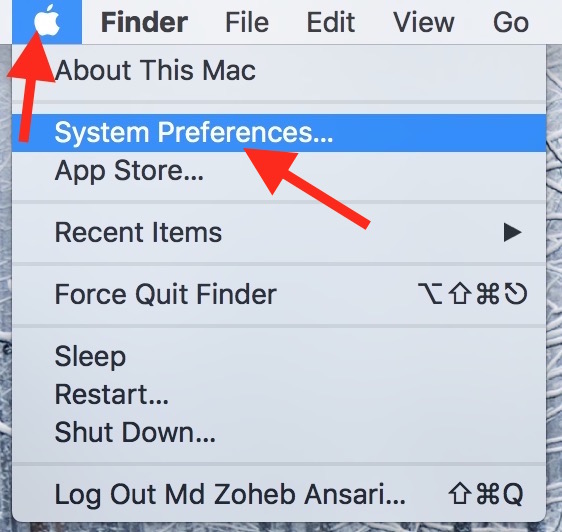
- Click Accessibility Option under System Preferences
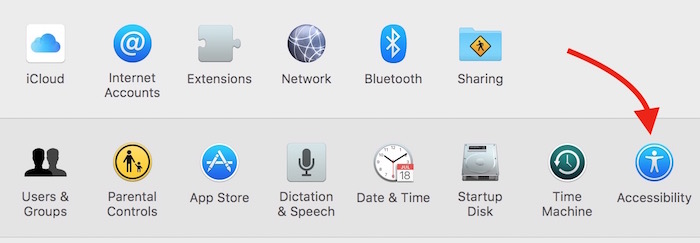
- Select Display option
- Now you can drag the cursor option to make it large or even larger
There is one more option underneath cursor size “Shake Mouse Pointer to Locate.” If this option is enabled, you can shake mouse pointer anytime to locate. When you shake, the mouse pointer gets larger automatically.
Along with Cursor option, there are some more settings here. You can change the display color, use grayscale mode, increase contrast, reduce transparency and so on.