How to Jailbreak Apple TV 4 With Pangu Jailbreak Tool and iOS App Signer
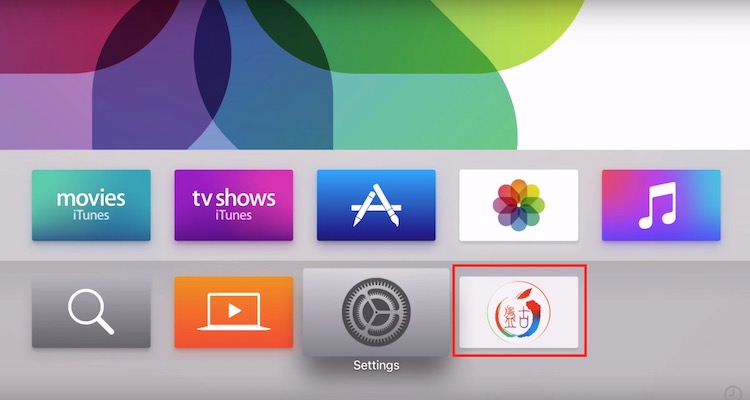
If you have jailbroken your iPhone, you already know what we are talking about. Jailbreaking the Apple Devices bring many new opportunities and fun that a non-jailbroken device can never enjoy. Whether it’s an iPhone or Apple TV, the primary reason to jailbreak the device is to get root access. Once you have the root access, you can customize the screen, install apps from third party sources, and get advantages of many other tweaks.
Some users might have a question if jailbreaking is legal. The answer is, Yes. When you buy an Apple TV, iPhone, or iPad, you are the sole owner of the device. Now it’s up to you what you want to do with your device. So you will not be sued for this act.
How to Jailbreak Apple TV 4
- Please make sure your computer has XCODE Installed, and Apple TV 4 is running iOS 9.0 or 9.0.1. You must turn off automatic update of Apple TV 4. You will also need an Apple ID with sideloading Privilege.
- Now Download iOS App Signer and Pangu Jailbreak Tool for TV and extract them. It’s better you keep both the extracted files on the desktop.
- Connect Apple TV 4 to the Mac using Supplied USB Cable.
- Now you need to launch XCode app and click on the option New, then click Project, select tvOS, click Application, then Single View Application, and press Next.
- Now you will be asked to fill little detail. Type Jailbreak as Product Name, Type anything in Organization field and then type com.jailbreak.appletv as organization identifier.
- Don’t change anything else, and then click on Next and hit the Create option.
- Click on the Product option, select Destination and click Apple TV
- Under Team Are option, you will have to select your Apple ID and make sure it has sideloading privilege. If it doesn’t you need to create one from developer.apple.com. After you select your Apple ID, click on Accounts and link your ID via Xcode –> Account –> Preferences, and then hit the clear fix issue option.
- Now you need to go to the desktop where you put the iOS App Signer and Pangu App. Open iOS Signer App, and click on Browse file option and go to Pangu 9 ATV Folder –> Payload –> and select atvipa file.
- Use your Apple ID in Signing Certificate option.
- In the Provisioning Profile option select the file you just created via XCode.
- Now click on Start and choose desktop as the destination to save the output and don’t rename the file. It will create an atvipa.ipa file.
- Now launch the XCode app again, and click on Windows option, then click Devices and select Apple TV.
- Click on + Sign under installed apps and select the atvipad.ipa file you just created
- Now you will see the Pangu app icon on Apple TV. Launch it, and your Apple TV 4 will jailbreak just in a couple of seconds.
If you have an older model of Apple TV. You can read the article about How to Jailbreak Apple TV 3. This article will guide about Jailbreaking Apple TV 2, 3, as well as 4.
The tip we have given, it works fine as long as you follow accurately. However, please use all the mentioned procedure on your own risk.