Mac OS X Tips : Some very useful Shortcut Keys : Part 2
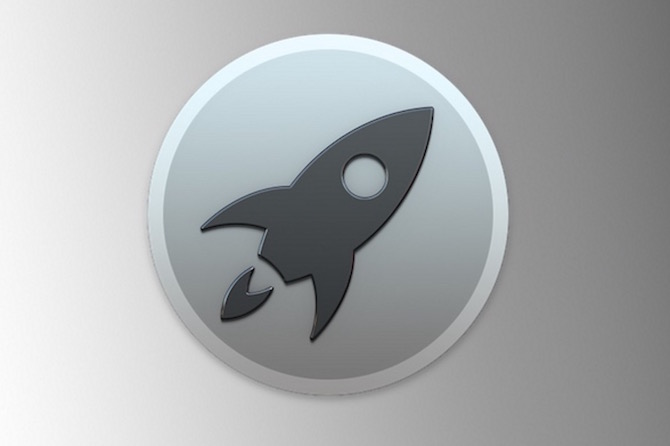
We have already discussed some very useful tips and tricks for Mac OS X users in Part-1 of this article. If you missed it, please read Useful Tips for Mac (Part-1), Part-3 common questions and answers related to Mac OS X, and Part 4 for Mac’s Hardware or System related Information.
Today, we are going to share some very useful shortcut keys that you can use on Mac / OS X. Learn these shortcut keys to be an advanced Mac user, and share it with your friends.
Short forms that we would use:
cmd : Command
atl : Option
ctrl : Control
How to type Currency Sign on Mac?
Dollor ($) : Shift+4
Cent (¢) : Alt+4
Euro (€) : Shift+alt+2
Pound (£) : Alt+3
Yuan/Yen (¥) : Alt+y
well, it’s not like there are shortcuts for each and every currency in the world. So when you need to type a foreign currency on Mac, please click on Edit –>Emoji & Symbols –> and if you can’t find the currency signs, click on small icon with Command Sign (located at the top right corner), and then click on Currency Symbols. You need to click twice so that it appears on document.
Still Facing Issue inserting currency sign? Watch this Video
Process of inserting Currency Sign, Symbols and Emojis are Same, so watch the video carefully

Some other shortcuts to use
Insert Apple Logo () : alt+shift+k
Screenshot of Full Screen : cmd+shift+3
Screenshot of Part Screen : cmd+shit+4 (now drag/select the area to capture as screenshot)
Launch Spotlight : cmd+Space Bar
Degree Symbol : Option+Shift+8
Activate Sleep Mode : ctrl+shift+power
Hide Active App : Command+h
Hide All Apps (except active one) : Command+alt+h
Hide all windows / show desktop : fn+f11 OR Put four fingers on trackpad, and move them separating with each other
Check/Go through running application : cmd+tab key
Open New Finder or New Windows of Any App : cmd+n
Go to specific folder/path : cmd+shift+g (works only when Finder is Open), else works like find
Delete one word each time you press Delete : alt+Delete
Delete one line each time you press delete : alt+cmd+Delete
Delete text from left to right : fn+Delete
Turn on Mac Silently : f10+Power Key (hold f10 key when you press power button)
Increase or decrease volume silently : ctrl+f11
Manage Sound Output / Go to sound settings : alt+f10/f11/f12
End of the document : cmd+down arrow
End/start of the line : cmd+right arrow / cmd+left key
Open Emoji/Currency/Symbol Window : cmd+ctrl+space bar
Trash files : cmd+Delete
Open Pop-up dictionary when you select a word : cmd+ctrl+d
Undo : cmd+z
Redo : cmd+shift+z
Find : cmd+F
Spelling Check : cmd+semicolon key
Open Spelling and Grammar Check Window : cmd+shift+semicolon
Insert Special Keys, like á ś ē : press the key (a,c,e,i,l,n,o,s,u,y or z) and hold it for a while, select character
Select All : cmd+A
Page Up : fn+Up Arrow
Page Down : fn+Down Arrow
End of Document : fn+Right Arrow
Beginning of document : fn+Left Arrow
Italic/Bold/Underline : Select character/line/paragraph, then press, cmd+i / cmd+b / cmd+u
Logout from Mac : cmd+shift+q
Force Quit an Application : cmd+alt+esc
Zoom in : cmd+=
Zoom out : cmd+-
Add a page to bookmark : cmd+d
Open a webpage in new windows : cmd+click