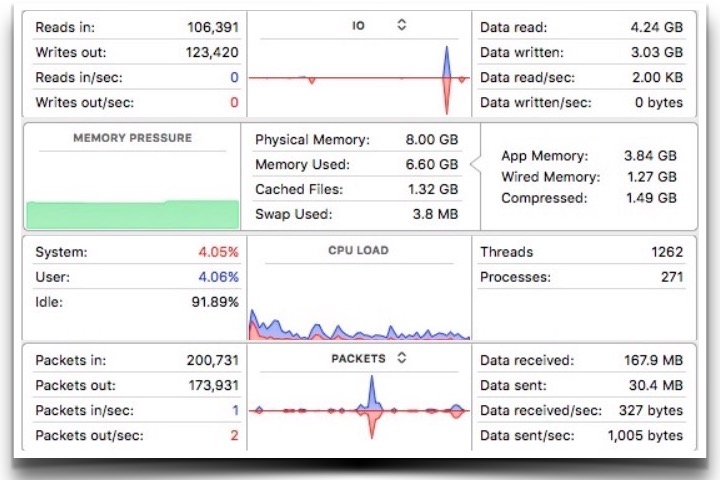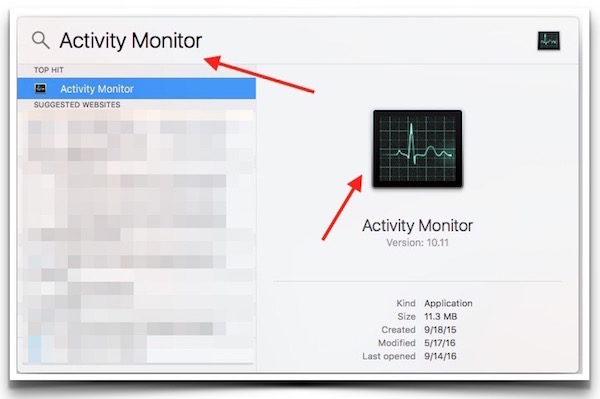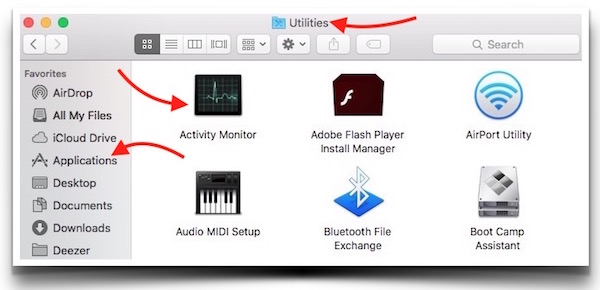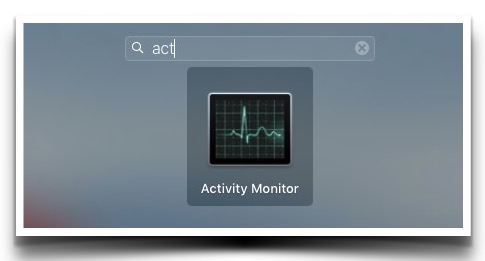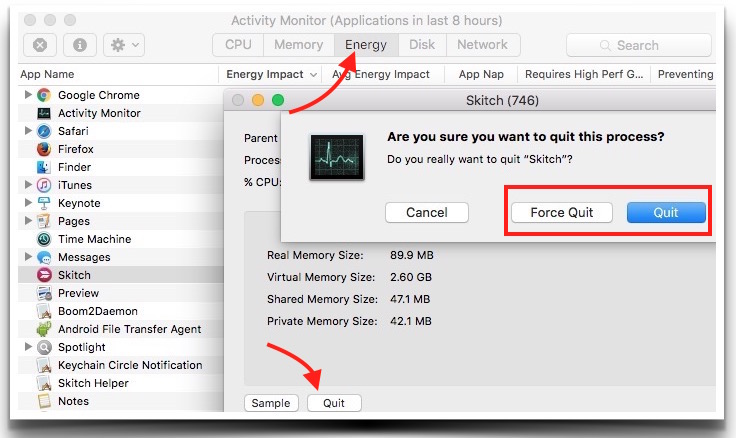Does Mac OS X Have Task Manager Like Windows Computer
When a user switch from Windows to Mac, he/she face many difficulties at the start. One of the well known concerned is locating Task Manager app on Mac. Some of the new Mac users may even think Task Manager is not available on Mac, but this is not the case. Task Manager is very important tool that every Operating System must have. It lets users monitor how a system is performing. Task manager shows how much RAM and other resources are being used by the system, this statistics can help you decide whether you need to upgrade your system, or it has enough resources to perform well. If an app is consuming more resources, you can close or find an alternative to keep your system performance smooth.
Does Mac Have Task Manager Like Windows
Yes, Task Manager is preinstalled on Mac OS X just like Windows, but this tool is known as “Activity Monitor” on OS X. There are many ways to locate and launch “Activity Monitor” on Mac.
How to Launch Task Manager (Activity Monitor) on Mac
Method 1
Press Command+Space key, and type “Activity Monitor” without quotes in the Spotlight Search. When you see Activity Monitor icon, press Enter key.
Method 2
Launch Finder app on Mac, Select Applications folder, Open Utility Folder, double click on Activity Monitor to launch it.
Method 3
Open Launchpad, Start typing “Activity” in search field, and Activity Monitor will show up before you finish typing. Click on it to open. Alternatively, you can open Launchpad, click on Other folder, and then click Activity Monitor to launch.
What does Activity Monitor can do on Mac
- Quit or Force Quit Mac Apps: Launch Activity Monitor app, select Energy tab, and you will see the list of apps. If you don’t see the app there, select CPU tab, and the app must be there. Now double click on app to get additional option. Click on Quit option, and you will then get Quit and Force Quit options.
- CPU Tab in Task Manager app shows CPU load or system usage by apps and other activity.
- Memory Tab shows RAM usage by apps, system usage or any other activity. If also shows if a program is being executed on root directory level or user level.
- Energy Tab let you see battery consumption by apps. It can help you identify the app consumes so much battery.
- Disk Tab shows the input and output statistics; the size and the speed of disk for reading and writing data per second.
- Network tab shows data usage.
- There are some more options that you can see clicking on Settings icon. You can run and export Spindump, run System Diagnostics etc..
If you often use Activity Monitor, you can keep it in dock with other apps. Launch Activity Monitor app, right click on Activity Monitor app icon in the Dock, select Options, and then select Keep in Doc option.