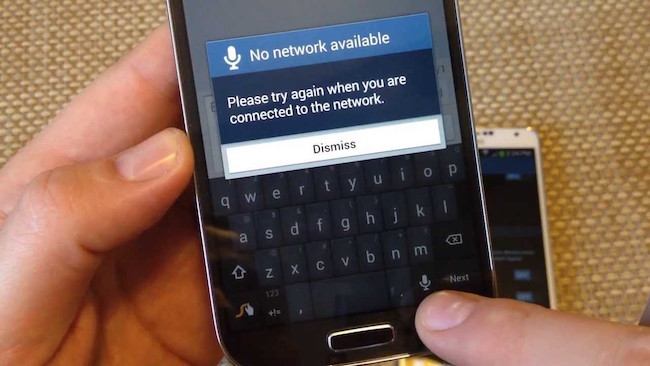Mobile network not available, How to fix?
A smartphone has various usage, it can be used as an entertainment device or to gain knowledge. However, the very basic functions of any mobile are; making and receiving calls, sending or receiving text message, and these days using the internet and social apps can also be included among basic functions. What if your device gives you an error, like mobile network not available? You are trying to make an important call, and you can’t. It could be so annoying.
Reason behind mobile network not available error
Your mobile or smartphone can show a message “mobile network not available due to various reason. Here are some of them;
- SIM card is damaged : It happens usually when the SIM is too old. The plate on the SIM loses its surface or gets damaged
- SIM Slot is not working
- Setting issue
- Sometimes overheat also causes this issue
- Locked by carrier
- Human error. Ex : Sometimes we don’t insert the SIM properly and get worried
- and there may be some other reasons, like outdated firmware
How to fix mobile network not available error
- First of all, if you are inserting the SIM card for the first time, make sure your smartphone is not locked by career. If it is, you can use the SIM card of that specific career only. While using another SIM, you will get the mobile network not available error. If you want to use another (career) SIM, you need to get this unlocked. Try SIM with another mobile to check if it works.
- Make sure if you are using a CDMA SIM with CDMA phone, or GSM SIM with a GSM Phone.
- While inserting the SIM card, please check properly if you are pushing it in right direction. On the SIM slot or beside it, you will find an icon, that shows which way SIM should be inserted. If you it wrongly, you will get mobile network not available error.
- Check network settings. For ex: If you have selected 3G Only option for Mobile Network, and you are in a place where 3G coverage is not available, you will get mobile network not available error. In that situation, you can select auto mode or 2G Only. 2G mode has an advantage that it covers most of the area. In Samsung Phones you can select it from Settings –> Mobile Networks –> Network Mode
- If you are not at your usual place or in roaming, you may also get Mobile network not available error. It usually selects the network itself if the Operator Selection is set to be Automatic. However, it doesn’t do in some cases. So you can turn operator selection into manual mode and select the operator manually. If you don’t know which one to select in roaming, ask you carrier about the network tie up or google it. In Samsung Phones you can select operator manually going to Settings –> Mobile Networks –> Network Operators –> Search Network
- Sometimes rebooting/restarting your smartphone resolves mobile network not available error. If it doesn’t, please try another battery. Heat issue created by damage battery may cause network issue.
- A software update in smartphones resolve many issues. Usually, a software update doesn’t cause mobile network not available error, but it is always better to be on safer side. Samsung phones can be updated going to Settings –> About Device –> Software Update –> Update Now
- Please check if you have not turned Airplane Model On. If it is on you will not get network until you turn Airplane mode off
- Still facing the issue? Now your last option is to restore to the device to its factory setting. Please take backup of your date before your go ahead with this step. In Samsung smartphones, you can factory reset your device going to Settings –> Backup and Reset –> Factory Data Reset –> Reset Device
we hope above-mentioned steps would resolve the mobile network not available error on your mobile phone. Please let us know by commenting below if it still doesn’t.
[Image credit:TechnoNutty]