How to Move iPhone photos to PC without iTunes and WIFI? A Solid Solution from WinX

New iPhone models come with awesome camera that can capture high-quality photos with more detail. High-quality images mean more storage consumption, and you will certainly need to back up in the end so you can free up your iPhone storage to capture more images.
There are many ways to back up iPhone Photos and Videos. You can back up with iCloud or other Cloud Storage. However, Cloud Storage usually comes with some restrictions. For example, a Free iCloud user cannot use more than 5GB storage that is not enough for even WhatsApp. Google Photos do provide unlimited backup for Photos and Videos but do remember that you will have to compromise with the quality because it optimizes images to get 1080p photos. There is another problem with the cloud that you will always have to use Cellular Data or WiFi to back up and download the uploaded photos. You may be a proud owner of iPhone 8 that is the fastest smartphone so far, but there are still some disadvantages of iPhone 8 or other iPhone models. Moving Pictures from iPhone to Windows PC is a pain as you need to depend on iTunes, and we already know that iTunes on Windows is well known for its crashing issue.
Moving iPhone Photos to PC is the best solution if you want to keep your Photos and Videos locally to access them anytime without the internet connection. This way, you can also use a USB Flash Storage or External Hard Drive to keep the photos safe.
How to Move iPhone Photos to PC With iCloud, iTunes, or Internet
- Free Download WinX MediaTrans app that will let you transfer iPhone Photos to PC easily and securely. No ris of data loss!
- Install the application and Run it
- Click on Photo Transfer Option
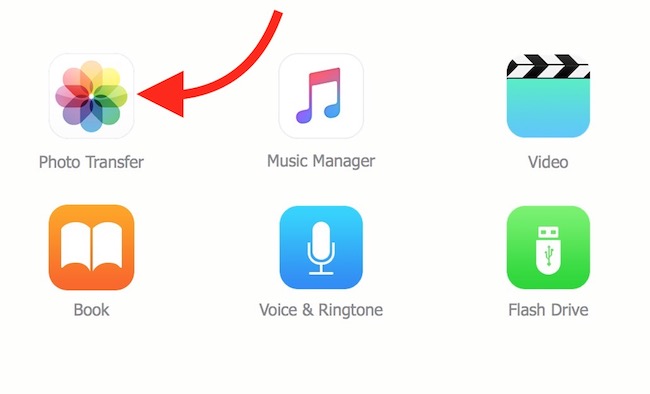
- If you have not connected your iPhone, you will be asked to connect your device
- Once you connect your iPhone, it will scan and show you all the photos along with albums/folders
- Now you can select all the photos checking Select all option, or select only those photos you want to move to PC

- Now click on Export option to move iPhoto Photos to PC
- Then select the Folder on your computer and Export
That’s it, and now you have transferred iPhone Photos to your PC without affecting its quality and detail. You may get this cool app for free by participating in a limited-time WinX MediaTrans Giveaway.
Some more features of WinX Media Trans App
Along with moving photos from iPhone to PC, WinX MediaTrans app let you transfer Music, Videos, Ringtone, iBook etc.. This app also has the ability to remove iTunes DRM so that file can be saved locally and transferred to other devices. We have already written a separate article to explain more features that you can read here or visit the home page.