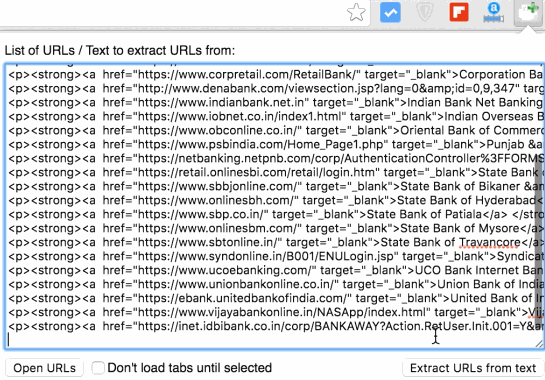Multiple URLs Opener : How to Open Multiple URLs with a single Click
There may be times when you want to test multiple websites at the same time, and opening each of them separately could be more time-consuming and frustrating. We wrote an article recently informing users about MovieTube alternatives and all the MovieTube-related URLs that got shut down after the huge penalty. So if you want to test that many URLs in one go to verify the truth, you need the Multiple URLs Opener tool, or you will keep browsing for a long. If you are in Blogging, SEO, or any related job, you really need something that can open multiple websites at the same time, don’t you?
Well, there are some websites that can make your work easy, and they are called multiple URLs Opener. All you need to do is, copy and paste all the URLs in the provided field, and one-click would be enough to open all the websites in your internet browser tabs. Let’s know about
Bulk URL Opener: Visit Web
Just paste all the URLs you want to open and press the Open button. You need to make sure that each URL is typed in a new line. You can also adjust the delay between opening 2 windows.
Method 2 – Multiple URLs Opener Chrome Extension
Note: if any of the Multiple URLs Opener Tool fails to open all the URLs with one click, you need to disable popup blocker, and then try.
Using Google Chrome Extension
- Add this Google Chrome Extension to your Browser
- Once added, you will see a + icon on the top right corner by default
- Click on that + icon, and then copy and paste the URL
- Now click Open URLs, and all the URLs will be opened in multiple tabs on your Google Chrome Browser
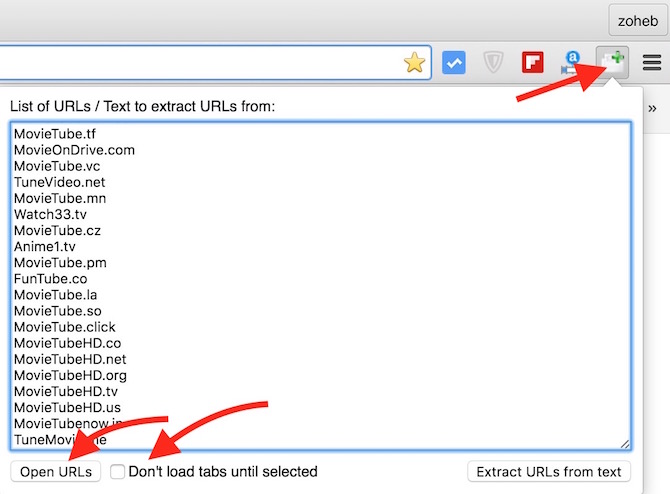
Optional, but useful:
There are two more options as you can see in the screenshot
- Don’t load tabs until selected : This option is very useful if you don’t have a good internet connection or a fast computer. If you check this option, and then click Open URLs, all the URLs will be opened in separate tabs, but they will load one-by-one when you click that tab to check. Unless you go to that tab, URL will not load the page.
- Extract URLs from text : If you have got some text with URLs or HTML coding that contains many URLs, this Chrome extension can filter URLs from the text or coding. Just paste what you have got, and hit “Extract URLs from text.” Once filtered, you can open all those URLs with one click by hitting the Open URLs option