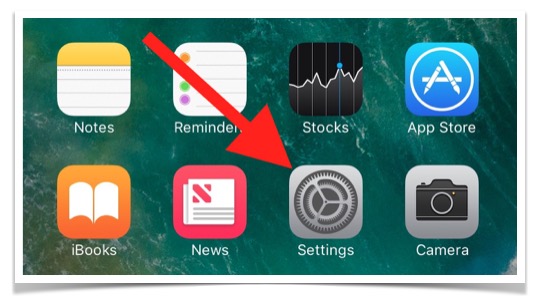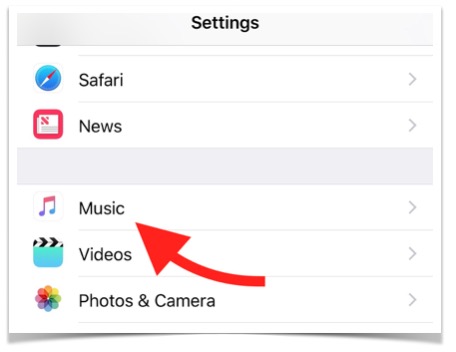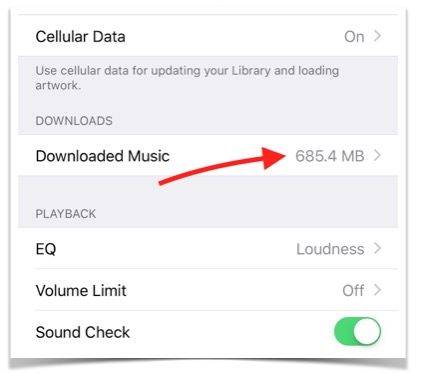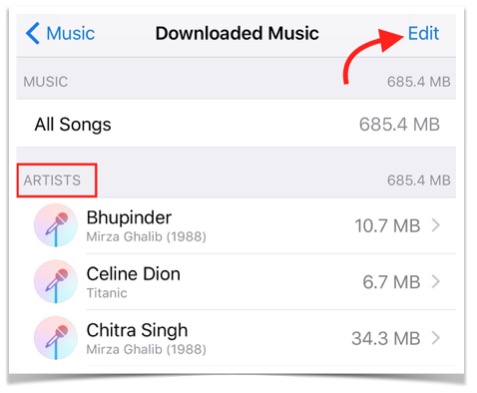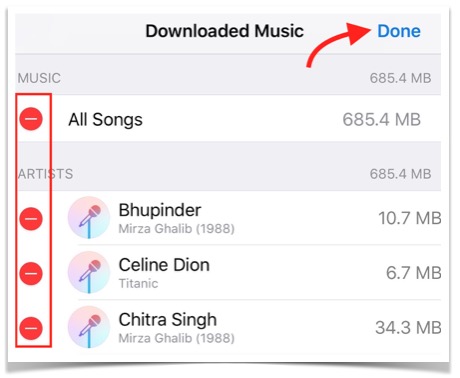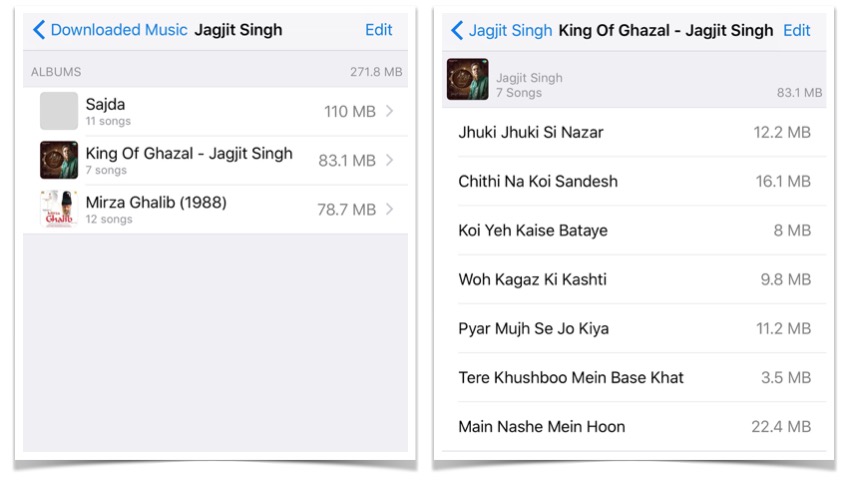How to view music files size and delete songs on iPhone (iOS 10)
iOS 10 update has brought many great things to iPhone, iPad and iPod Touch, and one of them is the new Music Player interface and some additional option. Now users can see how music space each music file or an album is consuming. Along with checking the storage usage, you can also delete music files, album, or full songs of an Artist right from the Settings.
How to view how much space each music file, or album is consuming on iPhone (iOS 10), and how to delete them
- Go to iPhone’s Settings.
- Tap on Music option.
- Now you can see how much space all the offline music files are consuming under Downloaded Music option.
- Tap on Downloaded Music option to get more detail.
- It will show you the list of Artists and storage consumptions.
- If you want to delete all the songs, or the songs from any artist with one tap, you can click on Edit option and press the – red icon.
- Tap on any artist name to view the list of Albums and their Storage usage.
- Now tap on any Album name to see the list of songs and the storage consumed by them.
- You can tap on Edit option anytime you want to remove a song, album or whole music files from iPhone.
Remove Music Files on iPhone from Stock Music Player App
Music files can also be removed from Stock Music player app on iPhone, but you won’t be able to see file size. Follow these steps if you want to delete from Music app;
- Launch Music Player app.
- Start Playing any song or Album.
- While playing any song or album, tap on the option icon, and then you can tap on Remove.
Note : Removing music files from iPhone is permanent, and you can’t recover it unless you have backup.