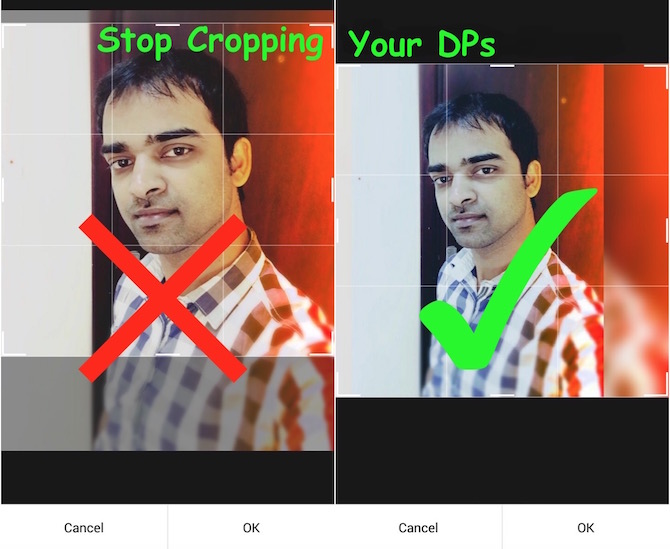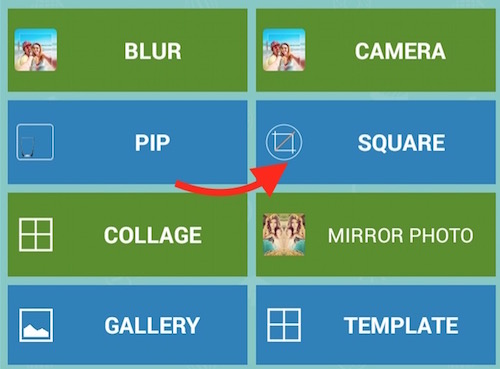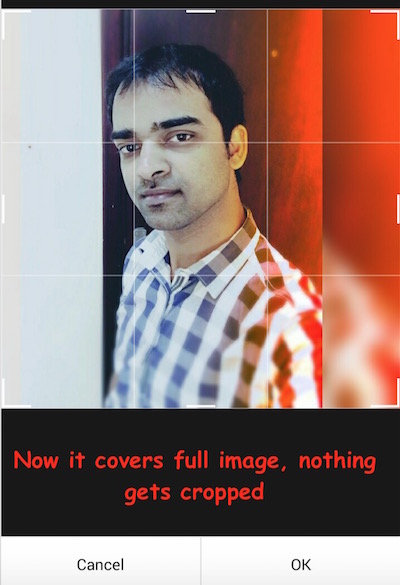No Crop Needed for WhatsApp DP anymore on Android
We all wants to have a great Display Picture (DP) on our social media profile, and we try to capture the best one with our Smartphones. However, there might be some situations when you get quite frustrated, because many Social Media Websites or Applications don’t allow to set the full size image as DP. Whether you are using FaceBook, WhatsApp or Instagram, you will have to crop the image to make it fit for the profile.
Why does cropping require for DP images on WhatsApp, FaceBook or Instagram?
Some smartphones have a feature within camera app to capture square photos. If you capture a photo using this mode, you will never have to crop an image to make it fit for DP. However, if your image in not in square shape, cropping is required to make the image square and set as DP. This is not applicable for all the devices, i.e. an iPhone user doesn’t need to crop the image to set as DP on WhatsApp. They can set the whole image just by selecting the area in round circle to show as DP. When someone taps on the DP image, he/she will see the full size image.
No Crop for WhatsApp, FaceBook or Instagram DP Images : Steps to set DP without cropping
The only thing you have to do is; make the image square using any Photo Editor application that comes with this feature, or you can do it manually if you know what you are doing. In this tutorial we will tell you the app doesn’t only square the image, but also allows to apply filters or effects to make the DP looks great.
- Install this free photo editor app on your Smartphone; Blur Camera: Square Photo Blur
- Once installed, launch the application and Choose to capture a new image tapping on Camera, or select Square or Blur to use a photo from your Gallery. (I will use Square option in this tutorial)
- When you tap Square, you will get the option to choose any photo from your Gallery
- Once you select a photo, you will have lots of option to customize the image; change background, apply filter, add frame etc… (Filters are optional, and you can save without adding filter)
- Once you are done with editing, tap on the tick mark on the top right corner, and the image will be saved to gallery
- Now go to your WhatsApp application (you can also do with Instagram or FaceBook), tap on option icon (top right corner), tap Settings, then hit the profile image icon, and then tap camera icon to select an image from the gallery. Now select the image you just edited using Blur Camera app
- You will still have the option to crop image, but when you adjust, it will cover the entire image, so nothing gets cropped
Still facing Issue? Watch this quick video

Related; Best Video Editing App