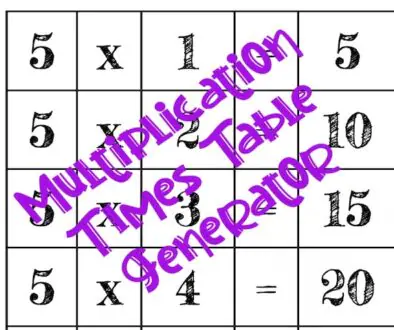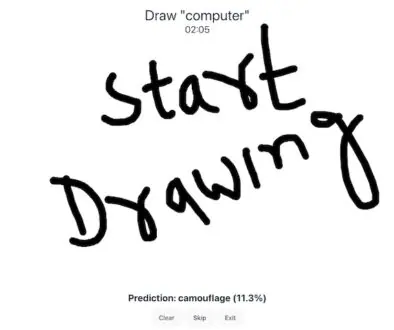Free Typing Trainer With Finger Positioning Guide
Typing Trainer
Select a Suitable Option from the Lesson Drop-Down list and Start Typing. For more information and Finger Positioning Guide Vidoe, scroll a little and read after the typing trainer app.
How to use Typing Trainer App
First of all, you must select a lesson click on the Drop-Down list given as Lesson. These are the options you will get.
Fully Random
This option combines everything and is selected by default unless you change it. It will combine, Alphabets, Numbers, and Symbols.
Random Letters (Best for Beginners)
Select this option if you only want your kids to type Alphabets and Number.
Random Special Chars
It will only show special characters that you need to type.
Wikipedia Article (Might take a few seconds to load)
It will choose a random Wikipedia article and you can type those shown on the screen.
Z / Y Difference
Most of us use QWERTY Keyboard, but QWERTZ Keyboard is widely used in Germany, Austria, Switzerland, and Many Eastern European Countries. Those countries have Z in place of Y. If you are one of them or vice-versa, you are likely to make lots of mistakes. So this Z/Y difference can help you get used to those keys to avoid mistakes.
Homerow (Home Row)
Home Rows are those rows where fingers rest when someone is not typing (It is only understood by those who actually have learned the professional way of typing that includes positioning fingers on the keyboard. Watch the video below to understand.). If you are just trying to let your kids identify letters and get used to typing, feel free to select this option, but just forget about the Homerow thing.
Toprow
Practice Letters and symbols available in the Top Rows of the keyboard.
Bottomrow
Practice letters and symbols available in the bottom row.
Homerow/Toprow
Since we already explained about Homerow and Toprow, now you should know that this option will include letters/symbols available in Homerow or Toprow.
Homerow/Bottomrow
It will include only letters and symbols available in the Bottomrow or Homerow.
Numberspecials
It will only show numbers and special characters that you need to type.
How to Position Your Finger on the Keyboard or Typewriter Machine?
Now we have a Typing Trainer app above and you don’t know how to position your finger. No Problem! Watch the video below to understand