Free Venn Diagram Maker Online
Make Venn Diagrams for free. No Sign-Up Needed! You can choose premade 2-circle, 3-circle, 4-circle, and 5-circle or oval shapes. If you need more, you can add as many new shapes as you like and export as image, pdf, and SVG or SVG code to use in HTML.
Deleting Stuff: Select a shape or text and press the Delete or Backspace key to delete.
Note: Double-click on any Text to Edit it.
Need a New Feature?: Send me a request for a new feature to me@zoheb.org
Select a Template
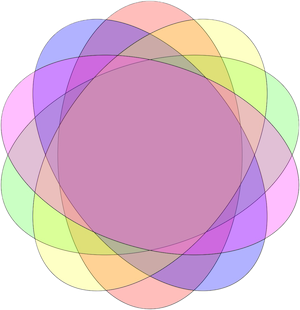
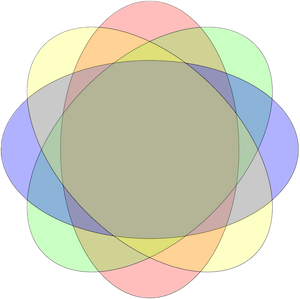
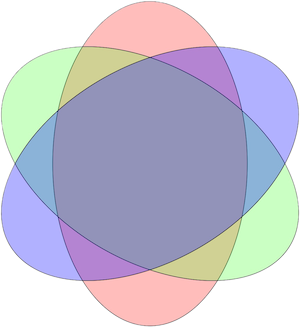
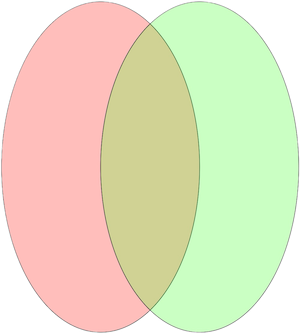
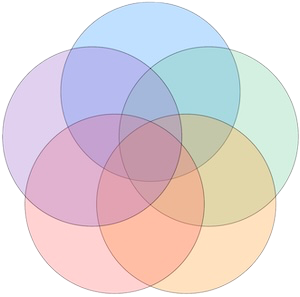
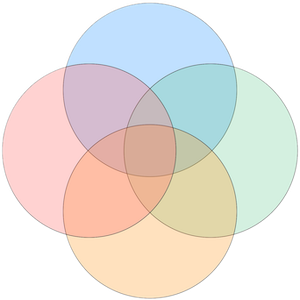
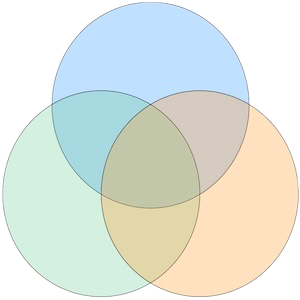
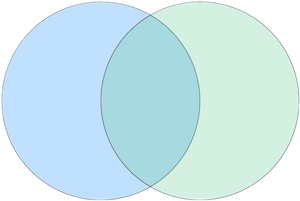
This tool helps people make Venn diagrams for many projects. It works inside a web browser. You can access it on different devices. It lets you place circles and ovals. It also has extra shapes that fit various needs. It feels smooth when you move things around. It supports text and images. It is simple to learn.
Ready-Made Templates
The app has templates with two, three, four, or five circles. These layouts save time. You pick one and start placing ideas. You can change colors and sizes. You can label parts without extra effort. You can also switch to oval templates. The templates help you get a quick start. You can remove or add elements as needed.
Adding Shapes
You can insert circles, rounded squares, ovals, diamonds, hearts, stars, octagons, hexagons, or pentagons. You click on a shape and it appears on the canvas. You drag it to the desired spot. You make it bigger or smaller. You adjust it to fit your plan. You can also choose a color for that shape. You can arrange shapes however you want.
Adding Text
You can create text boxes and place them inside or outside shapes. You double click a text box and type words. You can change the font to match your taste. You can adjust text size. You can also change text color. This flexibility helps you highlight key details in your diagram. You can add many text boxes to point out details.
Uploading Images
You can add personal images to customize the diagram. You might have an image that serves as a special shape. You upload the file. You move it around or resize it. You can rotate that image to align with your design. This feature opens up more possibilities. Your diagrams can include brand logos or simple illustrations.
Exporting Options
You can export your completed diagram in several formats. You can download a clear PNG image. You can choose JPEG if you prefer that option. You can also export it as an SVG file. You can download a PDF version if you need a document-friendly format. You can even grab the SVG code for direct use in a webpage.
Background Choices
You can pick a background color to match your theme. You can go with a light color or a dark one. You can pick a soft hue if you want an easy-on-the-eye look. You can even stick to plain white. This choice adds style without extra work. It also helps you blend your diagram with other designs.
Undo Action
You can undo a move when something goes wrong. You might move a shape to the wrong spot. You can click undo to go back a step. This quick fix reduces mistakes. You can keep exploring ideas without worrying about losing your progress. You can also redo if you change your mind again. This cycle helps you keep control.
Drawing on the Screen
You can draw lines on the canvas if you need to mark connections. You pick a color for your brush. You adjust the thickness as well. You create lines or doodles that highlight relationships. You can also draw small symbols. This drawing feature gives a personal touch. You can refine or remove these lines if you want.
Movement and Rotation
Shapes move where you drag them. You can angle them in any direction. You can spin a heart or rotate a diamond. This gives you a fresh look in your diagram. You can also group shapes and move them together. You keep everything in the right place. This control makes your work feel neat and organized.
Text Styling
You can pick from different fonts in the text settings. You can add bold or italic styles. You can also adjust the text size until it fits inside a shape. You can color the text in a way that stands out. You can layer text on top of shapes for labels. You can also remove text easily if you change your mind.
How to Use the App
You visit the page and see a menu of templates. You pick a layout and start customizing. You click on a shape icon to place that shape. You position it on the canvas. You add color and text. You resize shapes so they fit well. You insert images if needed. You export when you are done.
Benefits for Everyone
This app helps students who need visual aids in lessons. It helps workers who plan tasks. It helps teachers who present ideas. It also helps hobbyists who want to play with shapes. There is no special software needed. You get a quick tool that covers many design needs. You create a clear diagram in a short time.
Classroom Applications
Teachers often use Venn diagrams to explain similarities. The multi-circle templates make it easy. Students can place bits of information inside circles. They can color-code parts to see groups. They can add text to explain each section. This visual approach speeds up understanding. It also sparks more discussion. It suits students at different grade levels.
Team Projects
Groups can use this tool to brainstorm or plan. Members can place shapes that represent tasks or ideas. They can label them with text. They can export the chart and share it. They can mark progress by adding colors. They can place images that clarify goals. This open approach encourages creativity. It keeps everyone on the same page.
Creative Fun
People enjoy designing unique diagrams. Some users add hearts or stars. Others add images of pets or favorite icons. The drawing feature lets you doodle. You can place text in fun ways. You can tilt shapes for a striking look. You can pick bright background colors. The final image can be a personal collage. It becomes a fun project.
Additional Tips
Spend time picking the right template. Try different shapes to add variety. Move items to see what feels right. Use color to draw attention to specific parts. Keep text short. This helps people focus on the core message. Save your file often to avoid mishaps. Experiment with the brush tool if you want lines or accents.
Extended Uses
You can make simple infographics with shapes. You can label sections for an event plan. You can outline story ideas. You can illustrate problems and solutions. You can map out personal goals. The shapes and text tools stay the same. You add your own spin by adjusting sizes, colors, or rotation. You can share these images as needed.
Smooth Learning Curve
People find this tool straightforward. They drag shapes around without fuss. They type text in a direct way. They undo or redo if they change their mind. They pick a background tone that feels right. They export in the format that suits them. They learn by trying. The tool does not demand complicated steps or advanced instructions.
Practical Tips for Shapes
Try layering shapes for a complex diagram. Place a circle on top of a diamond. Make some shapes opaque. Rotate them for a playful design. Add text labels on each overlapping region. Keep shapes spaced so the text is clear. Use a consistent color palette to keep it neat. This ensures a balanced layout. It also avoids clutter.
No Pressure on Style
You can pick bold colors or stick to calm shades. You can use large font sizes or smaller ones. You can keep backgrounds plain or pick a bright color. The app does not limit personal style. You have freedom to switch things around at any point. The design remains yours. You shape it to fit your plan.
Ease of Sharing
Exporting the final diagram makes it quick to share. You can attach the PNG or JPEG in a message. You can embed the SVG code in a webpage. You can print the PDF if you prefer paper. You can also store the file in a folder for later use. This way, your work stays accessible.
Ongoing Use Cases
People may return to the tool many times. They might create event flyers with shapes. They might plan a project timeline. They might build a chart for a science fair. They might make a quick illustration of data. The possibilities expand as you explore shapes and text. This app adapts to many objectives.
Visual Aid for Presentations
This tool helps you build slides or images for talks. You insert shapes that highlight key information. You overlap circles to group topics. You add text that is easy to see on the screen. You export a clear image. You insert it into slides or documents. This approach keeps your material interesting and structured.
Helpful for Early Learners
Kids who are starting to read can use it too. They might place pictures in the circles. They might label simple words. They might draw lines to show a connection. They can do it at their own pace. They see ideas in a colorful space. They have fun while learning. It can spark interest in visual thinking.
Continued Growth
Users pick up new ways to arrange shapes as they get comfortable. They might add hearts to emphasize important points. They might rotate shapes for an artistic layout. They might draw freehand patterns for decoration. They might experiment with fonts and text styling. This exploration keeps the process engaging. It sparks new ideas every time.
Final Thoughts
This free Venn Diagram Maker offers a range of features. It has templates with circles or ovals. It supports extra shapes like hearts or diamonds. It supports direct text editing and image uploads. You can export diagrams as PNG, JPEG, SVG, PDF, or raw code. You can choose background colors and draw lines. The undo feature prevents mistakes. It works well for many projects, from basic to advanced. It feels accessible to people of all ages and backgrounds. It adapts to different creative goals. It keeps everything easy and direct. It focuses on a simple path from concept to final diagram. It can serve students, teachers, professionals, and casual users. It remains a helpful tool for visual thinkers. It saves time while giving freedom to experiment. It keeps the process fun. It helps ideas stand out in a clean and clear style. It offers a space to explore shapes, text, and color without hassle. It invites people to enjoy the journey of diagram-making in a simple, casual way.