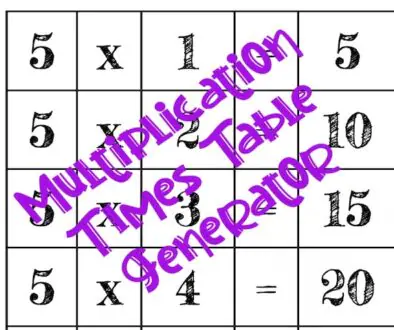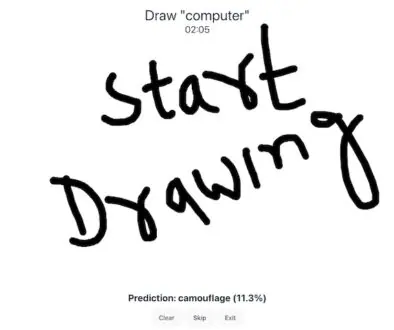Oxford’s iWriter and Academic Writer
Use in FullScreen mode for a better view
Oxford iWriter Overview
The Oxford iWriter is an interactive tool crafted to enhance your English writing skills. It’s packed with various writing models, guiding you through key features for each type. It’s particularly handy for essays, providing structured frameworks that you can personalize with your content. It’s like having a writing coach that helps you plan, pick the right words, write, and review your work.
Using Models in iWriter
When you start, you’ll find a ‘Models’ menu. This is where you can explore different writing types. Each model comes with a brief description to give you a head start. When you dive into a model, there’s a guided tour showing off its features. You can see the structure (always in red), writer’s notes (in green italics), and the main content (in blue). These colors help you quickly distinguish between different parts of the model, and you can choose to show or hide these as you like.
My Writing Feature
‘My Writing’ is where your own writing takes shape. If you’re trying something new, you’ll start with ‘Create a new project.’ For ongoing work, just pick from your saved projects. Here, you’ll find a framework for your chosen writing style, alongside checklists to keep you on track. These checklists cover planning, vocabulary choice, writing, and revising. Plus, there are extra tips and ‘tell me more’ buttons for additional guidance.
Saving and Editing Your Work
iWriter lets you save your progress anytime, ensuring you don’t lose your hard work. Editing is straightforward too. You can reopen projects from the ‘My Writing’ menu or directly from the home page.
Oxford Academic iWriter Explained
The Oxford Academic iWriter is a step-up, tailored for academic writing. It provides models for 25 different writing types, including essays and dissertation sections. Like its counterpart, it offers frameworks and guidance for planning, vocabulary selection, writing, and reviewing, but with an academic focus.
Models in Academic iWriter
The approach to models is similar. You get a guided tour of each model with options to explore the structure, notes, and content. The color-coding system (red for structure, green for notes, and blue for content) is also used here for clarity and ease of use.
Working on Your Academic Writing
In ‘My Writing,’ you’ll find options to start new projects or continue existing ones. The provided framework is designed to support academic writing styles. Checklists and tips are available for each stage of writing. A unique feature here is the Academic Word List highlighter. It marks words from the AWL in your text, helping you gauge the academic level of your language.
Saving, Editing, and More
Saving and editing functions are similar to the iWriter, with additional options like exporting your work as a text file, which is especially handy for PC users. There’s also a feature to delete projects when needed.
Both tools are compatible with the latest versions of major web browsers, making them accessible on a variety of devices.
These tools are like having a personal writing assistant, guiding you through different writing styles and helping you improve your writing skills, be it for general or academic purposes.