Pixel Art Maker (Convert to CSS, GIF, or Image)
This Pixel Art Tool can help you make some beautiful pixel images and even animations. When the tool is loaded, you will find a Cat image by default. It has 4 layers and animates. You can play animation by clicking on the Play button or download it as a gif. Feel free to add as many layers as you like. You can also expand the area by adding more frames. Choose the desired color, change the background color, and customize as you like.
How To Utilize CSS Code You Generate With This Tool?
The easiest way is to create an HTML element and add pixelart-to-css class to it, e.g. <div class=”pixelart-to-css”></div>
Copy the CSS code and paste it into the CSS section.
That’s all you got to do whether it’s an animation or an image.
How to Create an Animation?
To create an animation, you will have to add more than 1 layer to it. The default example (Cat example) has 4 layers. You can add many Layers by clicking on the Plus sign (located at the top underneath the Title of the app). It’s very important that all layers are different. Having the same image in every layer will never appear as an animation.
How to Download as an Animated Gif, PNG Image, or Spritesheet?
Once you are done making your Pixel Art Drawing, just click on the Download button. Now you can choose what format you want.