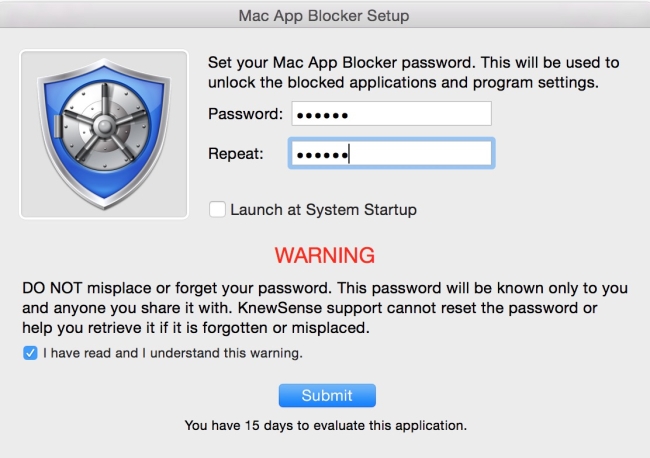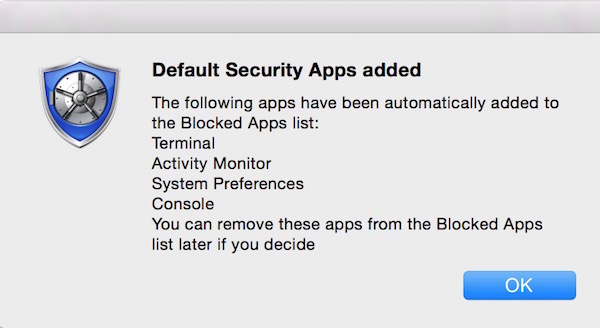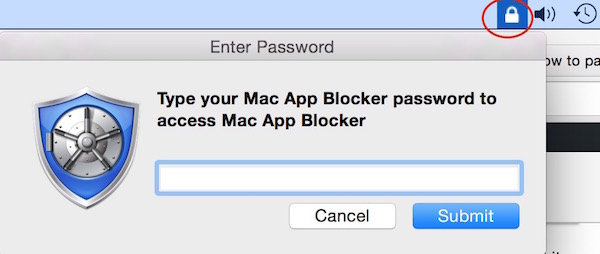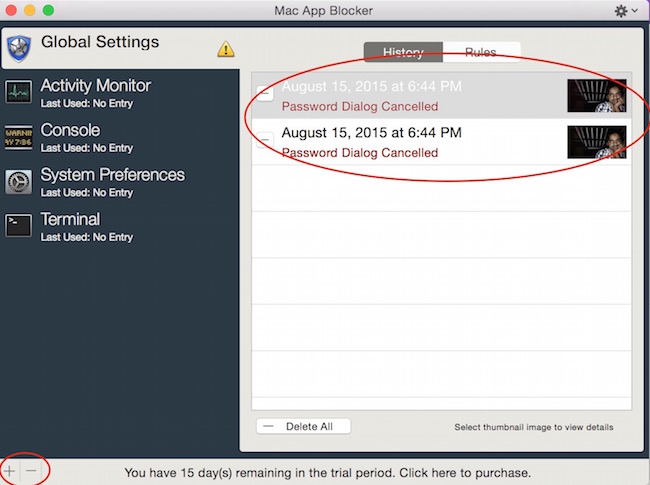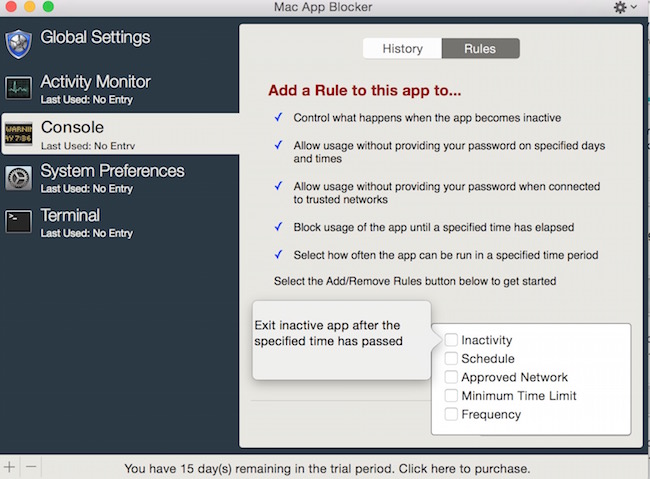How to password protect individual apps on MAC
If you are so much concerned about the data protection, this is what you need. We were able to protect our computers as well as some files, but now you can password protect individual apps on MAC as well.
If you have children at home and you don’t want them to use some apps, this is a great option. You can also allow them to use any app or game for a certain times a day. For example : You can allow them to open a game app twice a day. You can also set the time that will make them to access that individual app only in specified period. You can also set time for the protected app to be closed automatically when not in use.
All you need is one app “Mac App Blocker.” This app allows you password protect individual apps on Mac, and set schedule and usage frequency. We will tell you all about it.
Password Protect Individual Apps on Mac
- First of all, you need to download the app (downloading link is available at the end of the article)
- launch the app and set the password, and click on submit (you should check the box to launch this app at system startup to protect the apps automatically when system is booted next time)
- Once you click on submit, you will get 2 popup notification : First to tell you that a lock icon in the menu bar has been added, and you can click on it to access Mac App Blocker. Second to inform you that some apps has been automatically added to the protected list. You can remove them later if you want
- Now click on the lock iCon in menu bar and enter the password to proceed (the password you just setup when you launched Mac App Blocker for the first time)
- Now you will get a Window that will show all the apps that was already added to the protected list. You also get a history tab that captures the photo and shows there each time someone fails to put the correct password. You can Select any app and click on minus sign (-) to remove the app from the protected list. Click on Plus sign (+) to add another app to the block list. You can add multiple apps to password protect individual apps on mac.
- When you select any individual app, you get more setting options under rules tab. It gives you the option to add or remove rules. So click on Add or Remove rules, and you will get this window
Inactivity : Exit app after certain time
Schedule : Unblock app for specified days and times
Approved Network : Unblock app when connected to approved networks
Minimum Time Limit : Allow the app to launch after a certain period
Frequency : Allow the app to launch for a certain time, for example : 4 times a day
Now you know how to Password protect individual apps on Mac. It requires OS X 10.7 or later version. The app is free to try for 15 days. Thereafter, $ 9.95 needs to be paid.