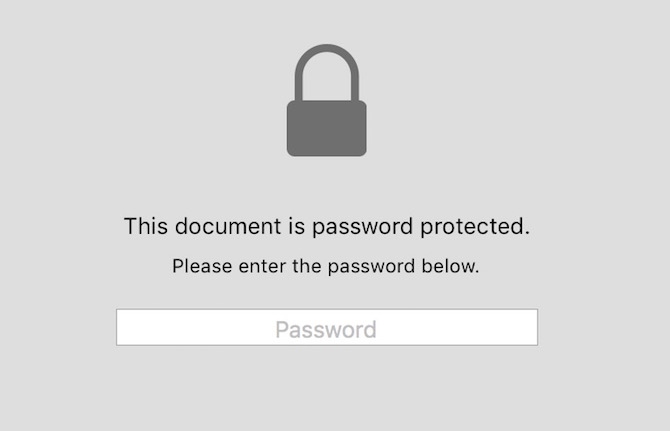PDF Unlocker or Password Remover to unlock any PDF file
PDF Unlocker or Password Remover is not a hacking tool, but it makes things simple for you. There are various PDF files that you get from Banks, Insurance Companies etc., and those are password protected. They lock it with Password because it contains personal, as well as confidential information. So why are we talking about unlocking it?
If PDF File is locked, Your computer or Cloud Storage, like Google Drive or One Drive will not be able to search within PDF. For example, I have lots of files on my computer or Cloud Storage, and I am looking for Bank Statement. I can’t locate just typing Statement or Account Statement in the search field on Computer/Cloud until the password is removed. Once you remove the password, Your search term will have access to read PDF file, and you will find what you are looking for.
Note : Please understand that removing password from any secure document may be dangerous sometimes if your account is compromised or an unauthorized user gets access. Everything has a flip side, so do it on your own responsibility. If you are saving it on Google Drive, make sure you have activated two-factor authentication for your Google Account to be on safer side.
PDF Unlocker or Password Remover to unlock any Password Protected PDF file
Mac OS X users
- Once the PDF file is downloaded, don’t open it from the browser itself. Or if you already have it saved on your Mac’s folder or storage, that’s good
- Go to finder, locate your PDF file, double click on file to open it
- Enter the password to unlock it
- Once PDF file is unlocked and you can read its content, click on File –> Export as PDF
- Name the file and Select the folder where you want to save
- Click on Save, and you are done
So MacBook or iMac users don’t really need any PDF Unlocker or Password remover third party application.
Windows and Mac OS X : Using Google Chrome
Google Chrome can also be used as PDF unlocker to unlock the file. Follow these steps to remove password from PDF File using Google Chrome;
- Drag and Drop the PDF File to Google Chrome. Or right-click on file and Select Open with Google Chrome
- Once File is opened, Click on File –> Print. Windows user can use shortcut ctrl+p, and Mac users can use command+p
- Now Click on Save, select the destination folder, and hit Save. It will save the PDF file without the password.
You may also like; How to convert pdf to word free
Online PDF Unlocker or Password Remover free tool
All the online PDF Unlocker works almost the same way. You need to upload your PDF file, accept terms and condition, enter the password for that PDF file, and proceed. It will then allow you to download the same file, but that one will not be password protected.
You can unlock PDF file online as well using free tools. However, uploading your secure document on a third party or untrusted website is not recommended. Google Chrome is the best option for all users, and Mac users already have preinstalled app to do that. However, if you still want to use that, these are some websites that you can use.
https://smallpdf.com/unlock-pdf
https://foxyutils.com/unlockpdf/
https://www.ilovepdf.com/unlock_pdf