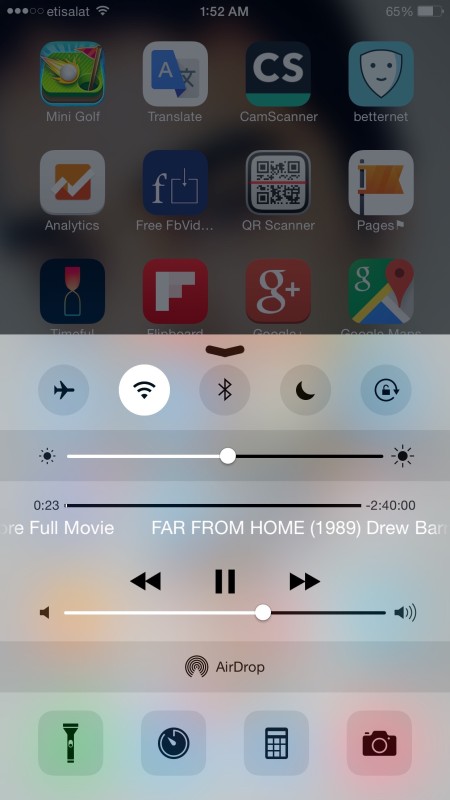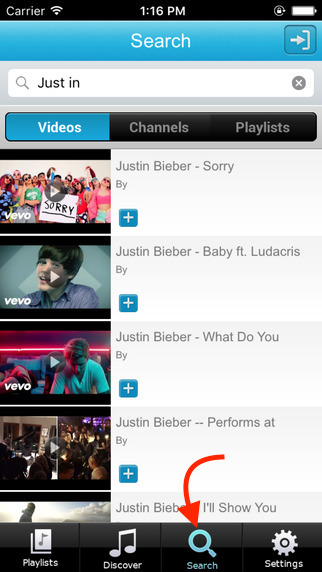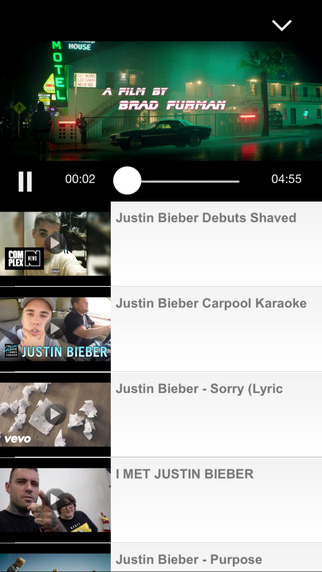How to play youtube in the background on iPhone and iPad
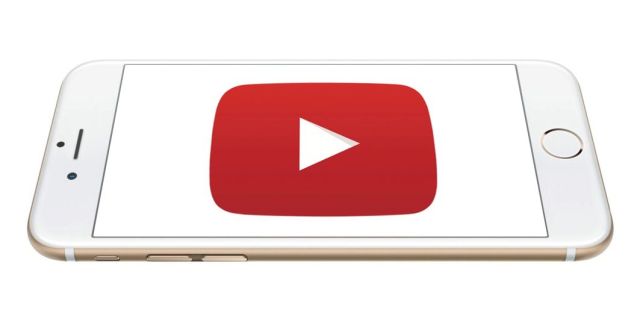 YouTube is a great application and website to play your favorite videos. If you are a music lover, YouTube is the best place to listen to music online for free, and that’s 100% legal. However, YouTube app doesn’t allow to play any video in the background, so it consumes so much battery even you just want to listen to your favorite music. While playing any video, when you minimize YouTube app or switch to any other app, the music stops.
YouTube is a great application and website to play your favorite videos. If you are a music lover, YouTube is the best place to listen to music online for free, and that’s 100% legal. However, YouTube app doesn’t allow to play any video in the background, so it consumes so much battery even you just want to listen to your favorite music. While playing any video, when you minimize YouTube app or switch to any other app, the music stops.
Method 1 : How to Play YouTube in the background on iPhone, iPad or iPod Touch without additional app installation
Use YouTube as Free Audio Player for your favorite music
- Launch Safari or Google Chrome (both works fine)
- Search for YouTube in Google Search, but make sure you hit m.YouTube.Com, or simple type https://m.youtube.com in the address bar (only mobile version of the site works, and when you try to open web version (www), it will launch the YouTube app automatically)
- Now play any video you want
- When the video starts playing, press the Home Key on your iPhone/iPad, and you will be on the home screen of your device, and the video will stop
- Now swipe from down to up to launch control center in iPhone/iPad, and hit the Play button
- That’s it, and the YouTube Video/Music will start playing in the background. You can use YouTube as audio player for music videos. It will play even in the lock screen
Note : Playing YouTube Video in the background on iPhone doesn’t mean less data consumption. You are actually playing a video, and the data consumption will be accordingly. Please use WiFi to avoid career charges.
Still Facing Issue? Watch this quick demo video

Method 2 : Play YouTube in the BackGround using an Addition free app
If you are looking for an alternative, follow these steps;
- Install Tubey – Playlist Manager for YouTube on your iPhone or iPod
- When you launch the app, you can tap Connect with YouTube option to bring your playlists to this app, else tap Sign in Later option
- Playlist page would be blank if you are not signed in, but you can tap Search option to find any video
- Play any video using this app, and then you can press Home Key on you device to minimize the app. The video will keep playing in the background
The app is free, so it serve ads. If you don’t like ads, you can follow the method one, or upgrade the app to be a Pro member.
Both the method works on iPhone as well as iPad. You can use first method even on iPod Touch. We have tested those methods on iOS 8, iOS 9 and iOS 10 and works without any bug.