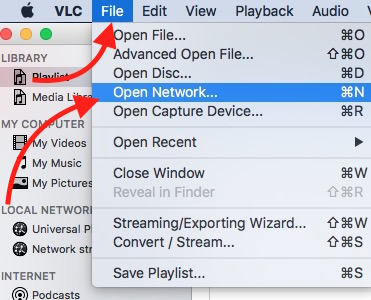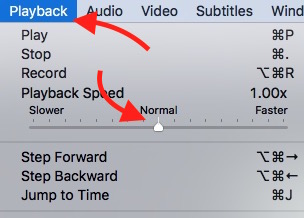2 Ways to Play YouTube Video in Slow or Fast Motion Mode on Mac and PCs
YouTube is the most popular Video Streaming website, and it also allows to upload unlimited number of videos that you can make private or let others watch. There may be time when you want to increase or decrease the speed of video playback, also known as slow-motion and fast-motion. In that case, you have 2 options; do it right from YouTube Player or use VLC player.
How to Play YouTube Video in Slow-Motion or Fast-Motion Mode
Method 1 : Do it from YouTube Player
- Click on Setting icon while playing video
- Click Speed option
- Now you can increase or decrease video playback speed. Value less than 1 will work as Slow-Motion, and the Value more than 1 will work as Fast-Motion
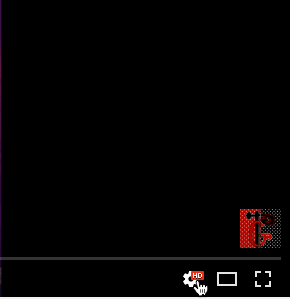
Method 2 : Use VLC Player
VLC is very powerful player, it has the ability to play local media as well as stream online or downloadable media. Follow these steps to Play YouTube in Fast or Slow motion with VLC Player.
- Copy YouTube Video link (It should not be a Playlist link)
- Launch VLC Player
- Click on File, and select Open Network
- Paste the link of YouTube Video, and hit Open button
- Note : If VLC fails to play YouTube, You need to reset VLC to its factory settings. It can be done from VLC Settings
- When the Video starts playing, click on Playback option, and now you can increase or decrease the speed by dragging ruler associated with Playback Speed option
Related; Fast and Slow Motion Video Camera App