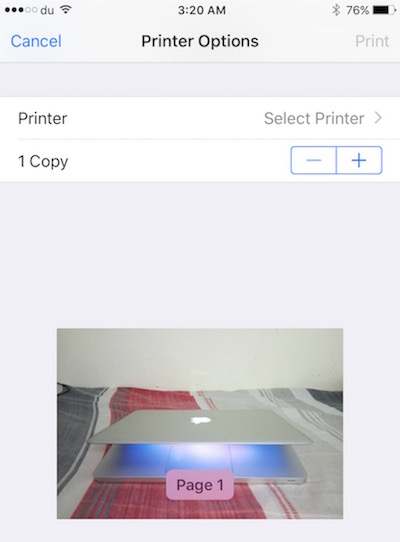How to Print from iPhone, iPad, iPod Touch and Mac

Using your iPhone, iPad, iPod Touch or Mac allows you to do many things, and sometimes you may need to print a document, image, screenshot etc.. You can easily print from your Mac, iPad, iPod or iPhone by following simple step. So let’s get ready to print
Before you go ahead to ready your document to print, please make sure you have an Air-Print enabled Printer. If you are not sure, please check the full list here. If you have got one of them, you are good to go.
Now connect your Printer to the WiFi network, and make sure your iPhone, iPad, iPod Touch or Mac is connected to the same WiFi Network. If you have done so, you are ready to print
Note : All iOS apps don’t support printing, so you may not be able to get Print option in some of the app. In Such cases, you can capture a screenshot and print it.
Related Article; LifePrint for iPhone/iPad that brings photos to life
How to Print from iPad, iPod Touch and iPhone
We have already connected the device and Printer to the same WiFi Network, and now we will follow these steps to print;
- Open the document or image you want to print
- Tap on Share icon (or Share option), and then tap Print icon (or Print Option)
- Tap on + sign to increase number copies you want to print
- Tap on Printer to Select a Printer if already not showing
- Once Selected, tap on Print
How to Print from Apple News App
Apple News App doesn’t have an option to print the file, so you can tap on Share icon, and tap Open in Safari. Once you are in Safari, you can tap on Share icon and select Print icon to print the page. In safari you can remove all clutter and ads before printing by tapping on reader mode icon, that appears at the left side on the address bar like below image
How to tap from any App on iPhone, iPad or iPod Touch?
As we already said : If an app doesn’t have the option to Print, the only way to make it happen is; take a screenshot by pressing Power + Home Key together, and then go to photos and you can print from there.
How to Print from Mac ?
AirPrint is not the only solution for Mac Users, there are many other printers that can be used by connecting them via USB cable. Even Air-Print enabled Printers can be connected via USB cable to a Mac, and you can print. If you want to Print Wirelessly, same condition will apply. Mac and Printer should be connected to the same WiFi network. You can Click on File –> Print or use shortcut key Command+P, and follow the screen’s instruction to print.