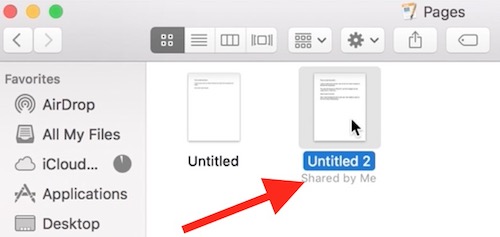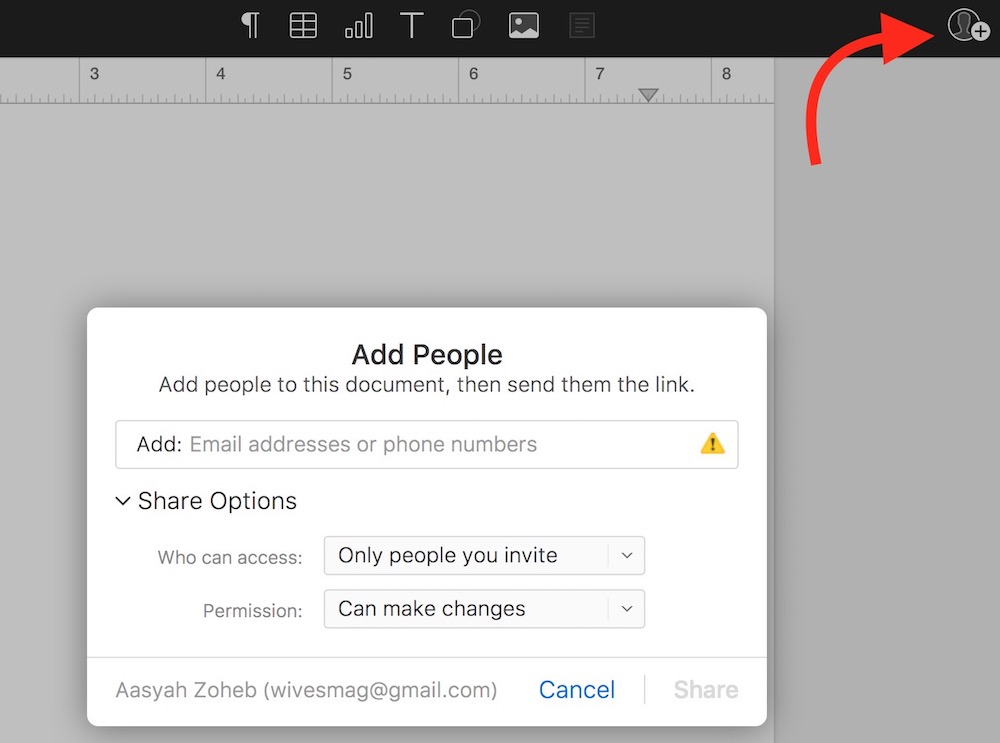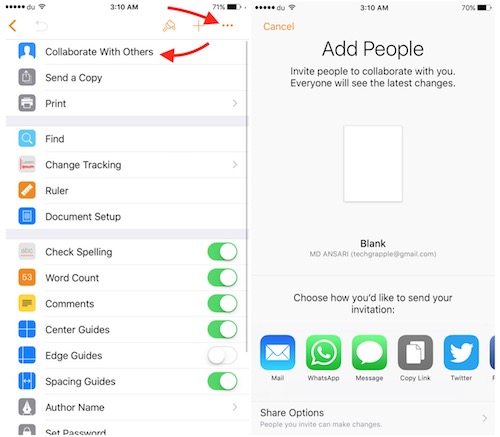How to use Real-Time Collaboration Feature on Mac, iPhone and iCloud
Have you tried real-time collaboration feature of macOS Sierra and iOS 10? This is a very useful feature that Apple has included in the latest update of the operating system. Now you can share a document with your colleagues, friends or family members, and all the users can work on a document at the same time. Everything happens in real-time. For example, If you share a document with your colleague, and ask him to make required modifications or changes, you can see all the made changes in real-time.
Requirements to make real-time collaboration work for iWork Apps (Pages, Number, and KeyNote)
- You need a Mac with the latest version of Operating System (macOS Sierra 10.12). iPhone or iPad users must be running iOS 10.
- The latest version of iWork Applications. Mac users need Pages 6.0, Numbers 4.0, or Keynote 7.0 or newer version. iOS users need Pages/Keynote/Numbers 3.0 or later version.
- Safari 6.0.3 or later, Google Chrome 27.0.1 or later, and Windows users needs Internet Explorer 11 or newer version.
- iCloud account, and a reliable Internet connection.
How to Use iWork’s Real-Time Collaboration Feature on Mac
- Open a document or start writing a new one.
- Click on Collaborate button.

- Now you will get the options to share. You can choose to share via Email, Message, Social Media etc..
- In this tutorial, I will choose copy link option. After selecting this option, enter the email address of the user you want to share with, you can click + sign and add many users. (Note : You must use your friend’s iCloud ID while sharing document)
- Then click on Share option, and the link will be copied automatically. Send the link to your friend, and ask to click on it to work on a document together. He will be taken to iCloud, and he can start working after login.
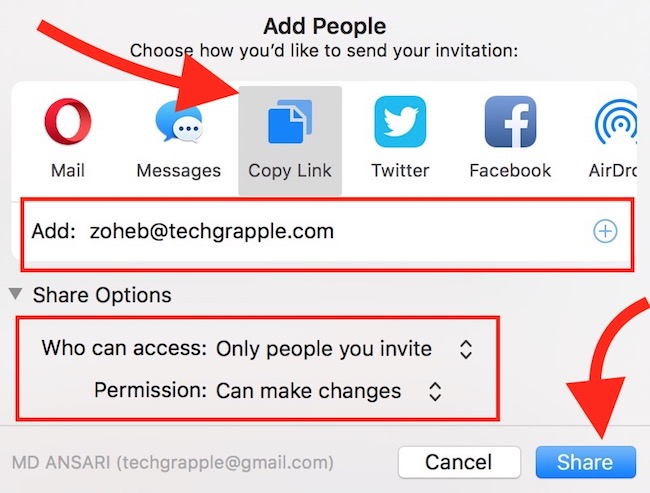
- Once you click on Share, you will see that the color of Collaboration icon will change. You can click on it to see the list of people (collaborators) working on a document or add more people.
- All the shared files get saved automatically to iCloud Folder. You can find it on Finder App –> iCLoud Drive –> Pages/KetNote/Numbers. The shared document will show that you have shared this document.
- Whatever changes are made in the shared document, you can see in real-time. It also gets saved automatically under iCloud folder of all the Collaborators’ and Owner’s Mac & iCloud Drive. There is no need to save the file manually.
Watch this demo video how iWork documents collaboration work on Mac and iCloud

Using Collaboration Feature On iCloud Web Interface
If you are using iCloud web interface to create a document, you can still invite people to work together. Just like Pages application, you also get Collaboration icon there where you need to click. Now you get the sharing window, type email address/mobile number, and share. You must use same email address or mobile that collaborators use for his iCloud account.
iOS Users (iPhone, iPad or iPod Touch)
- Open a document or start creating a new one using Pages, Numbers or Keynote app.
- Tap on options icon (icon with 3 dots on top right corner), and select Collaborate With Others option.
- Now you will get the sharing option, and rest of the process works the same way it does on Mac.
You can share any docs made on Keynote, Pages or Numbers app, and work together regardless of what device you are using. Collaborators can work via Mac, iCloud Web Interface (using Mac, Windows or Linux), iPhone, iPad or iPod Touch.
Related;
Watermark a Photo on Mac
Embed YouTube Video in Keynote
Add Style to Your Photos with Keynote