How to show touches (tap signs) while recording iPhone’s Screen
You may already know how to record an iPhone screen, but there is something that still bothers many users. If you are trying to give a demo or record a tutorial, the tapping thing may confuse others unless you mention it in black and white. The video doesn’t show or highlight the area where you tap on the screen. There is a perfect solution, and we will tell you how to use it.
How to Show Touch/Tap Sign While Recording the Screen of you iOS Devices
- Go to your iPhone’s Settings app
- Hit Accessibility option
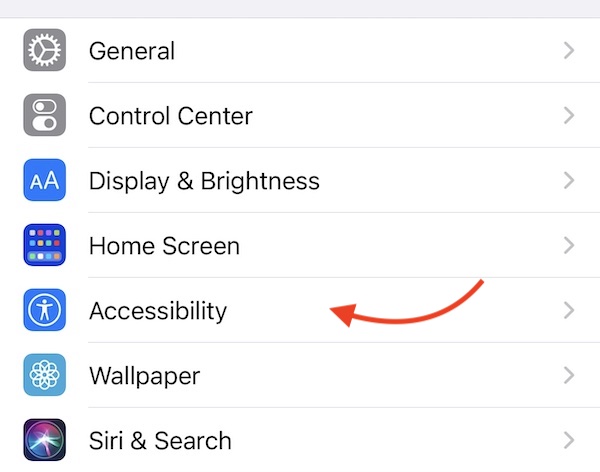
- Now tap the Touch option
- Tap Assistive Touch
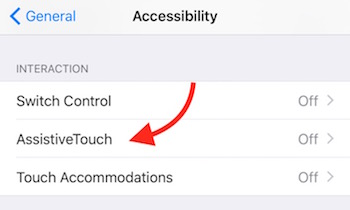
- Enable Assistive Touch, and hit Create New Gesture
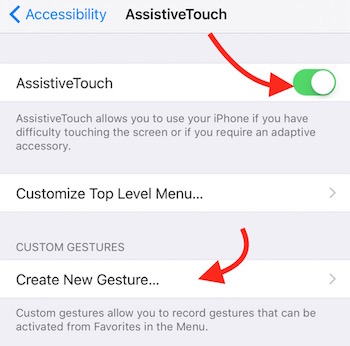
- Now you will get a black screen where you need to tap just once, and then tap the Save option to save the settings
- Name the new gesture you just made and hit the Save button
- It will be saved under Assistive Touch Section and can see once you save it
Now you have created a new gesture, and let’s learn how to make use of it.
- While recording your iPhone screen, tap on any application to launch
- Then hit the Assistive Touch button (you will see a round circle transparent icon on the screen, tap on it)
- Now tap the Custom button, and select the custom gesture you just created
Note: Every time you open a new app, you need to select the custom created gesture manually. If you have enabled it on home, and launch an application, you will have to select again, and the same is applicable when you open another app.
Record iPhone Screen now, and show touches whenever you want
How to delete the Custom Gesture I created?
- Go to your iPhone’s Settings –> Accessibility –> Touch –> AssistiveTouch
- Tap Edit, and Delete the custom created gesture by tapping Minus sign (-), and then hit Delete, and tap Done
Watch this Quick Demo Video if you are still facing any issue

Related; The Best iPhone Screen Recorder that can Record Android Screen as well
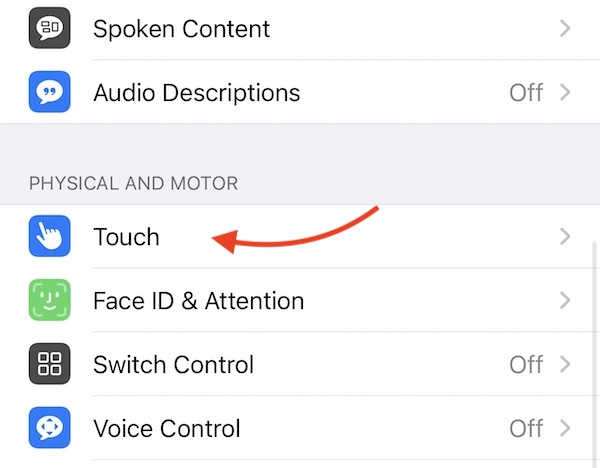
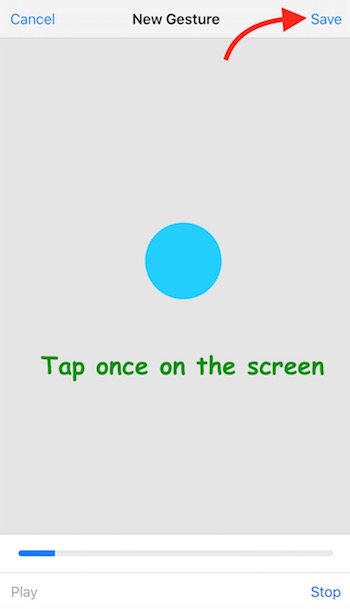
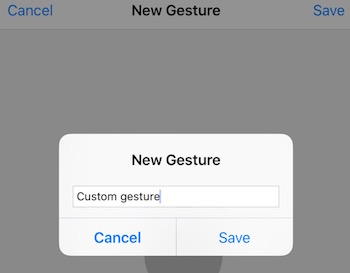
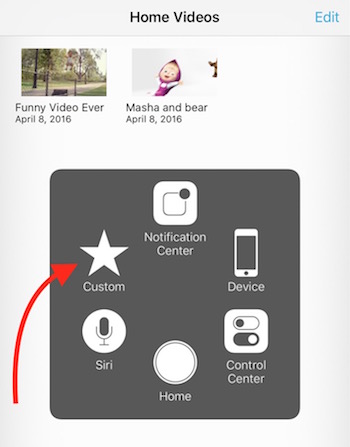
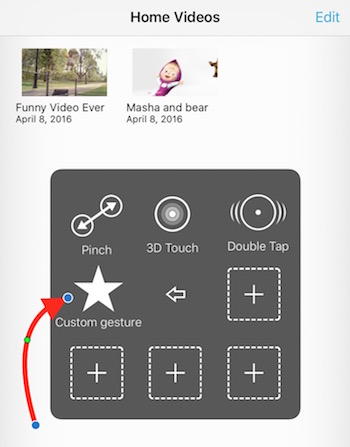
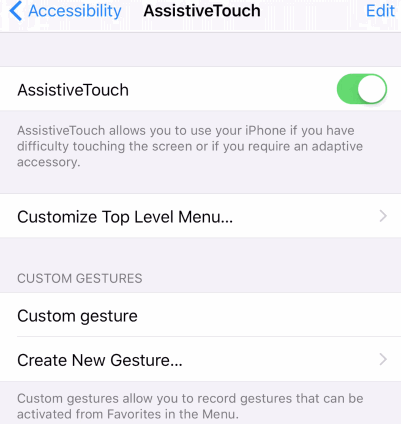
November 9, 2016 @ 12:40 am
Thanks for sharing! I just wonder if I mirror my iPhone screen and record video, it can show my touch still on the computer screen.
November 9, 2016 @ 1:46 am
It will show. The video you see in the article is recorded after mirroring the screen.
January 17, 2017 @ 2:37 pm
This is good but unfortunately I can’t scroll within in a page when this is on. I need to exist the gesture and go back to the page and turn on the gesture. Is there other other touch action software that can be used so that you don’t have to keep jumping in and out of the gesture and you can scroll?
January 29, 2018 @ 4:03 pm
Thank you – this is very useful! One minor issue – when enable that new tap custom gesture, the user does not seem to be able to swipe or pinch (i.e. to move a map or zoom in/out) or to just scroll down a screen… (when custom gesture is turned off, swiping works fine) Is there any way around that?