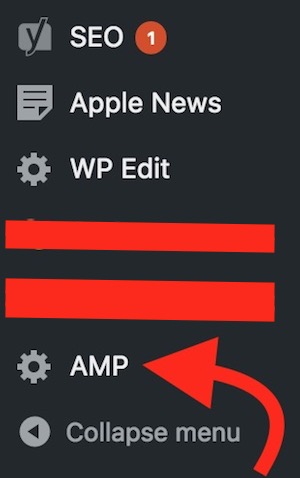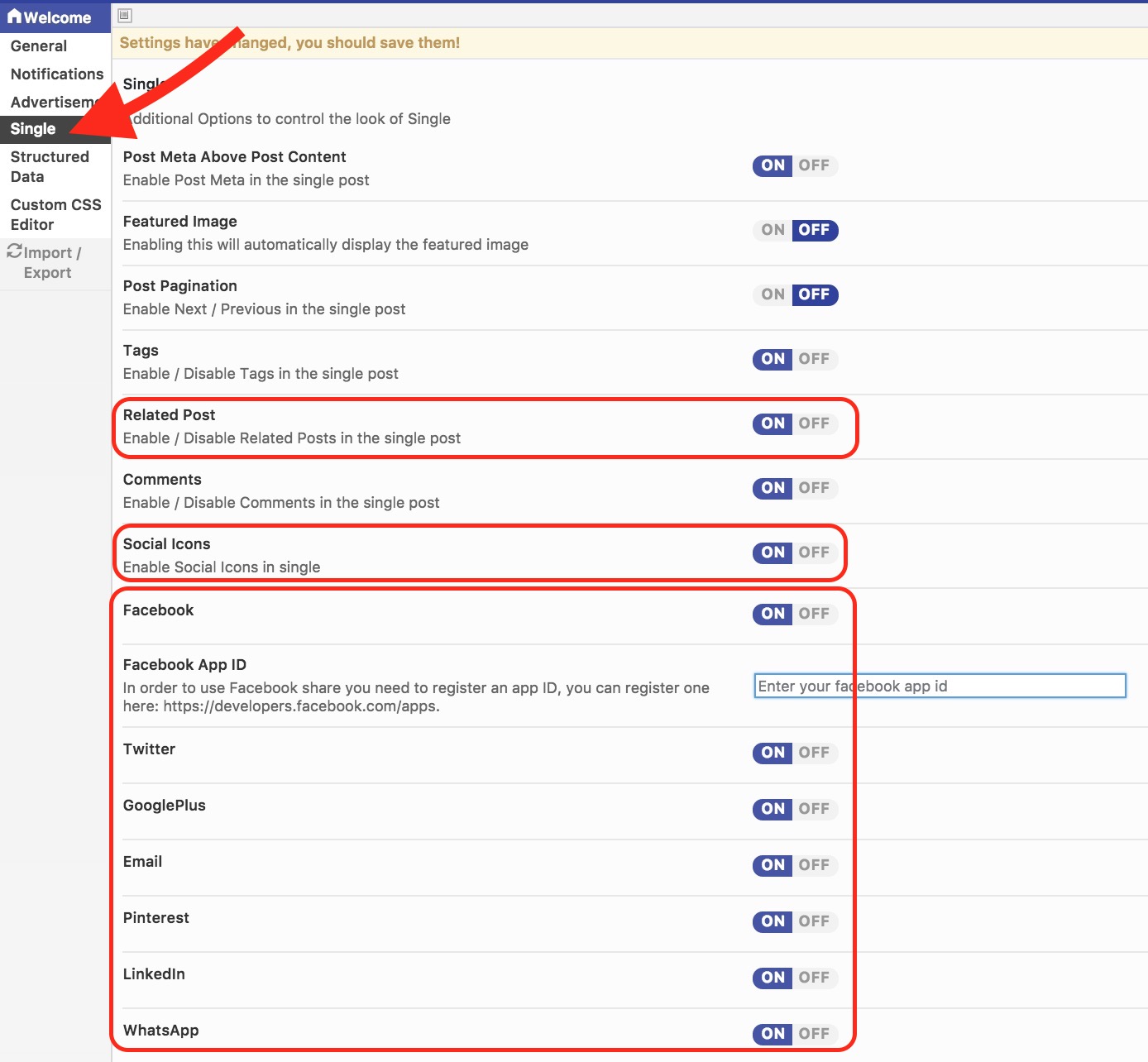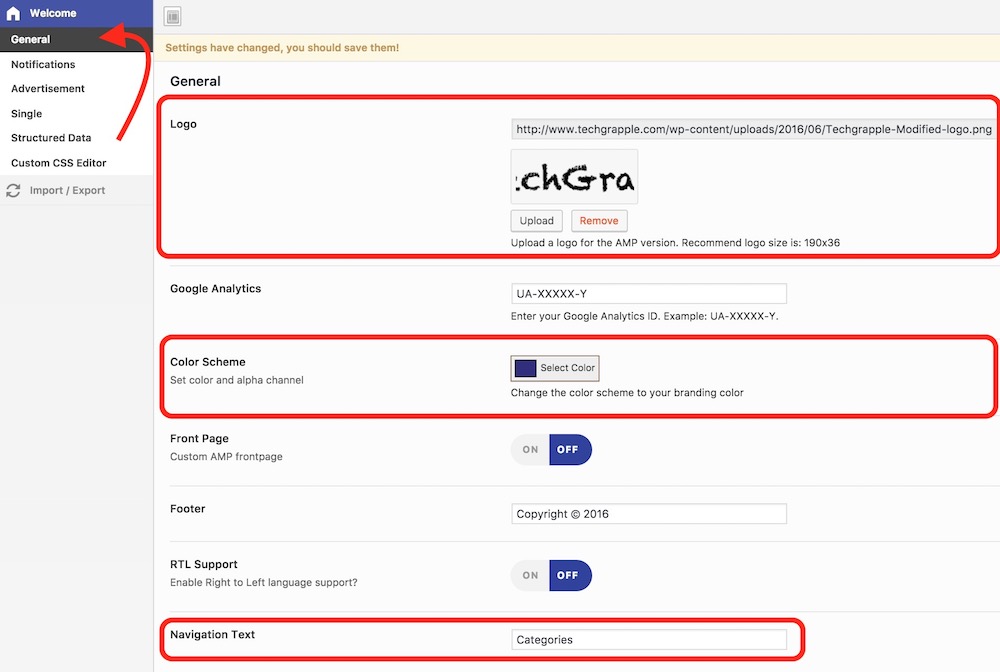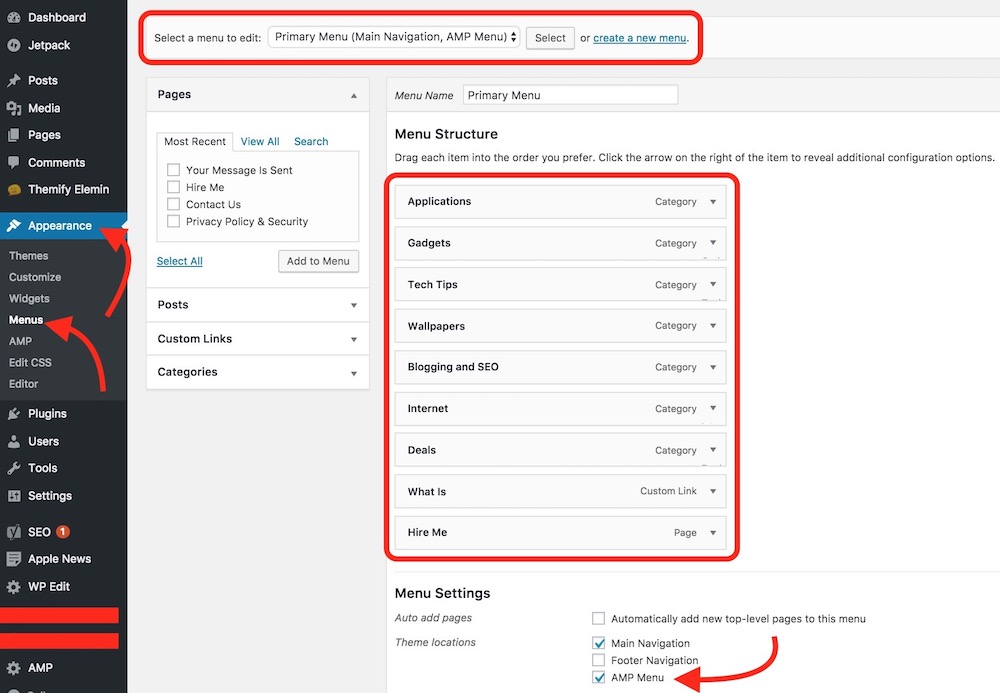How to add Related Posts, Menu, and Social Sharing Buttons To AMP Pages (WordPress Only)
We have already written a couple of articles about AMP Page Setup and Adding Adsense Ads to AMP Pages, and today we will learn how you can add related posts, social sharing buttons, and Menu (Categories) to AMP Pages. Related Posts are very important whether it’s a mobile version of webpage or desktop version. It increases users’ engagement that eventually helps bloggers to make more money from ads. However, the default AMP Plugin is kind of mess without any customization option.
How to Add Social Sharing Buttons, Menu, and Related Posts to AMP Pages
Step 1 – Add This Plugin “AMP for WP – Accelerated Mobile Pages”
- Add this free plugin to your WordPress Blog and Activate it. Make sure you are already using the original AMP Plugin, else this Plugin will not work.
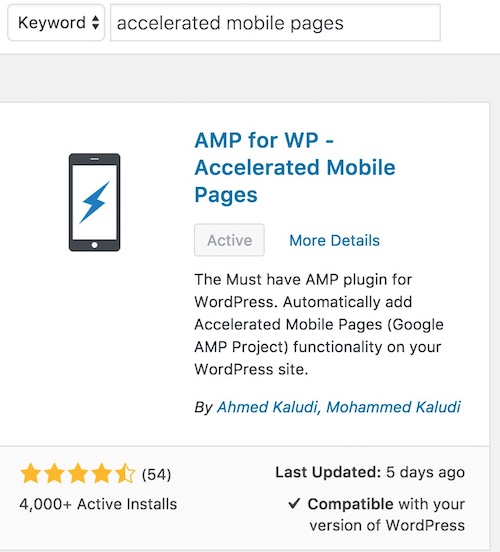
AMP for WP – Accelerated Mobile Pages Plugin can do these things
- Customize AMP Page: You can add Logo, Set a Custom Front AMP Page, Change Color Scheme etc..
- Add Related Posts in the end of the article.
- Add Categories (Menu) to the header of AMP Pages.
- Add Google Adsense Ads to AMP Pages : It allows to add Adsense Ads to Header, Below Footer, Beginning of the Post, and End of the Post.
- Add Post Meta, Tags, Features Images, Post Navigation, Tags, Comment Option etc.. Note : Comments are shown on the page, but when a user will click to add a comment he/she will be redirected to non-amp page.
- Add sticky Social Sharing Button to the bottom of the screen.
Step 2 : Go through Plugin’s Settings and Enable Whatever You Want
- Once you add and activate the plugin, Click on AMP Option under Admin Panel. It is located on the bottom left corner. Now you will get the customization options.
- Related Post and Social Share Buttons : Click on Single option, and here you can enable Related Posts and Social Share Buttons. Don’t forget to Save the settings after making changes. Please note that FaceBook Button will work after you add your FaceBook app ID. Rest of the sharing buttons don’t have any special requirement.
- Menu/Categories, Logo, Color : When you are on Settings Page, select General option. Now you can add a logo, change color scheme etc.. Change the Navigation Text to anything you want. This will work as Menu or Category. When visitors click on it, Menu/Categories will pop on the screen. Save the Settings.
- Additional Step to Add Categories/Menu: Click on Appearance option under Admin Panel, and then Hit Menu option. Now select existing or same menu that you use for desktop/mobile version of the site or create a new one. Tick AMP Menu, and save the settings.
Alternative and The Best Method to Add Related Posts to AMP Pages
The best way to show related posts at the end of each AMP page is to use Adsense’s matched content. If you have access to Adsense’s Matched Content, you should create a Matched Content Unit, and add this to the end of each Single Post on AMP Pages. It can be added the same way you add Adsense Ads to AMP Pages. You can use 300 x 600 Unit to serve more related posts.
Related; Best WordPress Plugins