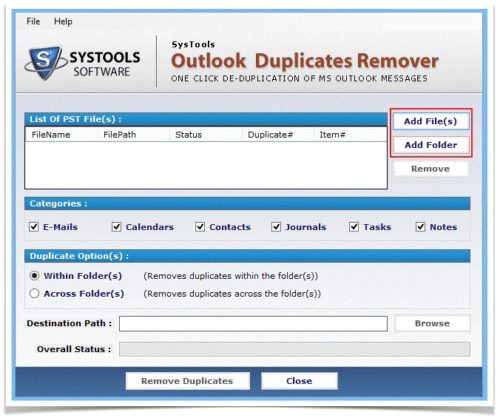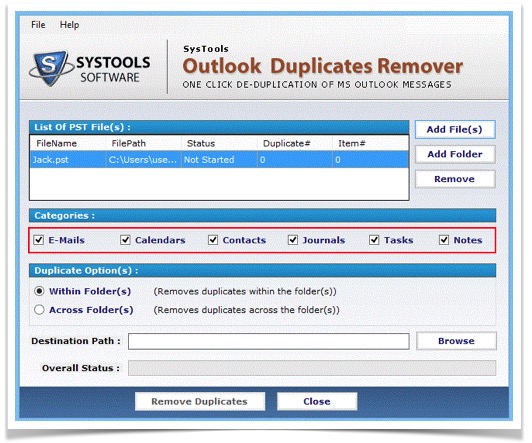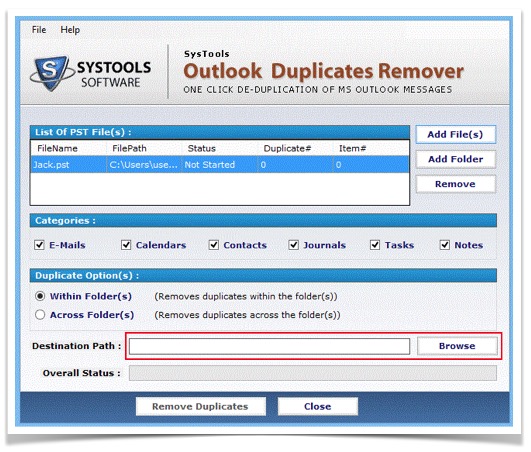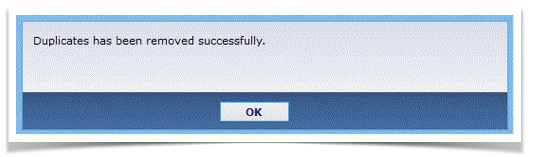Free Tricks to Remove Duplicate Outlook Emails, Contacts, Calendar Entries
Nowadays, Outlook is used as an email application by numerous of users. There are the users who have been utilizing Outlook form a time and have few hundred communications in their mailbox. Then, they face the trouble of duplicate mails and try to remove duplicates Outlook items. Simply, it is figured out that ordinary Outlook users obtain approximately about 50 to 100 mail messages in a day. Therefore, normally we have about thousands of mails stuck in various folders & we do not have an idea that how many duplicate mails are in reality there in Outlook. If there are duplicate mails in Outlook, then, there are chances of great confusion in it. It will start to slow down in execution. In the following section, we will discuss the effects, reasons, and way to remove duplicate Outlook items.
Effects of Duplicate Mails
Some consequences encountered an effect of duplicate mails on Outlook as mentioned:
- Performance of Outlook will decrease, as it will take few moments to perform the particular function on Outlook.
- Crosses the size limitation of Outlook that also results in the slowdown of Outlook.
Causes for Occurrence of Duplicate Items
There are plenty of reasons due to which duplicate emails may occur in Outlook. Out of which, some are discussed below:
- Getting numerous copies of exact email is due to a reason as various companies send the same mail; newsletter, blog, etc. again & again for obtaining the user’s attention.
- When the synchronization procedure continues via user’s laptop or mobile device, then sometimes the procedure gets discontinued that may results in duplication.
- Sometimes, an option of Leaving Messages is active that results in unwanted duplicate messages on mailbox.
- Merging of various files incorrectly, might results in duplication.
Methods to Remove mail Duplicates
Before getting on to the point of learning about how to remove duplicate Outlook items, its important to first know how to get rid of such problem. Always maintain the pace and execution of Outlook by cleaning your entire mailbox in a daily. By cleaning, it does mean to eliminate the mailbox data, but to eliminate the unwanted items. In this way, users can easily keep their Outlook up-to-date. There are some ways mentioned below that helps to remove the mail duplication from Outlook.
Trick 1: Check Account Settings
Many times, users attempt to configure Outlook files more than one time that add many accounts to Outlook while synchronizing the PST files that are created a copy in Outlook. It can be removed by following few steps:
- Open Outlook on your machine.
- Go to file option, choose Info, and click on Account Settings.
- In the account settings Window, there is an email tab. Search the configured account name.
- If the account with that name is, configured more than one time and remove extra account by choosing email account and click on Remove option.
- Once the duplicate account is removed >> close.
Trick 2: Import and Export Option
There are some steps mentioned below that can help users to remove mail duplicate from Outlook.
- Start MS Outlook on your system.
- Choose the file option, select Open, and Export option.
- Now, click on Import/Export option.
- Select import from other file or program option >> Next.
- Choose PST file (Outlook data file) >> Next.
- Browse the data file to import and check “do not import duplicates” >> Next.
- Choose Outlook data files to export the whole data and choose specific folder after clicking on selected folder >> Finish.
Trick 3: Modify the view settings for removing the duplication
For Other edition of Outlook (2002, 2003. 2007)
- In Outlook 2002 and 2007, click on an option of current view that is under view menu for changing the option from folder to table view.
- In Outlook 2003, choose current view to change an option from folder to table view that is under arrange by option on view menu.
- Click on the header of the column and select field chooser option.
- Click on all item name fields from the displayed list.
- Drop the modified field to table heading.
- Duplicate item will have different date from initial set of date. Click on Modified headings then, it will be easy to know.
- Choose the item from set list that is required to delete and press Shift+ delete key for the permanently deletion.
For Outlook 2010
- Choose change view option from view and choose preview option for changing folder to table view option.
- Click on field chooser from header column.
- Choose all mail fields option from field chooser.
- By clicking on the modified heading check that the duplicate items that are different from initial set of item.
- Click the first and last item that is required to delete.
- Now, press shift + delete and remove duplication by permanently deleting data items.
Trick 4: Outlook Clean up Tool
It is an in-built tool of Outlook that allows user in removing the duplicates from Outlook file/folders by following the steps given below.
- Open MS Outlook on your system.
- Choose clean up option to expand all the options.
- Once it is expanded three options will appear- clean up conversation, clean up folders & subfolder, clean up folders.
- Now click on clean up folder and sub folders options.
- Click on yes to proceed further.
- Another option show is settings and click on settings option to manually offer location of deleted items folder.
- After clicking on the settings options, Outlook option Window will appear.
- Click browse option to give location of PST file.
- Select folder will pop-up and click on deleted items option and click on Ok option.
Trick 5: Use a Duplicate Remover Tool
There is a software namely Outlook Duplicate Remover to remove duplicates emails and other items in Outlook. It is a direct way to remove the duplication from Outlook data items. The application is totally safe and secure to utilize and remove the complete duplication from all files/folders of Outlook without data loss.
Highlighted Features
- Removes duplication from numerous of PST files at once
- Generates a complete report after removing the duplication
- Fully safe as well as secure utility to utilize on system
- Supports both ANSI and Unicode Outlook file types
How to use Outlook Duplicate Remover tool get rid of Duplicate Contacts, Emails, Calendar etc.
- Download and launch the application on the system.
- Select the “Add File(S)” or “Add Folder” option to remove the duplication.
-
Now, select the category accordingly from where the removing of duplication is required.
-
Browse the desired location to store the resultant file after removing duplication and click on remove duplicate option to continue.
-
Once the process is completed, the software will give the completion message.
Conclusion
Duplicate mails create a problem for the users as it creates confusion for them. To overcome from such a situation we have discussed various ways. Users can choose any of the desired way to overcome from the main query “How to remove duplicate Outlook items.”
Related;
Setup Email Forwarding
Stop Receiving Unwanted Emails
Get Temporary Email Address