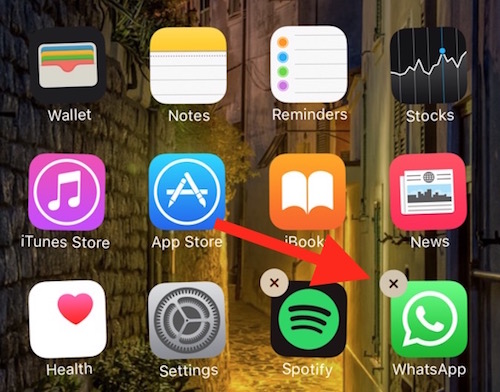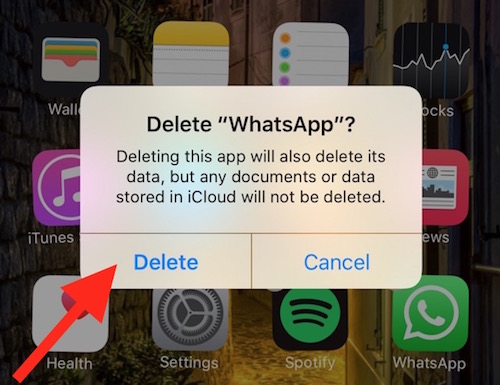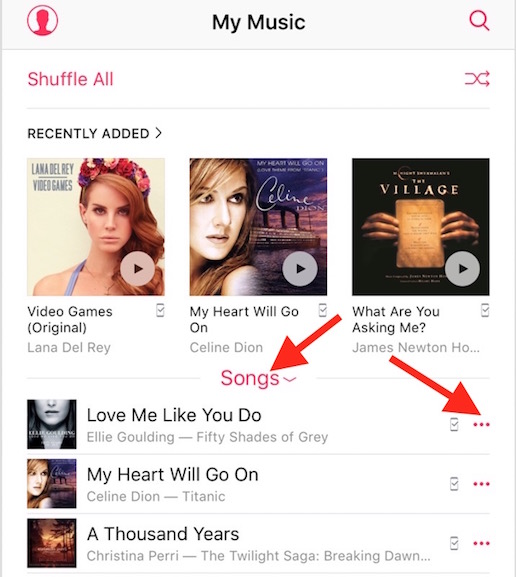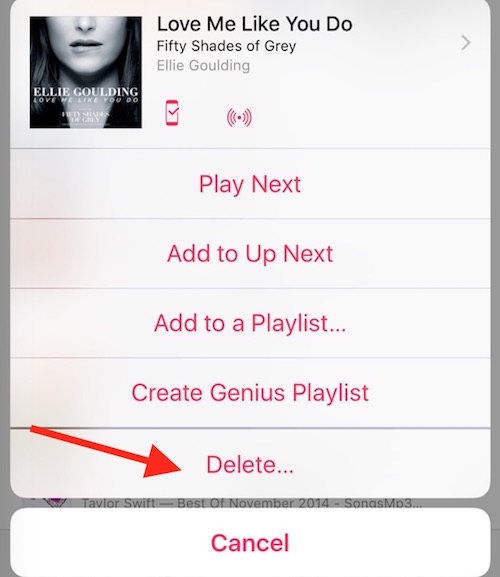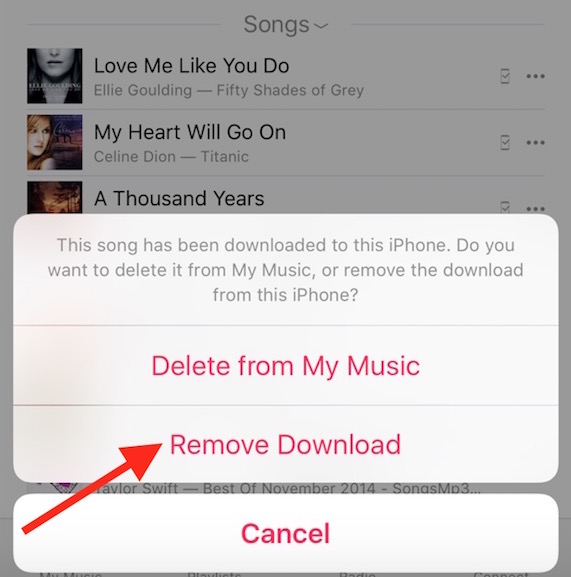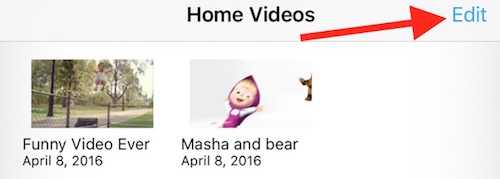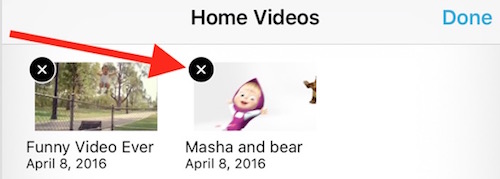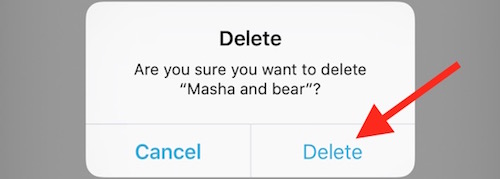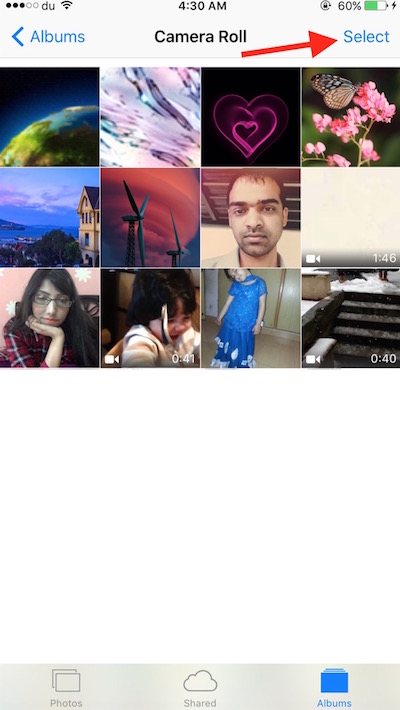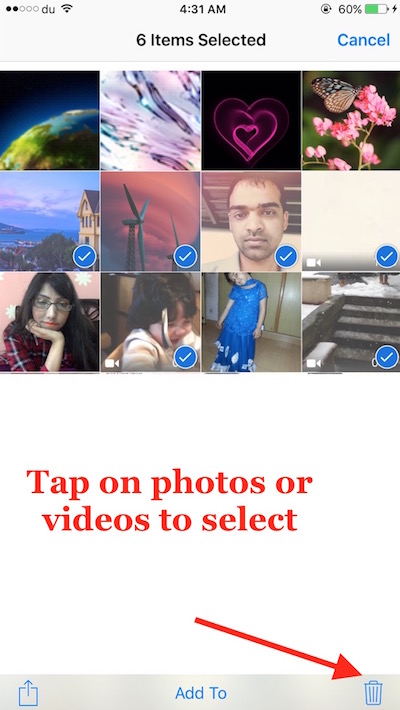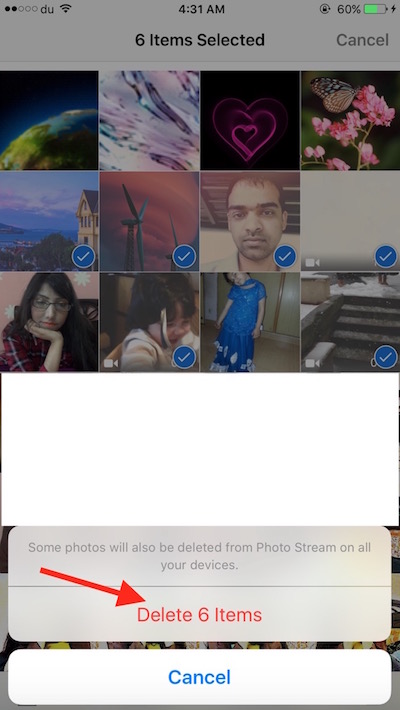How to remove Movies, Music, Photos, Videos and Apps from iPhone, iPad or iPod Touch
Removing files from iPhone, iPad or iPod touch is not really difficult, but I have seen many people asking on forums and social media. So we will take you through the steps that can help you do that.
Note : You can’t undo deletion of Music, Apps and Videos (from Videos app). Apps need to be reinstalled once deleted. You can bring back Music and Videos syncing with iTunes again. Photos and videos under Photos app can be recovered from Recently Deleted Folder.
How to Remove Apps from iPhone, iPad or iPod Touch
- Press and hold any app icon (don’t press harder if using 3D touch compatible device, a simple press and hold will do)
- Now all the apps icon will start shaking, and you will see a small cross icon on the left top corner of each app
- Tap on the cross, and tap Delete to confirm that you want to remove the app
Note : You can’t remove stock or preloaded apps from the device. However, you can learn a trick to hide stock apps from iPhone, but all those apps will appear back when you restart the device.
How to Delete Music, Songs or MP3 file from iPhone, iPad or iPod Touch
iOS do need iTunes to sync music files with iPhone, but there is no need to connect the device to a computer if you want to delete them. Follow the steps below;
- Launch Music App on your device
- Select the option whether you want to delete whole album or some certain music one by one
- Now tap on the icon with three dots, and select Delete
- Tap on Remove Download. If a music file available for online access only, you can tap Delete from My Music
How to Delete Movies or Videos from Videos App on iOS
Just like Music files, you can’t put Video files to Videos app without iTunes, but you can remove without iTunes following these steps
- Launch Videos app on your device
- Tap on Edit
- Tap the cross sign on the video you want to remove
- Tap on Delete to confirm
How to delete Photos and Videos from iPhone, iPad or iPod Touch (Photos App)
- Launch Photos app on device
- Tap on Camera Roll or any other folder to select photos/videos to delete
- Tap Select, and select those photos and videos by tapping on them. All the selected items will have tick mark on them
- Now tap on Delete icon, and the tap on Delete — Selected Photos
Note : If you have deleted any photos or videos by mistake, go back and tap on Recently Deleted. Now you can select and recover deleted photos. Those will go to the same folder/album where they belong.