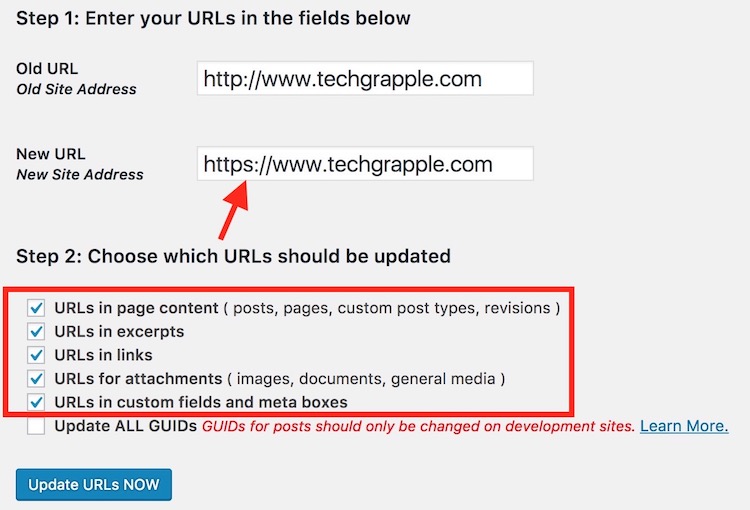How to replace all WordPress http links and URLs to https
All the bloggers have already started installing paid or free Let’s Encrypt SSL Certificate to their domains. If you are among those who have already done this, you might face a major issue. Your web pages may not show green color secure pad lock because of link or attachment you already have on web pages. The Secure Pad Lock does show if the web page has any link that starts with http instead of https. In this case, you will have to replace all http URLs to https.
You might be thinking that a large WordPress blog or website with so many links will make it impossible to do that, but it can be done in 1 minute only with a WordPress Plugin. Let’s know the process.
How to change WordPress Link URL, Attachment URL etc from HTTP to HTTPS or to Any Other URL
Before you do it, please take backup. If you put a wrong URL, the site may go down.
- Add Velvet Blues Update URLs Plugin to your WordPress blog
- Activate the plugin
- Under Admin Panel, Click on Tool and select Update URLs option
- Type the URL with http in the OLD URL field, and type URL with https in the new URL field. Please see the screenshot below.
- Now check the Options; URLs in Page Content, URLs in Excerpts, URLs in Links, URLs for Attachment, URLs in Custom Fields and Meta Boxes. Or you can select only those options you want to replace, but make sure you know what you are doing
- Finally, click on Update URLs Now
The URL you want to change could the URL of your own blog, internal linking etc.. You can also put URL of other sites if you have linked them from your website and change the URL. Please understand that adding https to non https URL can make your web page secure and enable green color secure padlock. However, when someone clicks on the link and visit the linked website, they may see a red color icon saying that the site is not secure, or they may not access the linked site.
Note: The URL update will take some time and it will show the notification after successful update. If you get any error, like low memory, please select each option one by one and update the URLs. If the site goes down for any reason and you lose access to Admin panel, read our article about “I can’t access WordPress Admin Panel.”