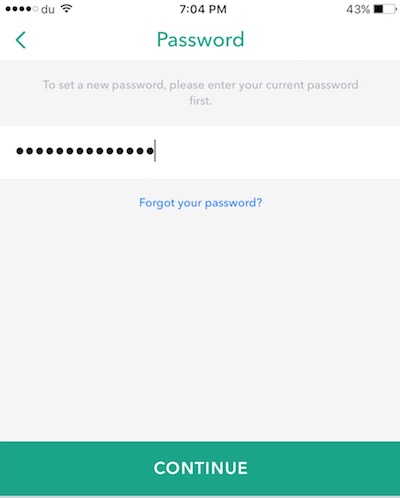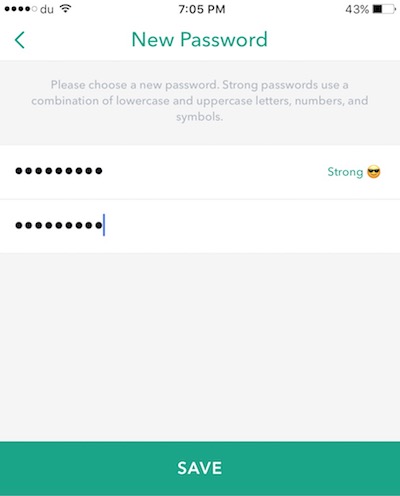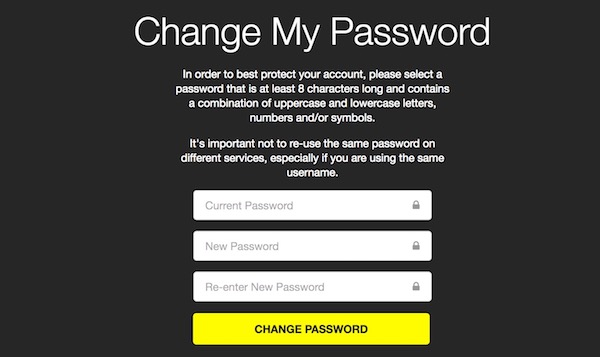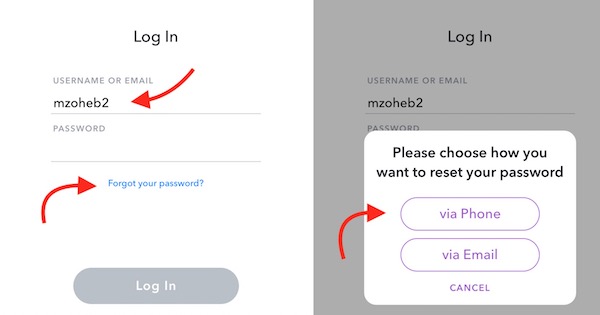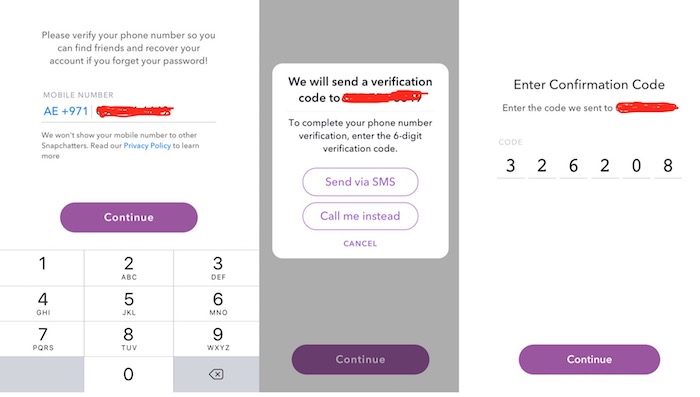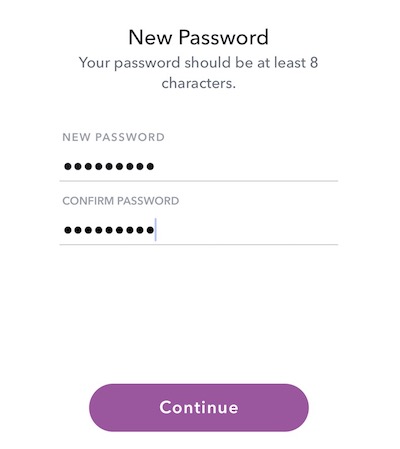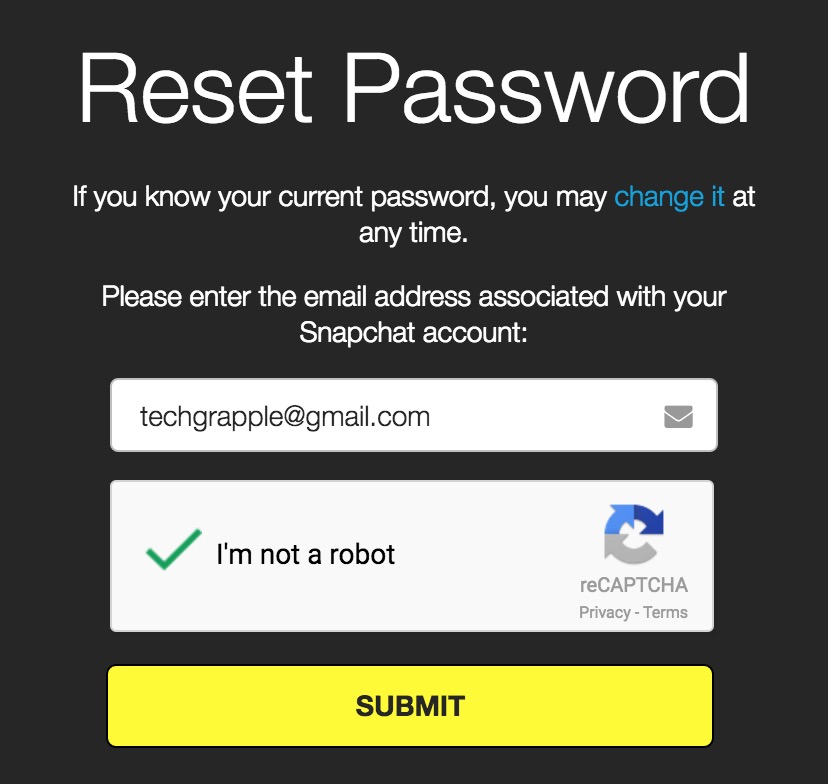How to reset or change Snapchat Password on iPhone and Android
Snapchat has become one of the popular social media application among teenagers and young users, and its users growing rapidly. The app comes with simple user interface, but sometimes it could be confusing, especially when you have joined recently. Today, we will learn how a Snapchat user can change or reset password quickly using Android or iOS app, or online.
How to Change Snapchat Password on Android and iPhone
- Launch Snapchat application on your Android or iOS device.
- Tap on Snapchat icon.
![]()
- Hit the Settings icon.

- Tap on Password option.
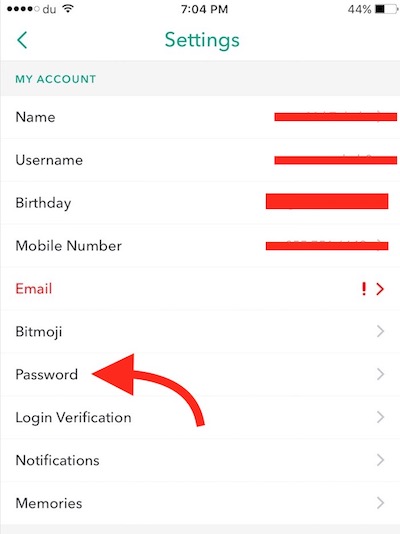
- Type current Password for your Snapchat account and tap Continue option.
- Now Type New Password, and type again to confirm it. Then hit the Save option.
- That’s it, and you have changed your Snapchat Account Password successfully.
Note : Your Password must be at least 8 characters long, and it must contain at least one Upper and One Lower Case character, and a Number and/or special character.
Alternative Method to change Snapchat Password via Internet Browser or Computer
- Visit this link from any Internet Browser. If you face any issue while visiting from a Mobile Browser, use Desktop View of the site.
- Type your Snapchat ID and Password to login.
- Type your Current Password in the first field, New Password in the Second Field, and type the New Password again in the third field. Now click Change Password option, and it’s done.
How to Reset Snapchat Account Password via Snapchat App on Android and iPhone
- Launch Snapchat Application on your iPhone or Android device.
- Tap on Login option.
- Enter your Snapchat User ID or Email ID, and tap on Forgot Your Password option. Then Select whether you want to get verified via Phone number or Email. I will select Phone in this tutorial.
- Now you will be asked to verify if you are a human. Select the things you are asked, and tap Continue. If it asks to select all the squares/images that contain a Ghost, you need to select all of them that contain Snapchat icon.
- Now select the Country Code, and type your Mobile Number without zero, and tap Continue. Select to get 6-digit verification code via SMS or Call, Type the verification code in the provided field, and tap Continue.
- Now type a Password for your Snapchat account in both the field; New Password and Confirm Password, and hit Continue option. You have done it successfully.
Alternative Option to Reset Snapchat Password Online via a Computer or Internet Browser
- Click here to go to reset Password section.
- Enter your Email Address, and click Submit. If you want to reset using a Mobile number, you must use application.
- Snapchat will send a link to your email Address, and you need to click on the link provided in the email, and it will take you to Password Change page. Now you can type a new Password for Snapchat Account.
Related; Delete Snapchat Account