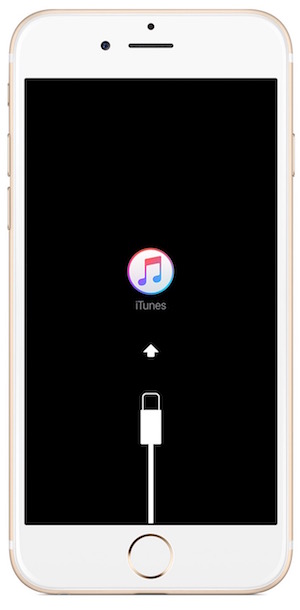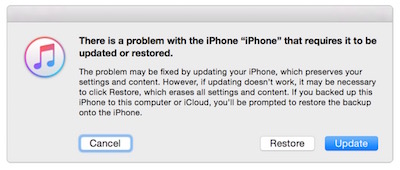Resetting an iPhone/iPad, Force Restart and Booting Issue
Usually, iPhones don’t need to be reset, because it doesn’t make so much of trouble. I reset my iPhones only when I need to resale the old model to get a new one. However, there are times when you mess up with settings and don’t even know what you did, or you find any malfunction or bug. So let’s learn what to do.
If you have lost your iPhone, please read our Find My iPhone guide that can help you to erase the device remotely. Before we get to the reset option, we will tell you how to force restart an iPhone. If your device is stuck or not responding, you can force restart.
How to Force Restart an iPhone or iPad
Hold the Power Key + Home Button until you see Apple Logo. It will restart normally now.
How to Reset an iPhone or iPad
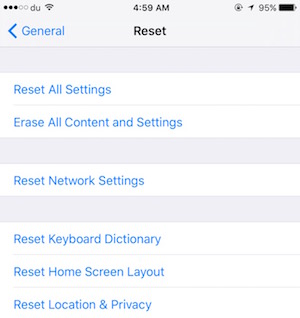 You can reset an iPhone from Settings –> General –> Reset
You can reset an iPhone from Settings –> General –> Reset
There are various options to reset, and you need to know what you really want to do. Reset All Settings will reset everything on your iPhone without loosing any data. Erase All Content and Settings resets everything and erases everything from your iPhone or iPad except stock apps. As you can see all the reset options in the image, it does exactly what it says, so use wisely.
What to do if your iPhone or iPad stops booting
- If the device is stuck at Apple logo or anywhere on home screen, you can force restart by pressing and holding Power and Home key until you see Apple Logo
- If it is still not booting, Connect you iPhone/iPad with Laptop via lightening cable, and launch iTunes app
- Force restart by pressing and holding the Power + Home Key, but don’t release when you see Apple Logo. Release the buttons when you see recovery screen (like the image on the left)
- Check iTunes app on computer, it will show a pop-up with three options; Update, Restore, and Cancel
- Update Option will try to fix your iPhone or iPad without erasing the data
- Restore Option will wipe your phone and fix your device installing the latest iOS version
- Note : If you are restoring because of a wrong jailbreak tweaks, please be sure that your device will not be jailbroken after update/restore. You will have to do it manually if it’s possible
- Now you can click on Update, and it will start downloading the latest OS
- If downloading takes more than 15 minutes, it will stop. You will have to force restart the device again, and click on Update. It will not stop in 15 mins this time
- If the update doesn’t fix the issue, you can try with Restore Option (It will remove all data)
If the issue is still not resolved, you should visit Apple Service Center to get it fixed.