Revive Your Photo With VIMAGE
Some years ago it was really a tough job to bring your beautiful photos to life and we were limited to basic apps to apply filters. These days cinematography is more trendy and popular in the animated apps list. People love to give a slightly moving effect on their photos. Among the variety of cinematograph apps list, it’s hard to find a good app that can give you the photos of your desire. One of the best cinematograph apps is “VIMAGE”. This app is able to give superimpose effects to your photo. Let’s talk about this app in detail.
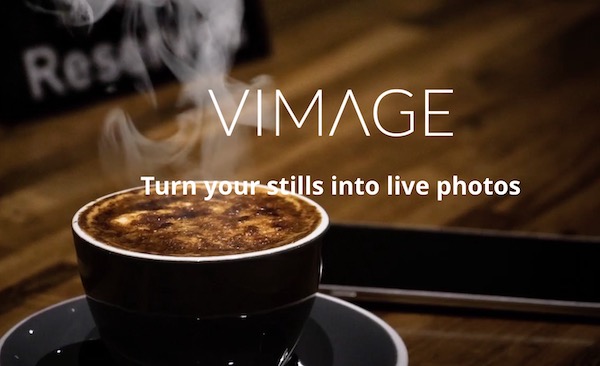
What Is VIMAGE?
VIMAGE is a cinemagraph animator app that injects extraordinary verves to your static pictures. It helps you to create spectacular videos and live wallpapers. One can easily enhance the photo by overlying a looped video effect. Anyone can use it with no experience.
How does “VIMAGE” App work?
It’s easy to get a quality animation to the photos with “VIMAGE”.
Here’s the step-by-step procedure to get cinematograph creation.
- Download the app: Get it from App Store for iOS Device or PlayStore for Android
- After downloading and installing the app, open it and download the effects and elements to give a live effect to your images. You will find all the effects within the app.
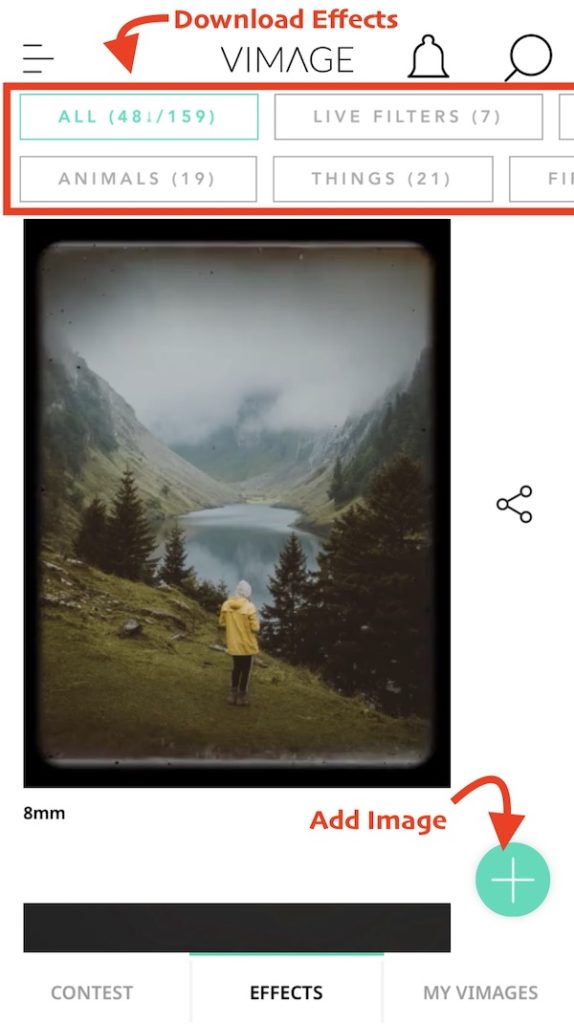
- After downloading all the elements, press the “ + “ sign at the bottom and choose an image from the library to bring to life.
- There you get options to edit the photo before applying the overlay.
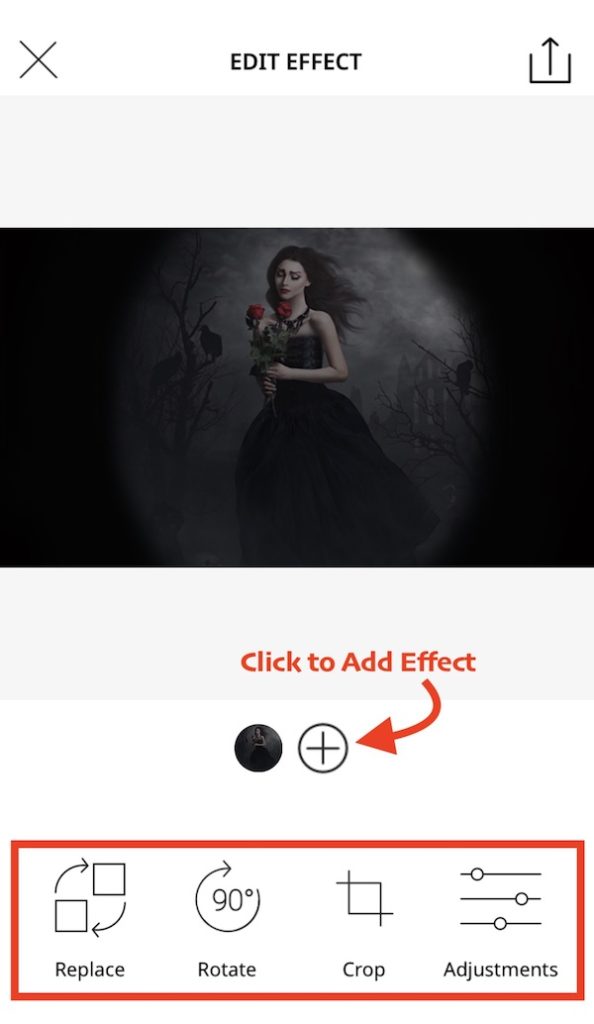
- You can replace the image, rotate, crop or also can adjust the brightness, saturation, contrast or color.
- After editing the image now it’s time to give a live effect.
- There is a list of “160” effects (Free + Pro) including:
- Live Filters
- Sun & Light
- Weather & Sky
- Food & Drink
- Smoke & Dust
- Animals
- Things
- Fire
- Festival
- Sport
- Plant
- Choose an effect and go to the option to edit the effect.
- Here you can replace the effect, duplicate or flip it. Use the “mask” option in the area where you don’t want the effect.
- You can also control the speed, brightness, saturation, and contrast of the effect.
- You can apply more than one effect in a photo.
- This app also allows you to write a “TEXT” on your photo.
- Many options are available to adjust the “TEXT” effect.
The image is ready. Save it to your gallery or if you want to share your incredible creativity with others, share it on social media.
A Sample Work
This was done quickly in 5 minutes. Have a look at this still image

I spent just 5 mins to apply the quick filter and here is the result. Play the video to view the effect.