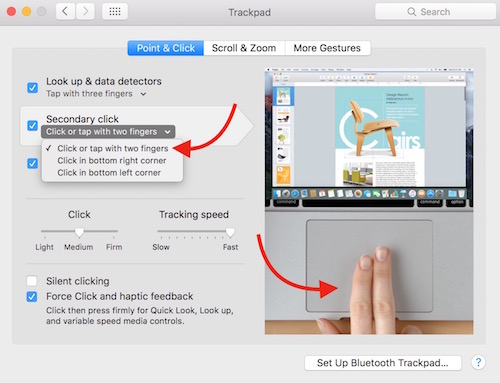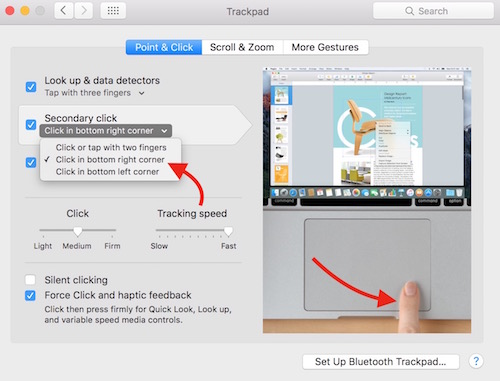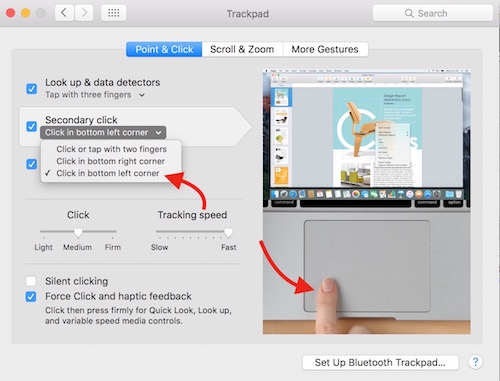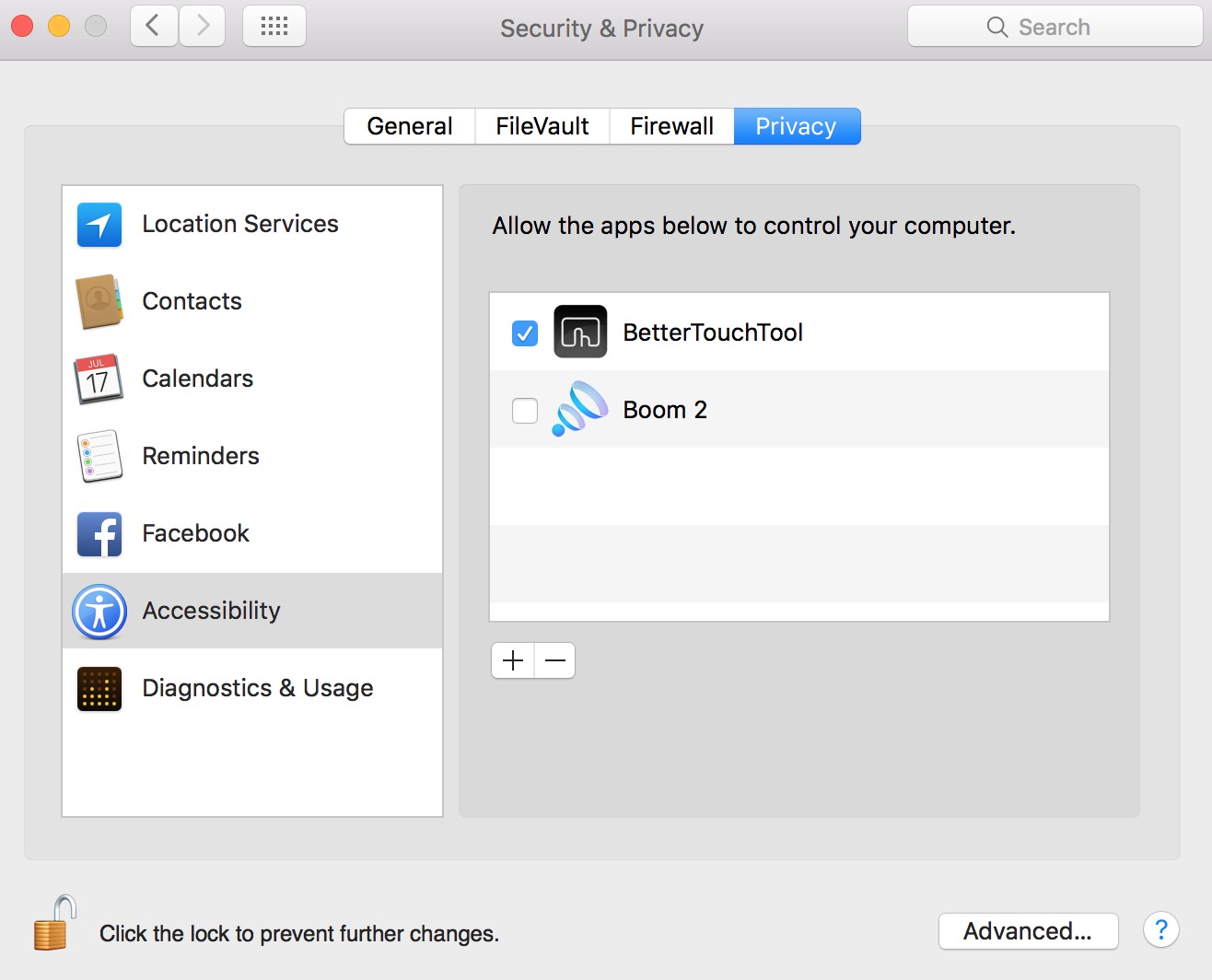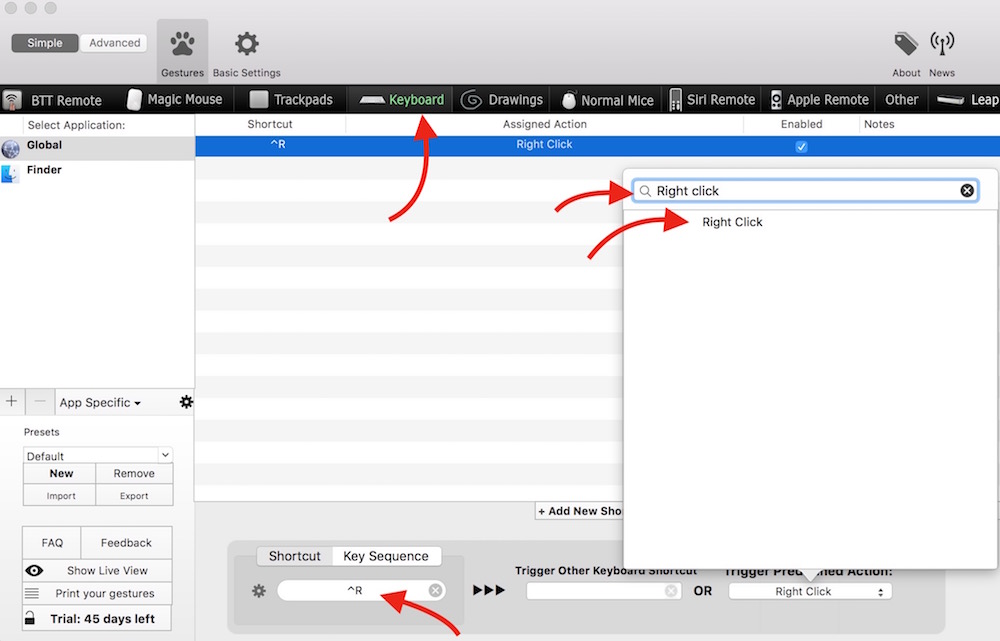How to Right Click on a Mac : 5 Ways to do that
If you are among those who have just switched from a Windows or Linux to Mac, you may face difficulties with the Mac’s multi-touch trackpad, but you will love it later. After using Mac’s Trackpad, you will no longer like the one you were already using.
The first thing a new Mac user is going to realize that he/she can’t use right click on mac, but you may get surprised that there are 4 ways to right-click on Mac.
How to Right Click on a Mac : 5 Ways to do that
- Control+Click
- Click with 2 Fingers
- Click in the Bottom Right Corner
- Click in the Left Right Corner
- Set own custom key with third party app
The very first option doesn’t require to enable any settings, but the rest 3 depends on the trackpad settings. We will tell you how you can enable or disable.
Method 1 : Control+Click
Hold the Control key, and click. We are talking about normal click (left-click), a simple tap on the trackpad will also do. It’s little bit awkward that you have to use 2 hands to do right-click, but there are other ways.
Follow these instruction for method 2, 3 and 4
- Go to System Preferences app on Mac (Click the Apple icon located in menu bar, and select System Preferences)
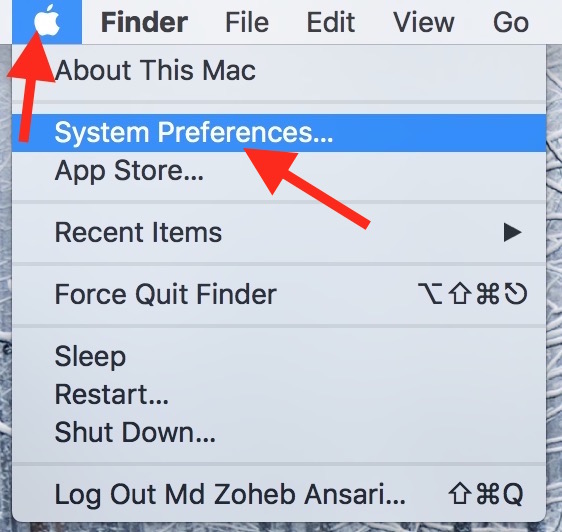
- Select Trackpad
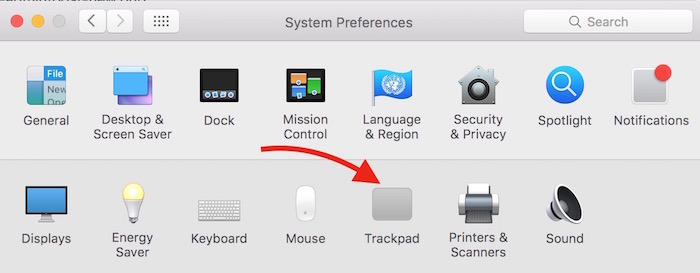
Tick the Secondary click option if it is not ticked, and then select the desired secondary click (right-click) method that are as follows;
Method 2 : 2-Finger Tap or Click
Under Trackpad SettingsSelect “Click or tap with two fingers”
Method 3 : Bottom Right Corner Click
Select “Click in Bottom Right Corner” under trackpad settings. It’s a click, normal tap will not work
Method 4 : Bottom Left Corner Click
Under Secondary click Option, select “Click in Bottom Left Corner”
You can select any of the option that suits you the best. All works fine. Just make sure that selecting bottom right/left corner as right-click requires you to click the trackpad (press firmly), a simple tap will not work.
Method 5 : Set your own custom Key
This is possible via a third party application “BetterTouchTool.” This app allow to set any key as right click. Just download the app, and follow the instruction. If you can’t open the app, you need to allow mac to download apps from anywhere.
- Once you download the app, transfer it to App folder, and launch it
- It will ask your permission to control computer, so you need to enable this option from System Preferences –> Security & Privacy –> Select Privacy Tap, Click lock icon (enter Admin Password), tick BetetrTouchTool
- Now go Back to Better Touch Tool app, and select the Keyboard tab
- Click Add new shortcut or key sequence
- Press any key from the keyboard that you want to set (I have pressed control+r as demo)
- Select the Key action from Trigger Predefined Action (type right click in search and select it)
This app can be used to set any custom keyboard, trackpad or mouse shortcut. The app comes with 45 days free trial, and then you can pay $3.99 or higher amount to get the license key. Whether you pay $3.99 or more, you get the same functionality. They ask to pay more if possible, to support developer, and it’s up to you.