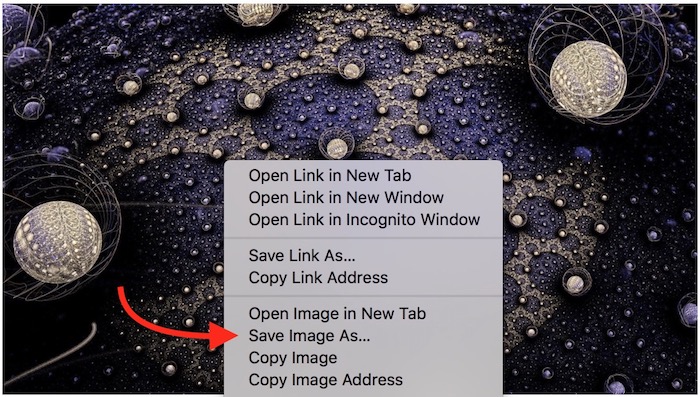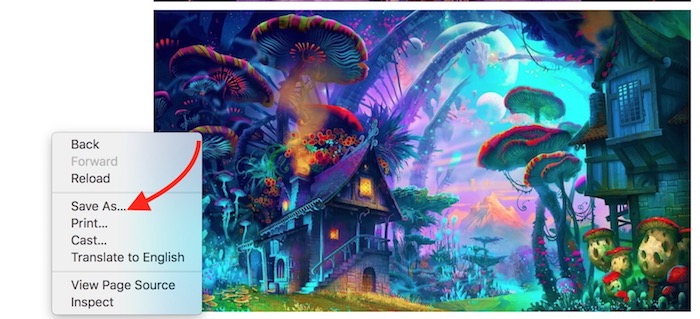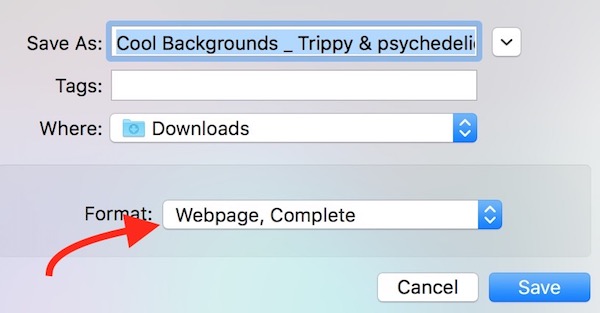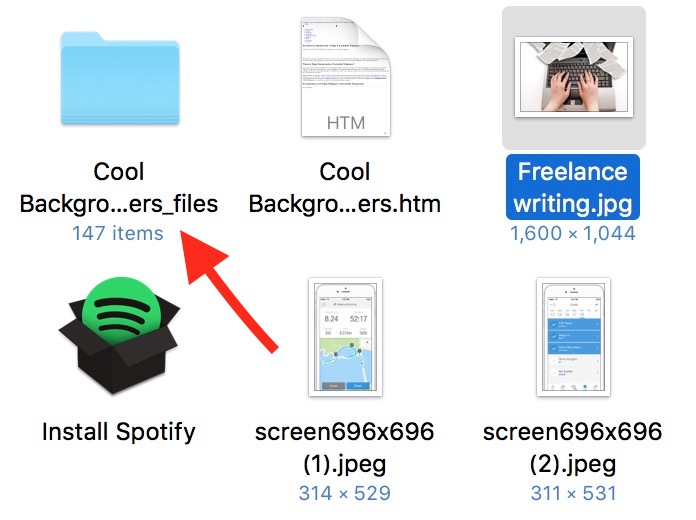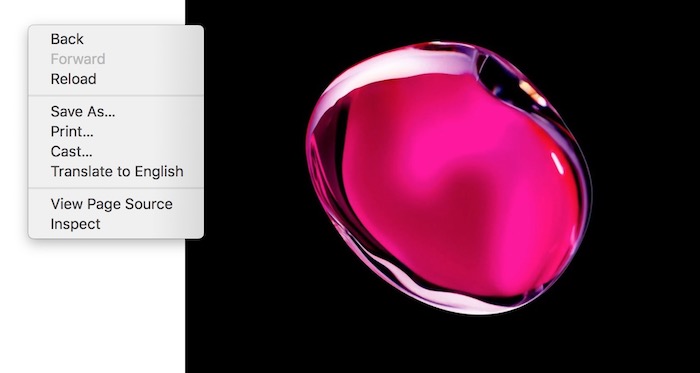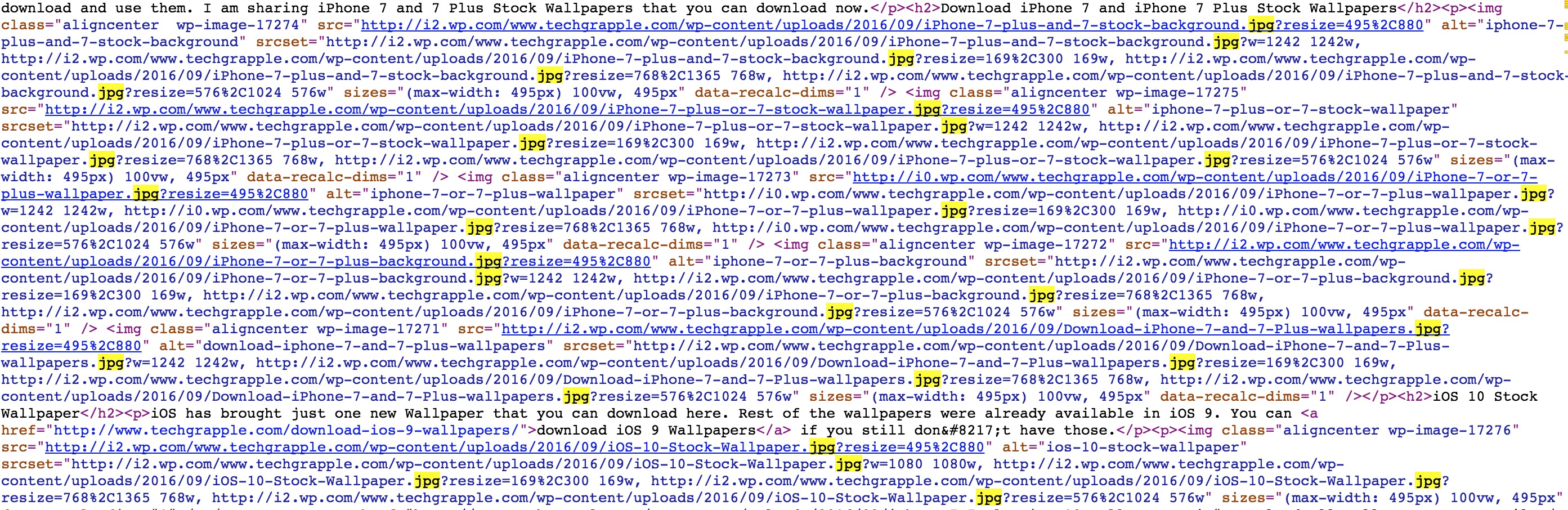How to save images from those sites that don’t allow to download
Whenever we want to save any image from a webpage, we usually right-click on the image, and click on “Save Images As” or similar option, then select the folder, and save it. However, there are many websites where you won’t get Save Image, Copy Image, Save Link As etc. option. In such case, you may be helpless. Well, there are still ways to download those images and we will tell you how.
How to Save Images from those webpages that don’t have saving or downloading option
Method – 1
- Visit the webpage you want to download image from. Take this page for an example. This page do let you save image by right-click, but we will use a different method that works almost on all the websites whether they have saving option or not.
- Right-click anywhere on the blank space, and select Save As option (Safari users get Save Page As option). If you face any trouble, click on the File option in menu bar, and select Save Page As option.
- Now you will get the saving window, you can rename the file if you want, and select the folder where you want to put the saved file, and hit the Save button. Make sure that the Format is selected as Webpage, Complete.
- Once the file is saved, you will see an .htm file, and a folder. Open the folder, and you will find all the images of that page and some other files in this folder. So the image you couldn’t save due to restriction, has been saved now. You can move these images to any other folder you want.
Method – 2
- Let’s take this webpage for example that is not giving you any image downloading or saving option.
- Open the webpage in Google Chrome browser.
- Right-click anywhere on blank space, and select View Page Source option. Alternatively, you can click on View option in menu bar, select Developer option, and then click View Source option. Windows users can click on View and then Source option.
- Now locate the picture. If it’s an animated image, that would have file extension as .gif or .png, and rest of the images may have many other formats. You can use Command+F on Mac and CTRL+F on Windows, and then type jpg, gif, png etc. to find the image link.
- Once you find the image link, click on it, and the image will open in new window.
- Now you can right-click on image, save it.
Note : Save only copyright-free images. Don’t abuse copyright/license.
Related;
Google Image Search Tricks
Reverse Image Search Engines