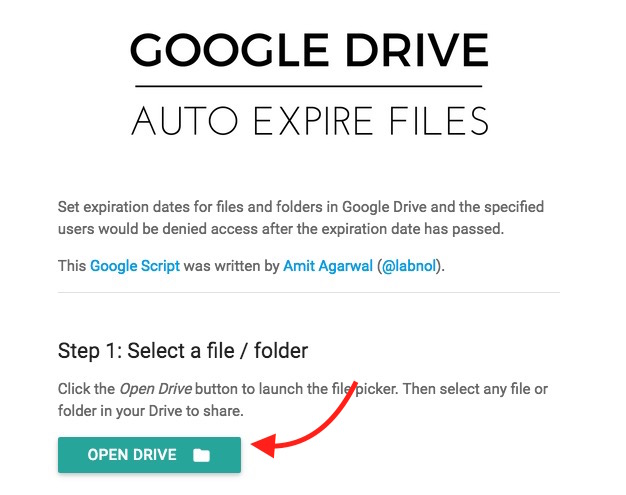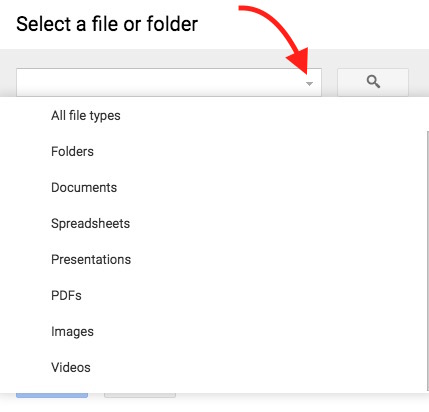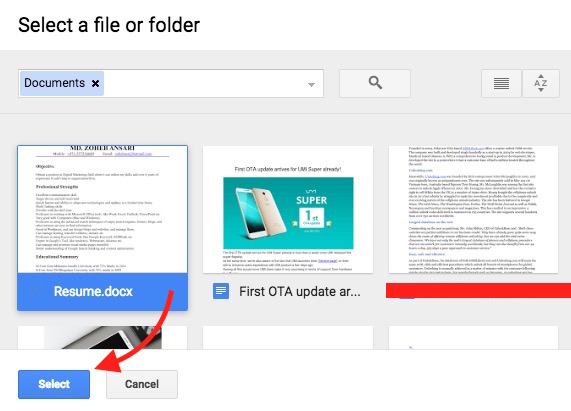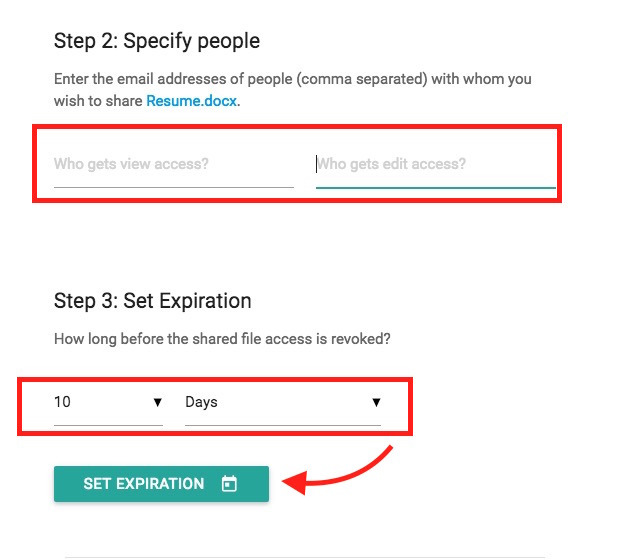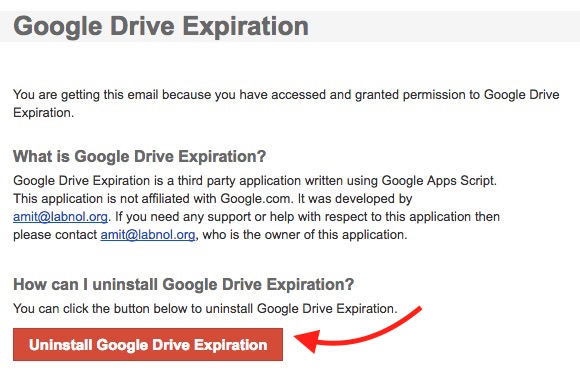How to Set Auto-Expiry Date for Files You Share Via Google Drive
Cloud Storage, like Google Drive. OneDrive etc. has changed the way we share files. You can upload any file on Cloud, and share the link with friends, family, co-workers, vendors, or with anyone you like. While sharing files, you can allow people to edit or view only. When you share a file link via Google drive, it remains valid for lifetime unless you manually change the access or delete the file. Google doesn’t let free users set the auto-expiry date. If you want to get this option, you need to go for the paid version of Google Drive for work. However, Amit Agarwal has written a script that allows free users to set expiry date for the files you share via Google Drive.
How to set Expiration Date for Shared File Link in Google Drive
- Visit this page, and click on Review Permissions

- Now your permission will be asked to allow the app to access….. Read the detail, and you need to click on Allow if you want to proceed further
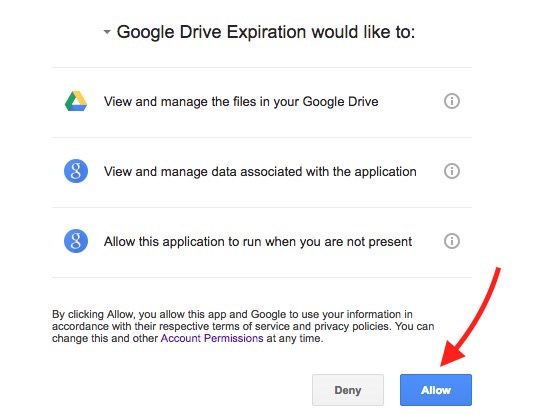
- Once you allow, you will be taken to a different page, and now you need to Click on Open Google Drive
- This will open a small window where all your Google Drive files will appear. You can select the file you want to share, or if you want to select any folder, click on the Drop Down list field and select “Folders” option. If you want to see some certain type of files, you can select PDFs, Videos, Images, Documents etc.. For example, if you select PDF, it will show PDF files only
- Now select the file or folder you want to share, and click on Select Option
- Now enter the email addresses in the given field. One field (on the left) can be used to share file with View Access only, and the other field (On the right) can be used to give view as well as Edit access. If there are multiple people you want to share with, please separate the email with comma, e.g. user1@gmail.com, user2@gmail.com, user3@hotmail.com and so on
- Now select the expiration days, months or years. You can select 1 day, 1 week, or even 5 years. Hit the Set Expiration option, and wait for a few seconds
- An email will be send to all users, and they an click on the provided link to view or edit file
How to revoke authorization that you gave to Google Drive Expiration App
You can revoke app authorization anytime you want, but you should not do it if you want the shared link to expire automatically. If you still want to do, follow these steps;
- After you grant permission to Google Drive Expiration app, you get an email with the uninstallation link. Open the email, and click “Uninstall Google Drive Expiration”
- Now you will be taken to web page where you need to click on Uninstall option to confirm