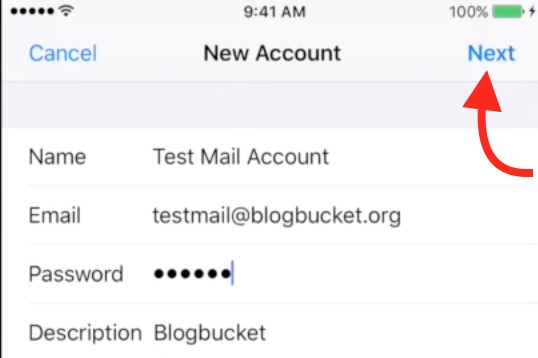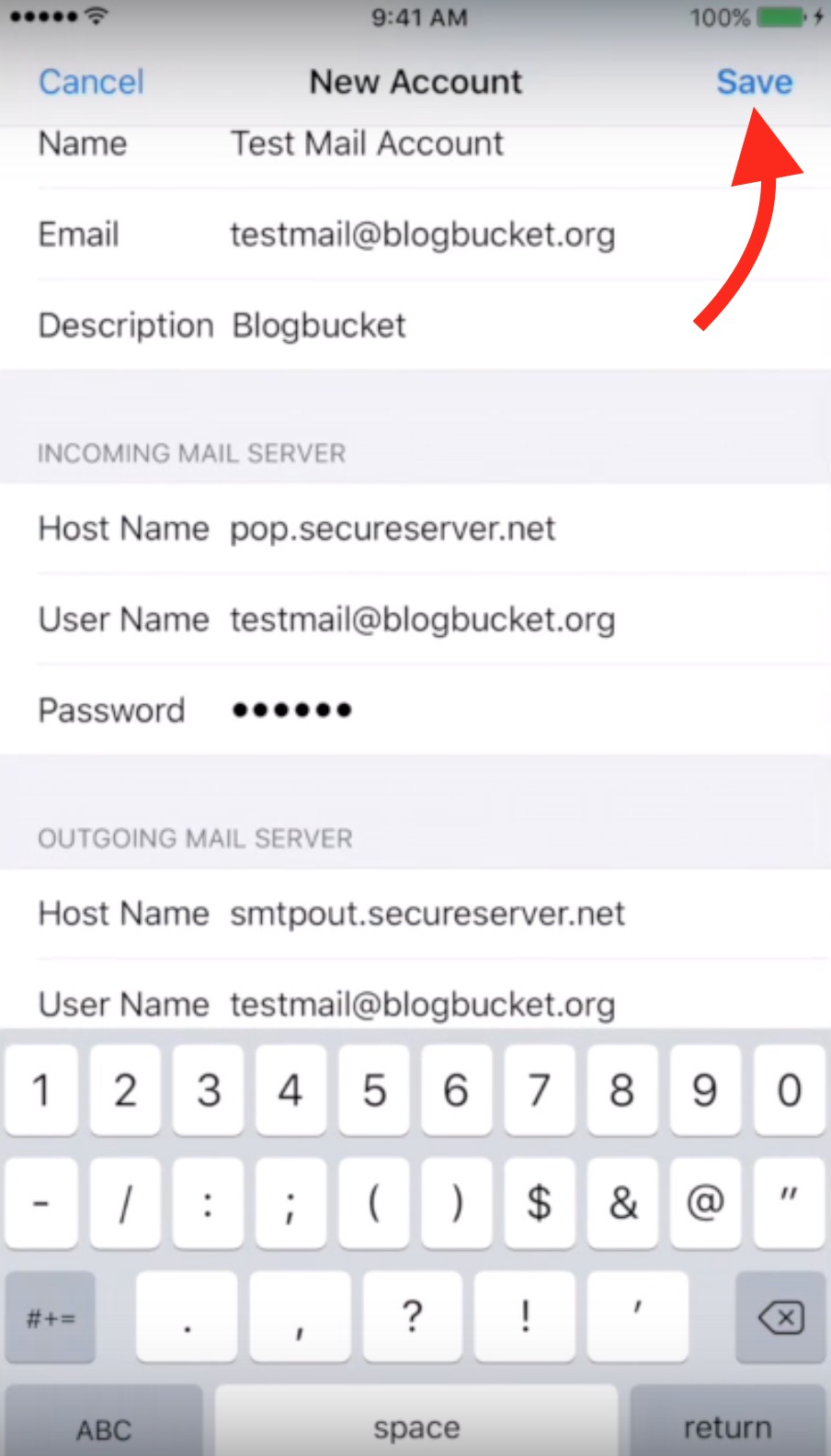How to Setup Log in To Your GoDaddy Domain/Website Email on iPhone
GoDaddy is one of the popular Domain and Hosting service provider. GoDaddy usually provides 100MB Free email space with each hosting account. Depending on the account type, you may get more or less space. For example, if you have 100MB email space, you can use this 100MB to create 1 email account using all the space, or you can create even 20 email account giving 5MB space to each email. It all depends on how you want to manage.
If you don’t know how to create an email account associated with your domain name, please read this article to understand. Once you have made an email account, follow the steps mentioned below to log in via your iPhone to GoDaddy Domain Email Account.
How to set up GoDaddy Email and Log in via iPhone Email App

- Go to iPhone’s Settings.
- Tap on Mail option.
- Hit Accounts option.
- Now tap on Add Account.
- You will see some popular email service provider options, but you need to tap on Other option.
- Now select the option Add Mail Account.
- Fill the required information;
- Name : You can type anything.
- Email : Must be an email associated with the domain name, e.g. username@domain.com. In my case, I will use testmail@blogbucket.org.
- Password : The same password what you choose while creating the email account.
- Description : Type anything you want.
- Now press the Next button.
- Select POP option before you put any detail.
- Now fill the rest of the detail.
Incoming Mail Server
- Host Name : pop.secureserver.net
- User Name : Email Address (e.g. username@domain.com)
- Password : Email Password
Outgoing Mail Server
- Host Name : smtpout.secureserver.net
- User Name : Email Address (e.g. username@domain.com)
- Password : Email Password
- Please make sure you put all the detail accurately. If you miss anything, you may need to start over.
- After filling all the detail, tap on Save option.
- Now you will see that the information is being verified. It will take a little time, so you need to hang on. Once verification is completed. You will be back to Account list page. Once done, go ahead and try sending an email to anyone or to your another email address to test if it is working fine. Now your iPhone’s email app will sync your GoDaddy email just like other email accounts. You can use the Email app to send and receive email without the need of logging again and again.
I have also added a video in the article that you can watch if you face any trouble. Please do comment if you are stuck at some point or you are unable to configure email.
Related; Verizon Email Setup