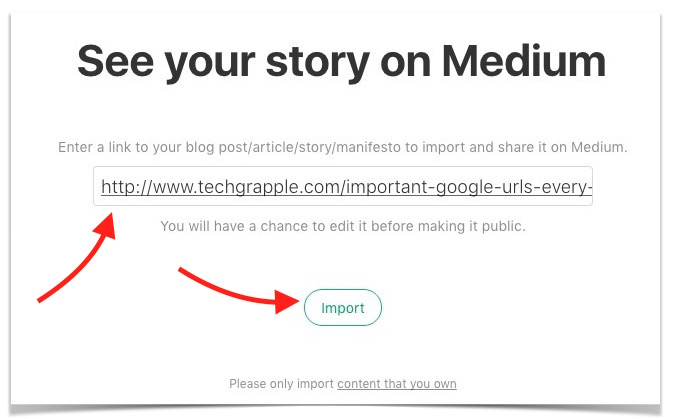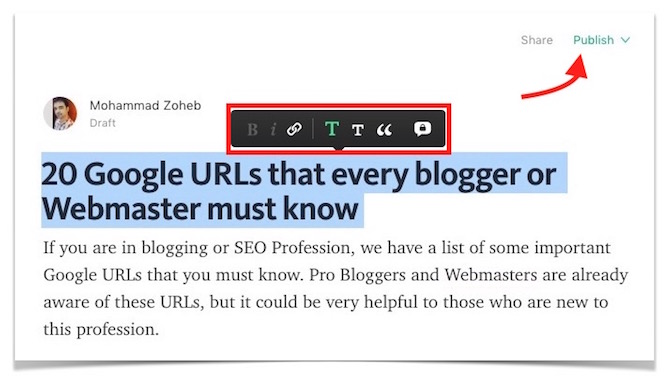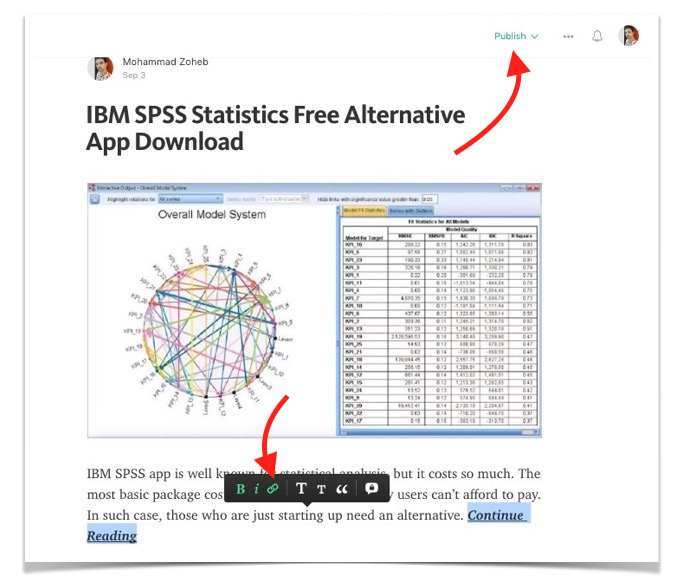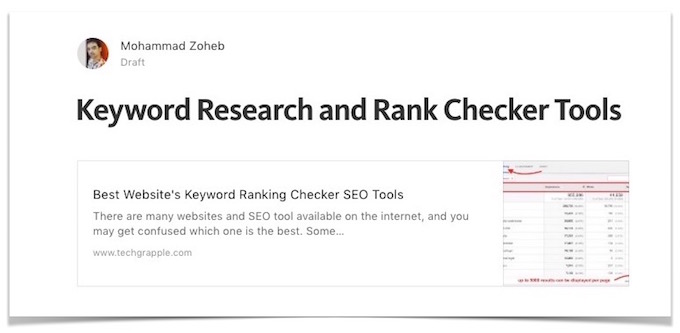How to share a link, import article or reblog on Medium.com
Medium is a very popular online publishing platform where you can find articles in almost all topics. Medium.Com is developed by Twitter Co-Founder Evan Williams. It was launched in 2012 to let the users share more than 140 character (Tweet character limit), but it grew as a complete separate platform. Medium doesn’t put any restriction on any users. Anyone can join Medium and start publishing content or sharing their thoughts. There are millions of users on Medium that can help any writer to be popular. Publishers can sign up on Medium with their email address, FaceBook account, Twitter account or Google account.
Medium let users write content without any limitation or character limit. You can write an article of 100 words, 1000 words or even more, it’s all up to you. If you don’t want to write a unique content, you can embed, import or just share a link.
How to Reblog or Import a Content on Medium from any other websites
Importing a content from your blog or any other website is the same known as Reblogging. Medium recommend users to import only those content that has been prepared by you. Here is the step-by-step guide how you can do that.
- Visit medium.com, and login with your ID and Password. If you don’t have an ID, you can register for free.
- Once you are logged in, click on your profile image, and select Stories.
- Now you will be taken to a new page where you can see all the stories or article you have published earlier. You need to click on Import a story option on this page.
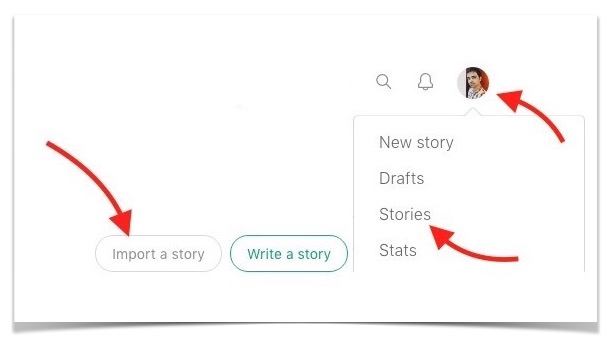
- Now you need to type/paste the URL of the content you want to reblog or import.
- Then click on import option.
- Now you will see the article title you have imported, and the blog/website URL where it was originally published. It will also show you steps to publish the content.
- Click on See your story option to see what you have imported, and edit your content.
- Edit the content according to your liking. You can select content to increase or decrease text size, add link, make bold/italic, use as quote, or write a private note.
- Once you are done with Editing, click on Publish.
Note : While editing imported article, you will see a link to the website where it was originally published, and also the date when it was published. You can removed this link, but you shouldn’t do that because the website that originally published deserve a link to let the readers know who wrote it, and where it was initially published.
How to share a link on Medium
If you don’t want to publish full content or reblog, you can share link to your website. However, sharing link on Medium doesn’t work like FaceBook or Twitter. So you will have to click on Write a Story option, and then add a title for the article, write a short description, add image (if needed), and you can add Continue Reading or Read More anchor text in the end of description, and link it to the original content.
How to Embed an Article on Medium
- Starting Writing a new story as you do on Medium.
- Type a title for the article you want to embed, and then press Enter key.
- Now paste the URL of the article you want to embed, and them press Enter Key. You can also embed image typing video URL from YouTube or other video streaming websites.
- Hang on for a while, and it will fetch the Content title and description.
- Now you can hit Publish option to share it in public.
Sharing content could be very effective to boost traffic to your website. Some users think that reblogging is agains Google policy, and you site may get penalize, but this is not the case. All the articles that have been reblogged contains link to Original publisher (unless it has been manually modified), even high authority websites, like Yahoo, CultofMac etc. reblog contents on their website.