How to share Live Photos using Mac OS X, or between iPhone to Mac
Apple has released OS X El Capitan 10.11.4, and now it has brought Support for Live Photos on Mac. However, Mac still saves Live Photos as still image (.JPG). You can’t send Live Photos to Mac from iPhone via Airdrop, and if you do, you will get a still photo on Mac. We will tell how you can share Live Photos between Mac and iPhone.
What is the file extension for Live Photos?
Many of us wonder, what is the file extension for Live Photos. Animated Photos are also available in GIF and PNG format, but those don’t come to life with a touch. Live Photos are saved as .PVT file. There are apps that allow to edit Live Photos, convert videos to Live Photos, or you can even convert Live Photos to GIF or video. A Live Photo is a combination of three files that you can see in the below screenshot.
How to Share Live Photos between Mac OS X and iPhone
Method 1 : Import from iPhone Using Photos app on Mac
- Connect your iPhone to Mac using Lightning Cable
- Photos app should launch automatically. If it doesn’t, launch Photos app on Mac
- Click on Import Tab
- Select the Live Photos you want to keep
- Once Imported, you can check the imported image if it has been imported as Live Photos or not. If it’s a live Photo, you will see a live icon on the image. Just click on Live icon, and it will come to life
Method 2 : Using iMessage
If you are logged in with the same Apple ID on Mac and iPhone, all the sent and received messages syncs automatically. So you can send a Live Photo to any of your contacts, and the Live Photo will appear on your Mac’s Message App. If you are using a different Apple ID on Mac, simply send Live Photos using iMessage on your other ID.
- Now double click on Photo that you received
- Click on Photos to import/save on Mac (under Photos app)
Method 3 : Via AirDrop
If you have received any Live Photos on Mac or you want to send existing one to your iPhone, you can simply share it via AirDrop from Mac to iPhone. However, sharing Live Photos via Airdrop from iPhone to Mac is not possible. iPhone shares it as still photo.
Method 4 : Using Notes App
Notes App in iPhone saves Live Photos as still image, but Mac can save as Live Photos. When you receive a Live Photo as iMessage, double-click on it to open in a new window. Click on on Share icon, and hit Notes. Now it will save the attachment in a note as .PVT file.
Notes App syncs itself among multiple Apple devices. So You can open Notes app on iPhone, and click on .PVT file, and save the image on your iPhone.
Method 5 : Share via Email
When you click on Share icon, you can select email to send Live Photos as email (check above image). Mac will attach Live Photos as .PVT file in an email, and you can send to anyone you want. However, the receiver needs a supported Apple Device to view Live Photo.
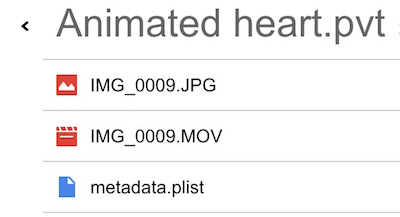

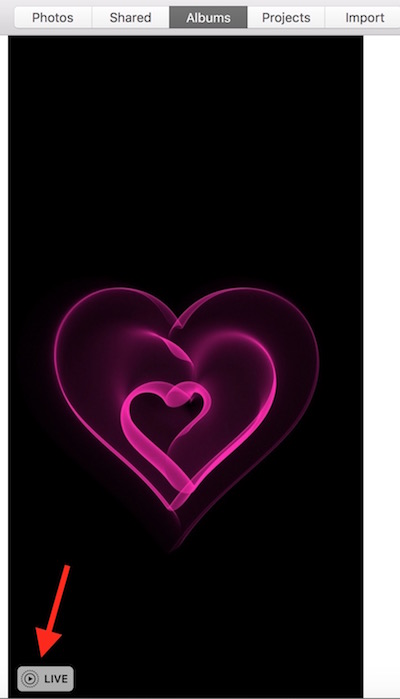
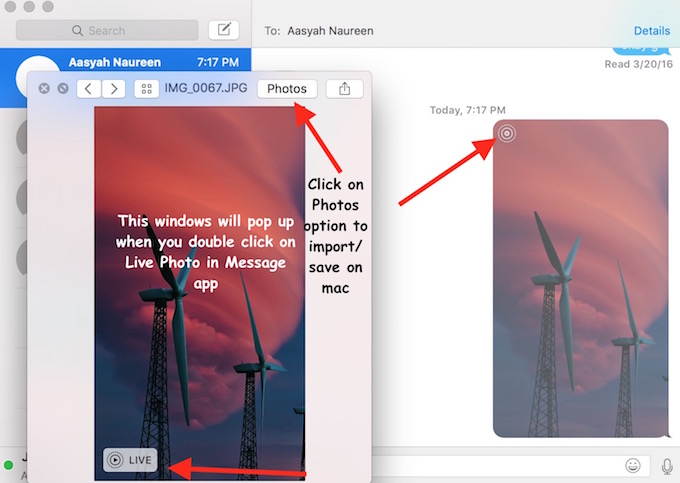
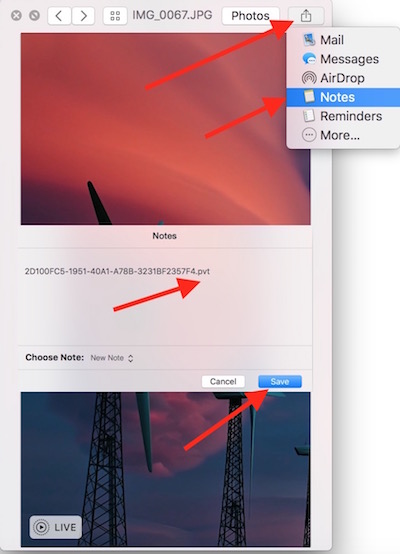

March 23, 2016 @ 1:07 pm
The great file extension mystery has been solved!