Solved: “Briefly Unavailable for Scheduled Maintenance. Check Back in a Minute” Error in WordPress Sites
WordPress is renowned for its user-friendly interface and extensive customization options, making it a popular platform for website development. However, like any software, users may encounter occasional issues that disrupt normal operations. One common problem that can cause concern among website owners is the “Briefly Unavailable for Scheduled Maintenance. Check Back in a Minute” error message. Fear not! In this comprehensive guide, we will delve into the causes behind this error and provide easy-to-follow solutions to restore your WordPress website to its full functionality.
Understanding the Error
When you update a plugin, theme, or the WordPress core, WordPress enters maintenance mode. During this process, a temporary .maintenance file is created in the root directory of your website to prevent access until the updates are completed. However, if this file is not removed after the update, the “Briefly Unavailable for Scheduled Maintenance. Check Back in a Minute” message will appear. Several factors can contribute to this, such as an interrupted update, conflicts between plugins, or server issues.
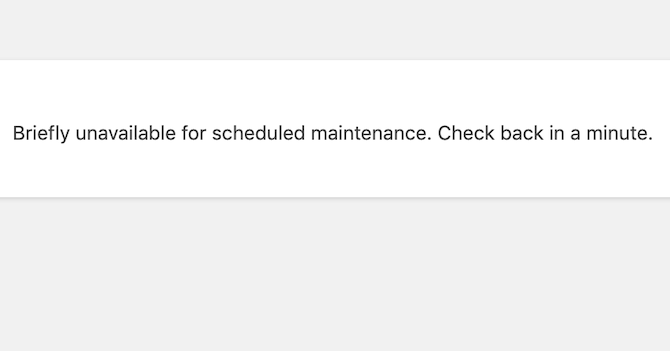
Causes of the Error
- Interrupted Updates: If the update process is abruptly halted, the .maintenance file remains, leaving your website stuck in maintenance mode.
- Plugin Conflicts: Conflicts between plugins or between a plugin and your WordPress theme can disrupt the update process, leading to this issue.
- Server Issues: Occasionally, problems with the server can prevent the update process from completing successfully, resulting in your site being stuck in maintenance mode.
Now that we have identified the potential causes, let’s explore the steps to resolve this error.
How to Resolve the “Briefly Unavailable for Scheduled Maintenance. Check Back in a Minute.” Error
Solution 1: Deleting the .maintenance File
The simplest way to fix the problem is to delete the .maintenance file manually. Follow these steps:
- Access Your Website’s Files: Use an FTP client like FileZilla or the File Manager in your hosting account’s cPanel to access the root directory of your WordPress site. You can also access it via your Web Hosting’s web file manager (if there is one).
- Locate the .maintenance File: Once you’re in the root directory, locate the .maintenance file. It might be hidden, so ensure that you have enabled the option to view hidden files in your FTP client or cPanel.
- Delete the .maintenance File: Right-click on the .maintenance file and select the “delete” option. Confirm the deletion if prompted.
After deleting the .maintenance file, refresh your website. The maintenance mode message should disappear, and your website should return to normal.
Solution 2: Checking for Plugin Conflicts
If deleting the .maintenance file doesn’t resolve the issue, there may be a conflict between plugins causing the error. To identify the problematic plugin, follow these steps:
- Access Your Website’s Files: Use an FTP client or cPanel’s File Manager to navigate to the root directory of your website.
- Go to the Plugins Folder: Locate the plugins folder within the wp-content folder.
- Deactivate All Plugins: Rename the plugins folder to something like “plugins_old” to deactivate all plugins automatically.
- Check Your Website: Refresh your website. If it returns to normal, the error was caused by a plugin conflict. To identify the problematic plugin, reactivate each plugin one by one.
- Identify the Problematic Plugin: Rename “plugins_old” back to “plugins.” In your WordPress dashboard, reactivate each plugin individually, checking your website after each activation. If the website goes back into maintenance mode after activating a specific plugin, that plugin is causing the issue. Keep it deactivated and reach out to the plugin’s developer for further assistance.
Solution 3: Server-Side Issues
If neither of the above solutions resolves the error, it might be a server-side issue. In such cases, it is advisable to contact your hosting provider for assistance. They can examine server logs and potentially resolve the problem if it relates to a server configuration issue.
Preventive Measures
In addition to the solutions provided above, you can take preventive measures to avoid encountering this error in the future:
- Regularly Backup Your Website: Performing regular backups ensures the safety of your website data, allowing you to restore your site to a previous state if anything goes wrong during an update.
- Update Plugins, Themes, and WordPress Core Individually: Updating each element separately minimizes the risk of conflicts and reduces the chances of an update process being interrupted.
- Utilize a Staging Environment: Before applying updates to your live site, test them in a staging environment. This allows you to identify and resolve any issues without affecting your live website.
Remember, encountering the “Briefly Unavailable for Scheduled Maintenance. Check Back in a Minute” error in WordPress is generally an inconvenience rather than a critical issue. With these instructions, you should be able to confidently address the problem and keep your WordPress site running smoothly.
If you need help with the fixing, feel free to email us: me@zoheb.org