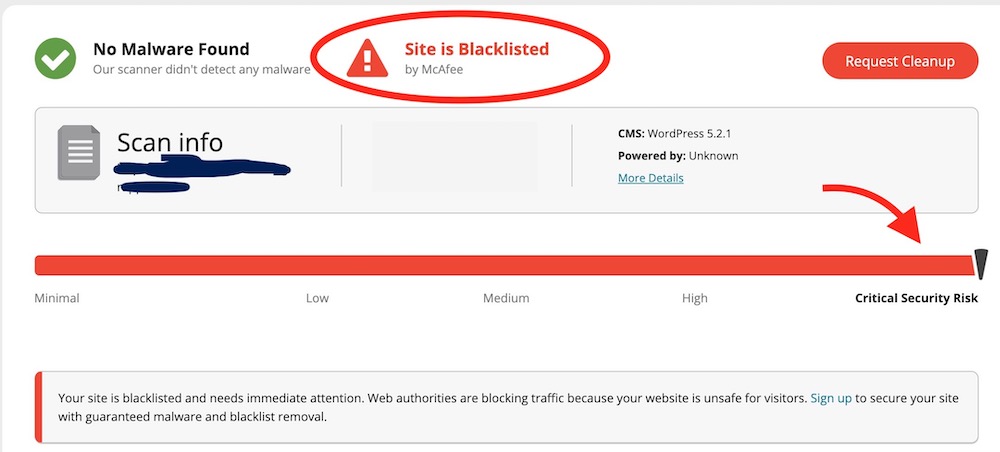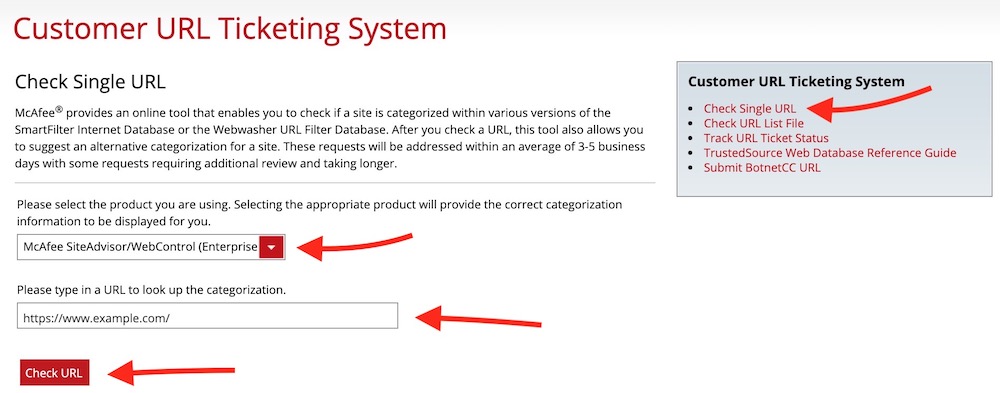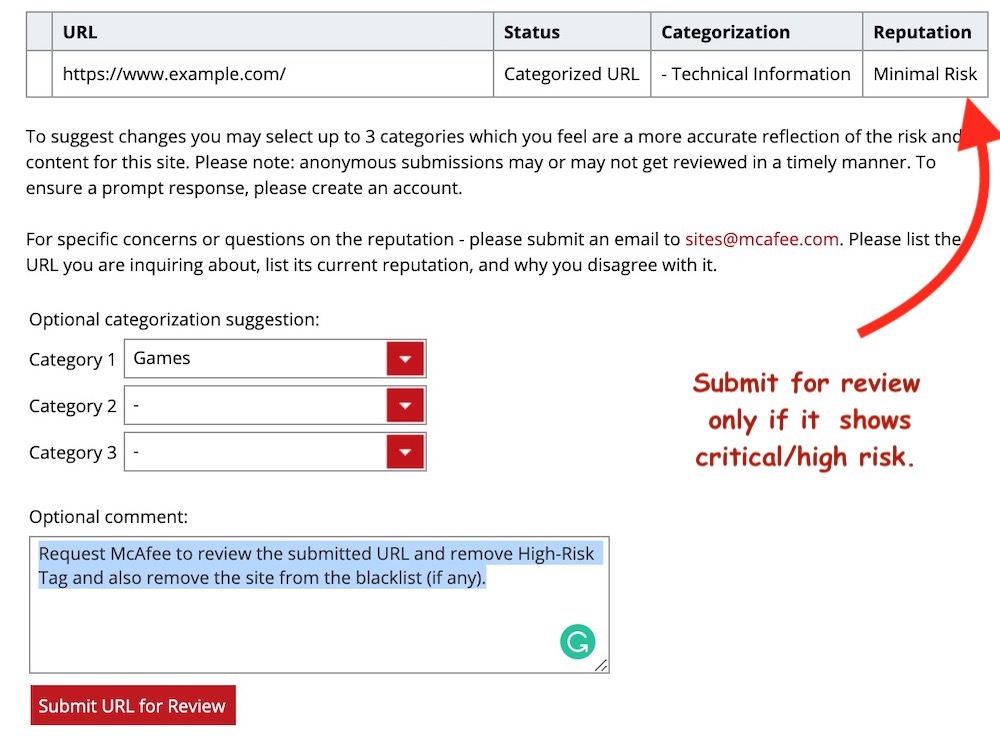Solved: Website blacklisted by McAfee or Shows High Risk
There are many tools that can help you check the security vulnerability of your website or blog, and such tools also identify if your site blacklisted by Internet Security or Antivirus tool providers.
While trying to check some of my websites, I noticed that one of my sites has been blacklisted by McAfee. It showed up like my site has a high/critical security issue. Here is a screenshot:
I am not sure how it triggered high-security risk, but I assume it must be an error by McAfee internet security tool.
What happens when a site is blacklisted by McAfee or added to the high-security risk category?
You may not notice anything unless you are using McAfee Antivirus or Internet Security tools. All the users who have McAfee Security tool installed on the computer or mobile devices will not be able to access your website, or they are shown a warning before taking the users to your webpage that your website is not safe to browse. I don’t think anyone would like to visit any unsafe site.
How to tell McAfee to review your website and remove the High-Security Risk Tag (or Remove from the Blacklist)
- Visit https://www.trustedsource.org/. This site is managed by McAfee.
- Register: Create an account and verify the email by clicking on the link sent to your mail after the registration process is complete. You can request to review your site without registration, but anonymous requests are likely to be ignored, and you won’t be able to track your request unless your register.
- Now make sure you are logged in and on the home page of the site, else go to the home page by clicking on the big McAfee logo located on the top of the website.
- Click on Check Single URL option and fill the form.
- Make sure that you choose the McAfee SiteAdvisor/WebControl option from the drop-down list and then type the URL of your website and then click the Check URL option.
- Now you can check your website’s current Reputation. If it shows the Minimal Risk, then there is nothing you need to do. If it shows High Risk/Critical, then you should follow the options mentioned below. If the categorization should Ph
- Select a category of the site. Select at least one category that matches the best.
- Type your issue under the Optional Comment section and then hit the Submit URL for Review option.
- On the next page, you will be asked whether you want to receive an update of the review request via email. You are recommended to agree to this option.
- Now you will receive an email of the submitted request. you will also get an email when your case is closed/updated if you have agreed to receive an email update on your case. The email also contains the link of your case that you can click on to check the status (after you log in).