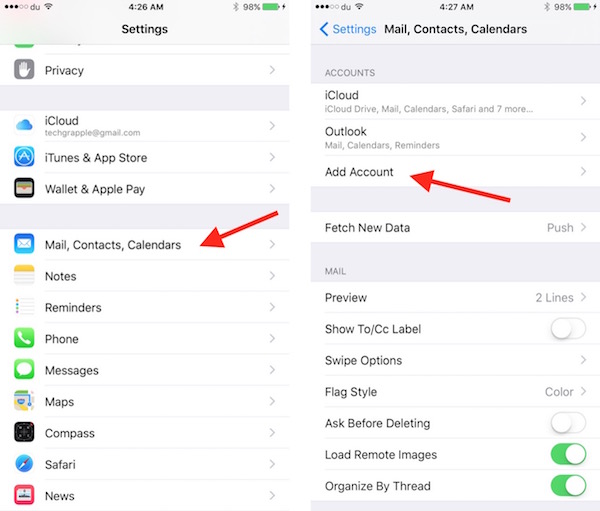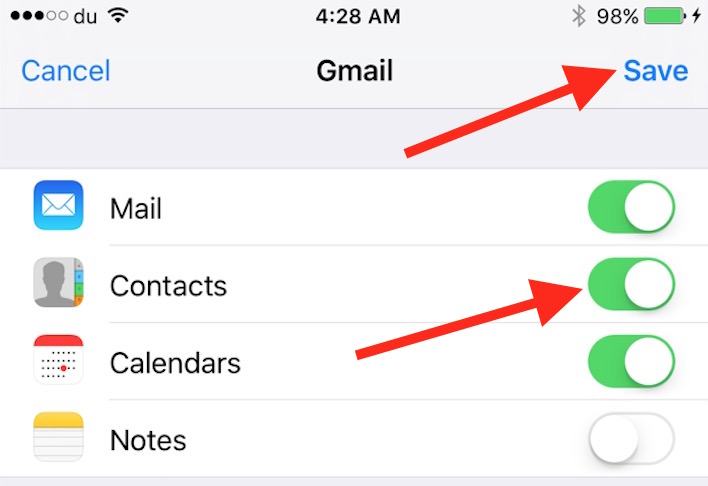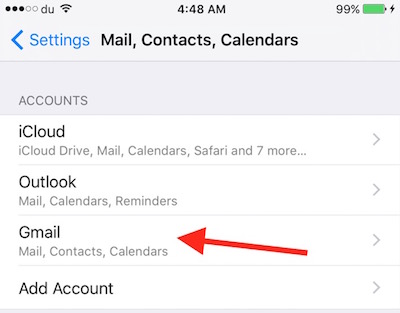How to sync your Android or Google Contacts with iPhone
It may sound stupid to some users that why would someone want to sync Google Contacts with iPhone. However, Google is the best platform to sync your Contacts, Photos, Videos, Calendar etc.. Apple has not given enough space in iCloud to sync your Photos and Videos. 5GB Free space is nothing, it’s not enough for WhatsApp alone. To sync Photos and Videos with Google, all you need is Google Photos app that can be downloaded from app store for free, and get unlimited free space. In this article we will discuss the contacts syncing only. It will also help those who have switched or planning to switch from Android to iPhone.
How to sync your Android or Google Contacts with iPhone, iPad or iPod Touch
Launch Settings app on iPhone

Tap on Mail, Contacts, Calendars
Tap on Add Account
Tap on Google, and login with your Google/Gmail ID Password
Once logged in with Google ID, enable Contacts (I want email and calendars to be synced as well, so they are also enabled. You can also do so if you want)
Tap on Save
That’s it. Your contacts will now sync with your Google account. If you have any Android Phone, you can manage contacts from both the devices, iPhone and Android Phone. However, it’s recommended to use one account to sync contacts, either iCloud or Google. I had issue earlier that Google contacts stopped syncing when iCloud was on. So you can import your contacts from one account, and export to other.
If you already have a Google Account added on your iPhone, you don’t need to add it again. You can simple Tap on Gmail, and Enable Contacts (Just like it is enabled in above screenshot)
If you don’t want to sync your Google Contacts on your Apple Devices in future, you can simply disable Contacts.