Mastering B2B Communication: Tackling Common Outlook Challenges and Solution
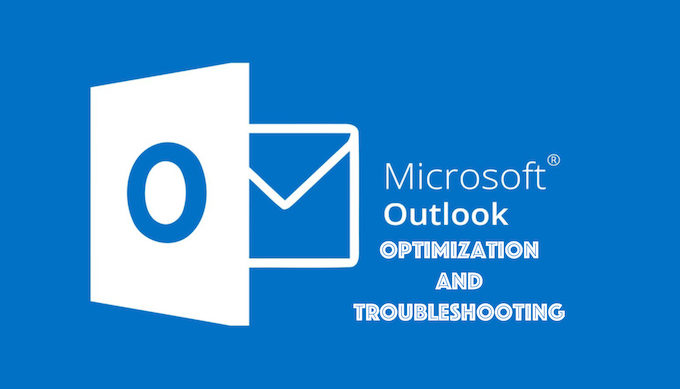
Every business knows the power of a well-timed email. And for many of us, Microsoft Outlook has been that trusty sidekick, ensuring our communications run smoothly.
Microsoft Outlook comes with challenges like slow performance, email overload, security concerns, synchronization issues, mailbox size limit exceeds, the risk of data loss, and configuration errors. and more. This guide simplifies Outlook and offers solutions for better B2B communication. Let’s dive deeper into why it’s so popular and address some common hitches we might encounter along the way.
Why Businesses Swear by Outlook
1. More than Just Emails: Think of Outlook as your personal assistant. It organizes meetings, keeps track of to-dos, and even stores files – all in one place.
2. Security at its Best: In today’s age, data breaches are a real concern. Thankfully, Outlook takes security seriously, keeping our confidential chats… well, confidential.
3. Team Player: Ever tried sharing an Excel sheet or a Word doc? Outlook’s integration with other Microsoft tools makes it a breeze.
4. Keeping Everything Together: Emails, contacts, and meetings – Outlook ensures we don’t miss out on anything.
5. Personal Touch: Don’t like the default look? No worries. Outlook lets you jazz things up a bit.
6. Stay in the Loop: With the Focused Inbox, important emails stand out. So, that urgent email from the boss? Definitely not missed!
7. Plan Your Day: With tasks and reminders, Outlook ensures we stay on top of our game.
8. On-the-Go: Whether at the office desk, on a coffee break, or working remotely, Outlook’s there.
9. Seamless Communication: Got an email and need an urgent face-to-face chat? With Teams integration, hopping onto a video call is just a click away.
10. No Internet, No Problem: Who said you need the internet to check emails? With Outlook, offline work is a reality.
Optimizing Your Outlook Experience
1. Organize with Folders and Categories: Just like we keep our physical files in order, digital ones need a system too. Use folders for big topics and categories for finer details. For example, have a folder for “Projects” and categories for each individual project.
2. Shortcut Mastery: Using keyboard shortcuts can save a ton of time. Did you know Ctrl+R replies to an email, and Ctrl+Shift+M opens a new message? The more you know and use, the faster you’ll navigate.
3. Email Templates: Find yourself sending similar emails often? Create templates. This way, you won’t need to type the same thing repeatedly. Just pull up the template, make minor tweaks, and you’re good to go.
4. Condense with Conversation View: Instead of seeing every single mail as a separate entity, switch to conversation view. This way, all related emails are grouped, making it easier to follow threads and reducing inbox clutter.
5. Automate with Rules: Let Outlook do the heavy lifting. For example, if you get regular updates from a website, create a rule to automatically move them to a specific folder. This keeps the inbox neat and ensures you know where everything is.
6. Pin Important Emails: Just like sticky notes on our desks, you can pin vital emails to the top of your inbox. This way, they don’t get lost in the daily influx.
7. Use Quick Steps: Quick Steps are like macros for emails. For instance, if you often move emails to a certain folder and mark them as read, create a Quick Step for that. One click will then do both actions.
8. Clean Up Tool: This nifty feature removes all the redundant messages in a conversation. So, instead of ten back-and-forths, you might just see the final email. It’s a great space saver!
9. Stay Updated: This might sound simple, but ensuring you have the latest version of Outlook can offer better performance and new features. It’s not just about bug fixes, but also about making your experience smoother.
10. Personal Archive: Instead of letting older emails clog up the main mailbox, shift them to a personal archive. They’re still accessible but won’t slow down your primary functions.
11. Limit Notifications: Continuous email notifications can be a distraction. Consider limiting them to only the most important emails or turning them off for specific periods when you need to focus.
Common MS Outlook Problems and Quick Fixes
Here are common issues with Microsoft Outlook:
- Email sending/receiving problems.
- Crashes or freezes.
- PST/OST file corruption.
- Slow performance.
- Emails in junk/spam folder.
- Missing/deleted emails.
- Authentication challenges.
- Search function errors.
- Calendar/meeting glitches.
- Server connection troubles.
- Add-in conflicts.
- Profile corruption.
Files Acting Up?
Outlook data files (PST) & (OST) can corrupt due to factors like large file size, sudden shutdowns, viruses, conflicts, hard drive issues, network problems, improper closure, software bugs, cached mode overuse, attachment troubles, multiple access, and data transfer errors.
If PST or OST files give trouble, causing potential data loss, using Outlook’s Scanpst.exe tool usually sets things right. You can also get help from professional tools, like Stellar Toolkit for Outlook.
The Stellar Toolkit for Outlook is an all-in-one software bundle with 8 powerful tools, each tailored to tackle specific Microsoft Outlook tasks and issues. Within this comprehensive toolkit, you’ll find a range of utilities and features to streamline your Outlook data management.
- Recovering lost data from damaged or corrupted PST files
- Accessing Outlook data when the Exchange server is down
- Splitting large PST files into smaller, more manageable segments
- Removing duplicate emails, contacts, and other items from your Outlook mailbox
- Combining multiple PST files into a single file
- Recovering forgotten or lost Outlook passwords
- Retrieving accidentally deleted or lost emails
- Compressing large PST files to improve performance
Overall, the Stellar Toolkit for Outlook is a valuable resource for anyone who relies on Outlook for their business or personal needs. It offers a comprehensive solution for fixing a variety of Outlook-related challenges, from data recovery to mailbox management.
Mail Size Exceeds the Limit:
When the emails are overloaded Outlook may cause different errors, one of the most common errors is Microsoft Outlook error message: ‘Mailbox size limit exceeded’.
Experiencing this error can lead to:
- Inability to send or receive emails.
- Delayed communication and missed opportunities.
- Compromised email functionality and productivity.
- Risk of data loss if the mailbox remains congested.
3. Feeling Sluggish? A jam-packed mailbox can slow Outlook. Regularly clearing old mails can pep it up.
4. Tool Trouble: If an add-on’s being moody, ensuring Outlook and the add-on are up-to-date often helps.
5. Syncing Woes: Sometimes, Outlook has trouble syncing because of things like bad internet, wrong settings, server issues, too many emails, problems with extra tools, or broken files. To make syncing better, you need to follow the right folder plan for some emails and keep your software up to date. Overprotective antivirus and security settings can also cause issues. Make sure your settings are right, organize your emails, and check those extra tools. If files are damaged, fix them or make new ones. If the simple stuff doesn’t work, ask for help.
6. Search Delays: Slow search? Cleaning up the mailbox can speed things up.
7. Bumpy Updates: If a new update is problematic, sometimes reverting to the older version is the way to go.
8. Access Denied: Can’t log in? Double-checking passwords or internet connections usually resolves this.
9. Emails Duplication: If you’re getting repeated emails, ensuring your account isn’t duplicated in settings often fixes the glitch.
10. Misbehaving Add-ins: If Outlook’s acting up, starting it in safe mode can identify pesky add-ins causing the drama.
11. Attachment Hurdles: Can’t open an attachment? Checking security settings in Outlook can often make things right.
12. Vanishing Mails: If mails seem to disappear, ensuring they aren’t being auto-filtered or checking in the Spam can help.
13. Unplanned Exits: If Outlook crashes suddenly, restarting it in safe mode can help identify the problem.
14. OOO Issues: If the ‘Out of Office’ replies aren’t working, rechecking server settings can often set it straight.
15. Delayed Mails: Not receiving emails on time? Checking if Outlook is in “Work Offline” mode is a good start.
16. Auto-Settings Overdrive: If Outlook’s auto-configurations feel off, manually adjusting them often works wonders.
Conclusion
In our professional lives, Microsoft Outlook plays an integral role. It’s our daily planner, communicator, and task manager. While it’s filled with features that make our lives easier, like all tools, there are occasional hitches. But with a little know-how and patience, these can be easily overcome. So, here’s to making the most of Outlook and ensuring smooth sailing in our B2B communications!
To put it simple, getting really good at communicating in Microsoft Outlook is essential today. While Outlook offers great features for connecting and collaborating but it comes with lots of challenges, like managing lots of emails and security and configuration issue, large attachment handling and many more. However, by understanding these issues and using the right solutions, you can make Outlook work better for you. With the right knowledge and tools, Outlook becomes a valuable asset for any professional.