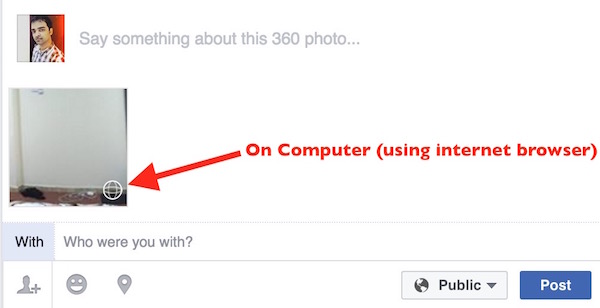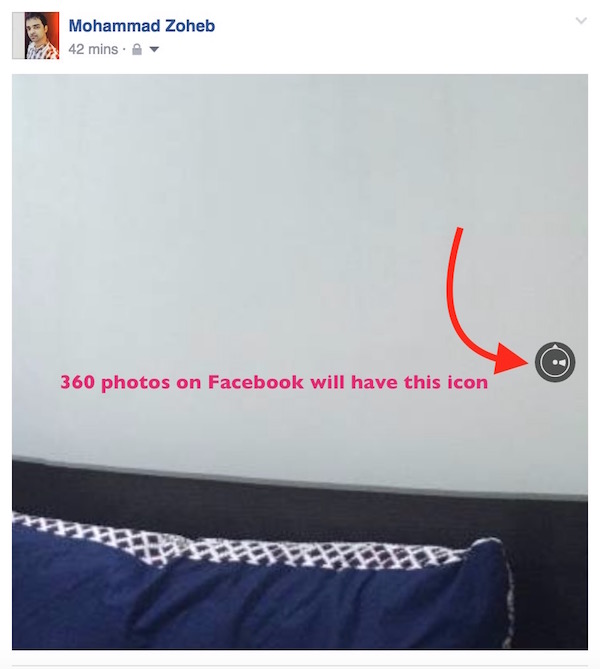How to take and Share 360-degree Photos on FaceBook
The latest update for FaceBook app has brought the ability to post 360-degree or Panorama Photos on Facebook. Facebook app for Android has been updated on June 8, and running version 80.0.21.65, and the iOS app received the latest update on June 9 as version 57.0. If you are still running the old version, update the Facebook app to enjoy 360-degree photos sharing. Such photos can also be shared via internet browser on computer.
There are various third party applications that can be used to capture 360-degrees photos. These days almost all the smartphones have the capabilities to capture such images. If you are not aware of 360 Photos Term, you at least know what Panorama Mode is.
What is 360-degree photos or Panorama Mode ?
360-degree or Panorama mode is used to capture a large area. While capturing a 360-degree photo, you can move your smartphone continuously in a direction to capture the entire area. Such photos can’t be seen in one go when it is on the Smartphone’s screen, because of the larger width. You will have to scroll left-to-right or vice versa to see the entire image.
How do I capture 360-degree or Panorama photos ? Does FaceBook Require any Special Application?
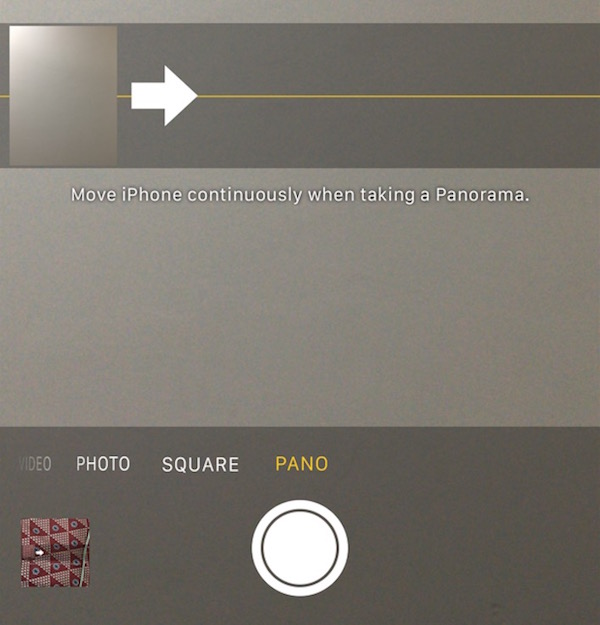
Launch the camera app on your Smartphone, and check for the available modes. You will find Panorama mode (in iOS it shows as Pano). Tap on this mode to select, Press the capture/camera button to capture image. Now you will get the stop icon, and a message on the screen to move your smartphone continuously when taking a Panorama. Once the shot is complete, it will stop automatically.
Facebook doesn’t require you to install any certain application. You can use any camera app or even the stock camera app if it has Panorama or 360-degree mode.
How do I share or post a 360-degree or panorama photo via FaceBook App and Web
Sharing 360-degree photos are as simple as sharing a normal photos. You don’t need to do anything special. Share a panorama or 360 photos exactly the same way you always shared normal photos. When you add a 360-degree or Panorama photo on Facebook (via app or internet browser), you will see 360-degree icon to identify what you are uploading.
Once the Photo is uploaded, you can click Post button to publish. When you see a 360 photo on computer, you can hold the image and move through mouse pointer to see the entire image. Viewing such image on FaceBook app is as easy as tilting your phone. You can also view the image in full screen on your smartphone, tilt your phone to view entire image.
How do I recognize a 360-degree Photo on FaceBook?
Recognizing a 360 photo on Facebook is very easy. See the highlighted icon in below image. If you see this icon on any image, that’s a 360-degree or Panorama image. The icon also moves around when you tilt your phone or move the image to view entire image.
Note : Please understand that 360 or Panorama photos are much larger in size compared to a normal photo. If you are on limited data plan, it’s better to upload such photos when you are connected to WiFi.
https://www.youtube.com/watch?v=p7l60HZAtH4