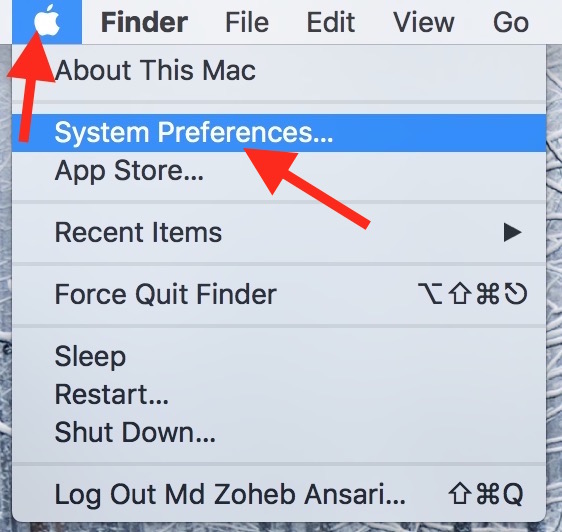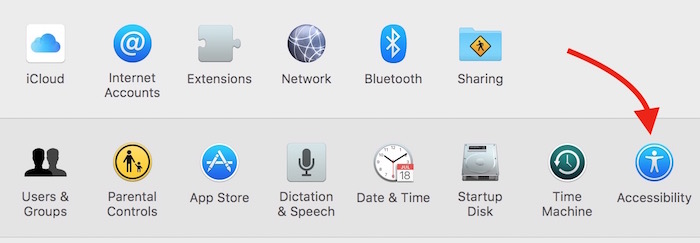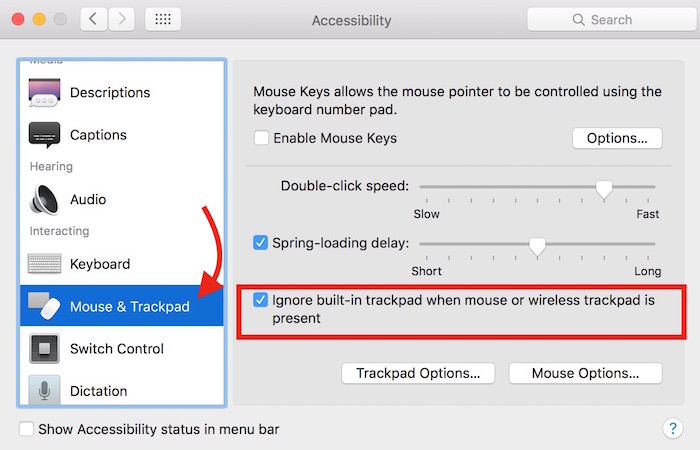How to tell Mac to ignore built-in Trackpad when you are using Mouse or Wireless Trackpad
If you are among those who use Apple Magic Mouse or Wireless Trackpad with MacBook, you may face trouble when TrackPad as well as external mouse/trackpad both are enabled, because the chances of accidental clicks increases, and it may spoil your work. In such case, you can tell your MacBook to ignore the inputs from built-in trackpad, and we will tell you how it can be done.
How to tell Mac to ignore inputs from built-in Trackpad when you are using Mouse or Wireless Trackpad
- You need to launch System Preferences app on Mac. If you can’t find it, click the Apple icon (located in the menu bar), and click System Preferences
- Under System Preferences, click Accessibility option
- Select Mouse & Trackpad from sidebar
- Tick the option “ignore built-in Trackpad when Mouse or Wireless Trackpad is present”
Related : Learn to Force Quit Mac apps