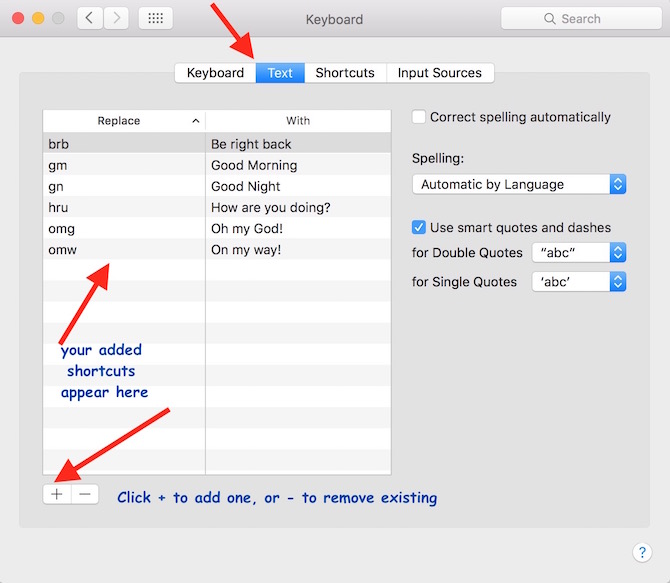Text Shortcuts on iPhone and Mac makes your life easy
If you chat a lot and use social media, your must know about iOS and OS X shortcuts, it makes your life easy, and enables to write anything quickly. You can set a list of word that you often use, and set replacement. So when you type that short word, it will be replaced automatically from the actual word you have set. If you don’t like texting acronyms, it is the best solution for you.
How to add, and use text shortcuts or text replacement on your iPhone, iPad or iPod Touch
- Launch iPhone’s Settings app
- Tap on General
- Tap Keyboard
- Tap on Text Replacement
- Now tap + sign to add a new text shortcut or text replacement
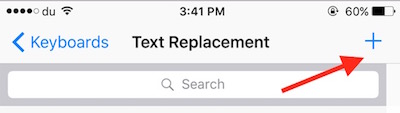
- Enter the words in Phrase, and abbreviation in shortcut
- Tap on Save, and you are done
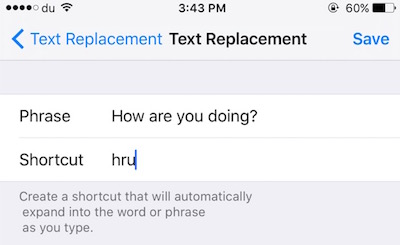
This way you can save as many text shortcuts as you want. You can use created shortcuts in any app including, Messages, Social Messaging Apps, Email etc.. Just type the shortcut, and press space key, it will be replaced automatically. For example : If I type hru, and press space, it will be replaced with How are you doing. Text shortcuts are not case sensitive, so you don’t need to worry about small or capital letter.
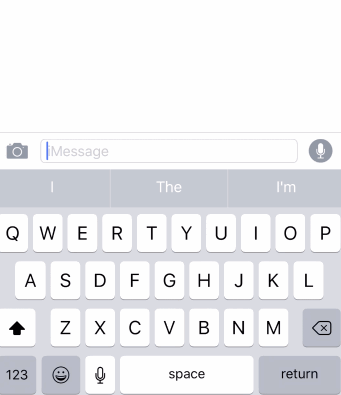
Mac users : How to add text shortcuts on Mac
Just like iOS, text shortcuts or text replacement can be used on Mac OS X as well. Follow these steps to add text shortcuts on Mac OS X.
- Launch System Preferences
- Click on Keyboard
- Select Text tab
- Now you can click on ” + ” sign to add a new shortcut. If already have exiting shortcuts that you want to remove, select the shortcut, and click on ” – “sign to remove
- Text Shortcuts works the same way on Mac as it does on iOS. Type the shortcut, and press space, it will be replaced with the word you have set for that shortcut
Note : Text shortcuts usually sync between Mac and iOS if you are logged in with the same iCloud account, but it’s not working with iOS 9.3 beta. It should work if you are using the stable version.