How to transfer Photos from iPhone to iPhone, Mac or PCs
iPhone is very reliable as far as performance and build quality is concerned. However, iPhone could be very frustrating when it comes to the flexibility. Android users have the advantage in terms of flexibility and freedom with the device. Transferring data among Android devices is very easy, even for a new Android users. Just plug the Device via USB cable, and transfer anything between computer and Android device, Share files over bluetooth connection among Smartphones as well as PCs. Well, I am here to tell you 6 ways to transfer Photos from iPhone to iPhone or Mac and Windows Computer.
How to Transfer Photos from iPhone to iPhone, Mac and PCs
1. AirDrop (iPhone, iPad, iPod Touch and Mac)
Apple devices are equipped with AirDrop feature that allows to share files wirelessly among Apple Products including iPad, iPod Touch and even Mac.
- To enable Airdrop on your iPhone, iPad or iPod Touch, simply swipe up from down on the screen to launch Control Center, tap Airdrop, select Everyone/Contacts Only. Mac users can launch Finder, and click AirDrop option (bluetooth should be turned on). Make sure both the devices have AirDrop turned on
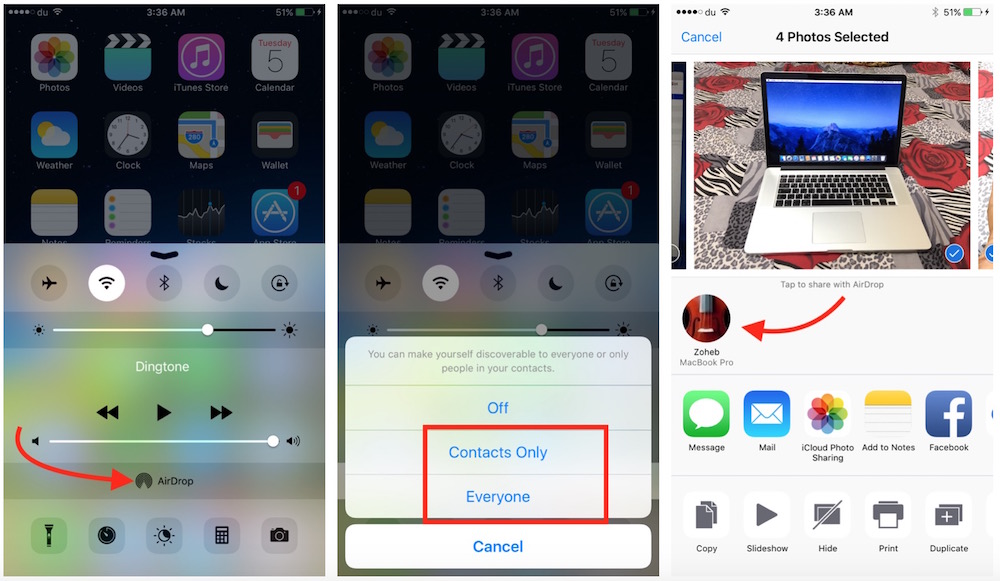
- Now go to the Photos app on your iPhone or iPad
- Select Photos you want to transfer to the other device
- Tap Share icon, and you will see all the Apple devices on the screen that have their AirDrop truned on
- You can tap on the device you want to send photos
2. Use Social Media App “Telegram” (iPhone, iPad, Mac, PCs)
There are many social media applications that allow to share photos. Using such apps you can share photos with any user. Among all social media apps, WhatsApp is the most popular one, but it doesn’t allow to send more than 10 photos in one go, and it doesn’t have any dedicated app for iPad, Mac and PCs that work without Phone. That’s why using Telegram is the best way to send photos from iPhone to iPhone, Computer or even Android Devices. Along with Mobile Devices, Telegram has dedicated app for Computers as well, and it allows to send unlimited number of photos with one tap without any size limitation.
3. Use Infinit App (iPhone, iPad, Mac, PCs)
Infinit is a file sharing application that is available for almost all platforms, including Android, iOS, OS X, Windows and Linux. It doesn’t matter where the user is, you can share files with them. We have already written a separate article on Infinit with detailed information, read it to get step-by-step instruction on its usage.
4. Email
You already know this. You can email Photos from you iPhone to any other users, and it doesn’t matter they are using iPhone, Android or Computer.
5. Use Google Photos
Google Photos comes with unlimited free storage for Photos and Videos, and you can upload as much photos as you want. You can also download Google Photos app for iPhone, iPad, Android, Mac and PCs, and let the photos sync among multiple devices. If you are using Google Photos on all the devices with the same ID, you always have it there, and there is no need to transfer. However, you will need to have internet access to download or view them. If you want to share those photos with your friends, you can either share a link to the photos or Album, or you can download photos and share via any method mentioned above.
6. iCloud (Apple Devices only)
You can get advantage of iCloud Sharing feature as well if you want to share photos among Apple devices, but we didn’t put it on the priority because of its 5GB Free Space that is not useful to keep photos or videos.
