How to Turn On/Off Screen Flash on Mac’s Photo Booth Camera app
Mac’s Photo Booth app is very useful if you want to capture some quick photos from Mac’s built-in Facetime HD Camera. It also allows to apply quick effect on real time basis. To apply any effect, you can simply click the effect option, and select from pre-added 36 effects. Mac’s Photo Booth Camera app also allows to capture image even in the dark. You can take advantage of its Screen Flash feature that works like Retina Flash feature available in iPhone 6s and later model.
How to Turn on or Turn Off Screen Flash feature on Mac’s Photo Booth Camera App
- Launch Photo Booth Camera app on your Mac. If you can’t find it, go to Finder, click Application Folder, and Click twice on Photo Booth app

- Once Photo Booth app is launched, click the Camera option in Menu Bar, and select Enable Screen Flash
- When Enable Screen Flash has a tick mark on it, that means this feature is enabled. If you don’t see a tick mark, you need to click on it to enable
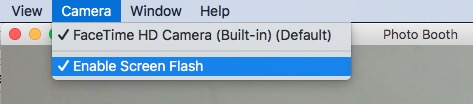
- Screen Flash on Mac can be enabled or disabled anytime you want