How to use Twitter’s Full Desktop Version Site on Android and iPhone
Sometimes mobile version of the Twitter website may not be enough for you, and you may wonder how you can use Full Desktop version Twitter website on your Smartphones and Tablets. So today we have got an easy tutorial that works on Mobile as well as smartphones.
Twitter’s Full Desktop Version Site on iPhone and Android
iPhone Users with Safari Browser
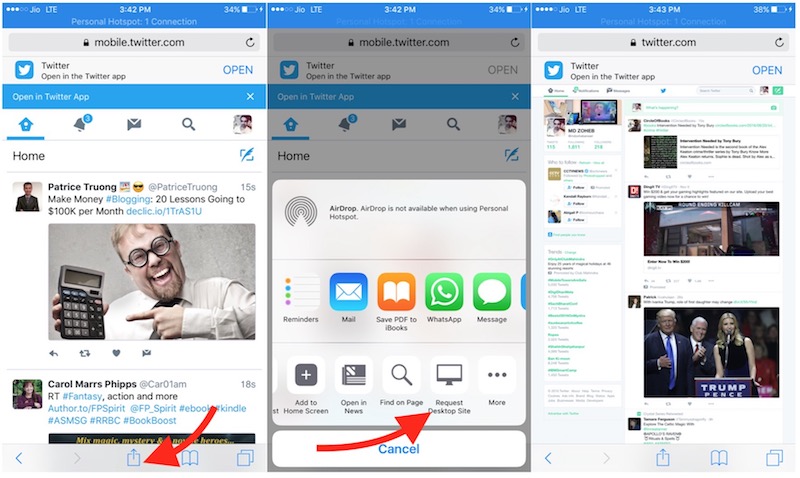
- Launch Safari Internet Browser on iPhone or iPad.
- Type https://twitter.com.
- Tap the arrow sign located on the bottom, and select Request Desktop Site option.
- Now you should be on the desktop version of the Twitter website on your iOS devices.
Note: After tapping on Request Desktop Site you may still see the mobile version. In this case, just type https://twitter.com manually in the address bar, and then tap on arrow sign, and hit Request Desktop Site option. It may sound strange that I have asked to do the same thing twice, but I faced this issue multiple times, and doing it twice really worked all the time.
Android and iOS users using Google Chrome Browser
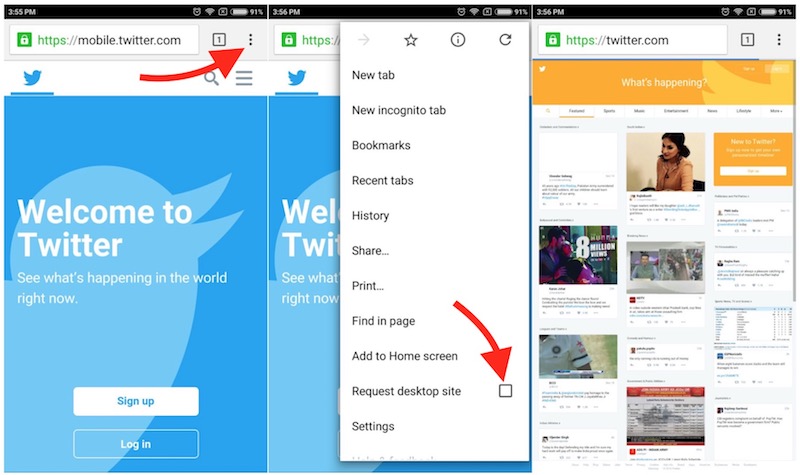
- Install Google Chrome on your smartphone or tablet if you don’t have the app. You can find it on the Google PlayStore and App Store for free.
- Launch Google Chrome application.
- visit https://twitter.com.
- You will be on the mobile page by default. Tap on the option icon (located on the top right corner of the browser, see the screenshot).
- Select the option “Request Desktop Site.”
- Now you will be on the desktop version of the Twitter site.
If you are still having trouble accessing Full Desktop Version Twitter website on your smartphone or tablet, please let us know by leaving a comment below.
Related;
Desktop Version YouTube Website on Mobile
Full Desktop Version FaceBook Site on Mobile Phones