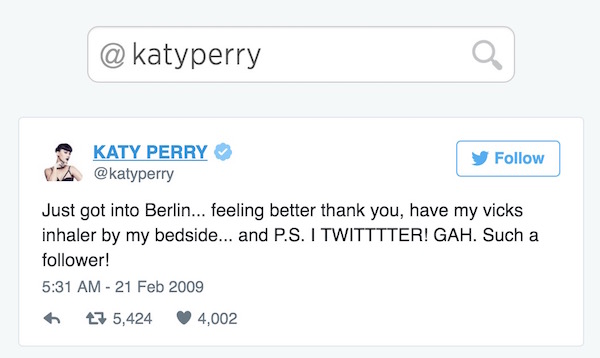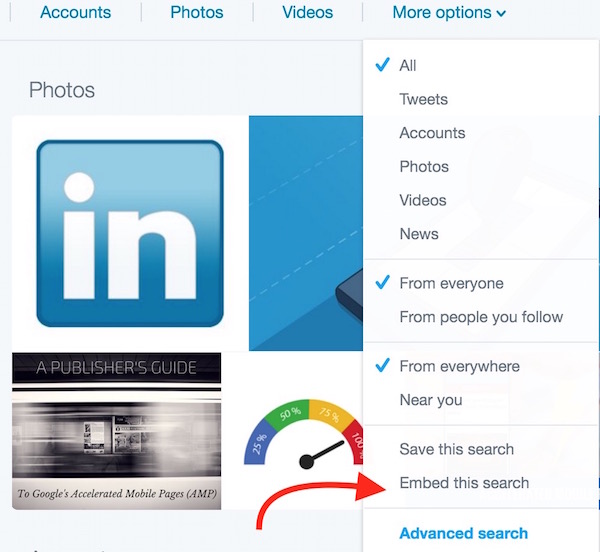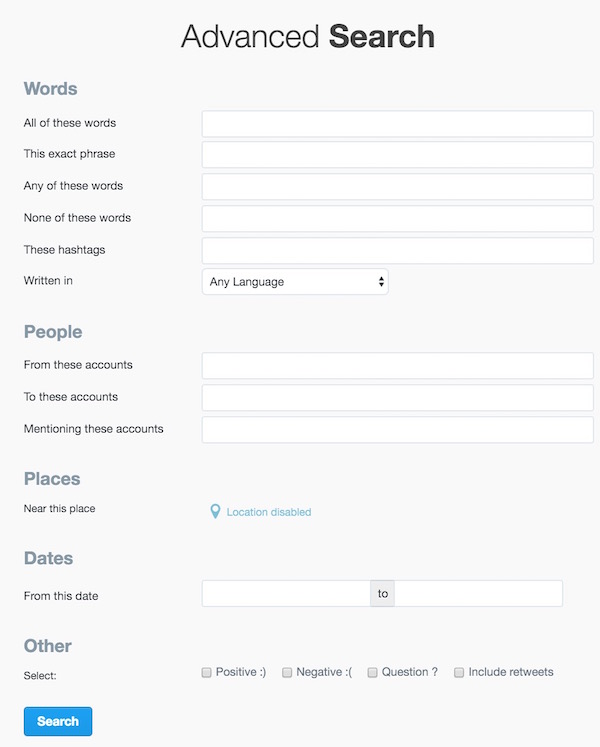Twitter Search Tips : How to customize Twitter Search
We already know about the Hash Tag features of Social Media that help to find some certain posts. However, there is much more your do on Twitter along with using hashtag search. You can customize Twitter Search to show some certain tweets.
How to customize your Twitter Search
1. Searching with Hash Tag (#SearchTerm)
HashTag Search allows finding tweets made for specific stuff or news. You can type #FollowedBySearchTerm (e.g. #iPhone7), and press Enter or Click Search icon to view all the tweets related to iPhone 7. This search term will show only those tweets that include iPhone 7.

2. Searching Tweets sent to Specific Users, and Filter links
Find all tweets sent to a specific user; to:UserName (e.g. to:AppleSupport)
If you don’t want the tweets to have any links or URLs, you can type this way to filter; to:UserName -filter:links (e.g. to:AppleSupport -filter:links)

Note : -Filter:links can be used with other search terms as well. Minus Prefix (-) means the removal, if you want the tweets to have links, don’t prefix minus (-) with Filter.
3. Tip to find tweets from specific users
Search Term : from:UserName (e.g. from:AppleSupport)
This will find you tweets from Apple Support only.
4. How to find old tweets or tweets from a certain date to specific date from a specific user or for a specific search term
Search Term : from:username since:yyyy-mm-dd until:yyyy-mm-dd (e.g. from:katyperry since:2011-01-28 until:2013-02-20)
In the same way you can replace “from:username” with any search term. e.g. Google Tips since:2007-03-18 until:2016-04-15
5. Find a user’s first tweet
Use this URL to find the first tweet made by a certain user; https://discover.twitter.com/first-tweet#katyperry. This URL will show the first Tweet from Katy Perry, you can just replace the username after # to check anyone’s First Tweet, or type the user name given in the search field when you visit that URL
6. Search Tweets that contains image (Hash Tag and Filter)
#JustinBieber filter:images
It will find you only those tweets that contain an image. Replace JustinBieber with any other username.
7. Tweets made within a certain location
Jobs near:Dubai within 4mi
It will find you Job related tweets made within 4 miles of Dubai. You can replace Job and location to customize search
8. Emotion Based Tweet Search
Apple 🙁 or Apple 🙂
Search tweets with emotions. Use emoticons to define the emotion type.
9. Get Tweets that includes either image or video
tsunami filter:media
This search term will show you result related to Tsunami only if the tweet contains video or image. Replace Tsunami with anything you are looking for
10. Tweets from _ _ _ to _ _ _
from:UserName to:UserName
It will find you Tweets sent from a certain user to a Specific user
11. Embed Twitter Search result to any blog
After making any search, you can simply click on More Option, and select Embed This Search. In the next page, you need to click on Create Widget option, and then copy embed code, and embed just like you embed YouTube Videos.
12. Twitter Advanced Search
In the Screenshot above you can see the Advanced Search Option as well that you get after clicking on More Option. Hit Advanced Search, and you get many options to filter search result. Filter According to your desire
13. Twitter Safe Search
Movies filter:safe
You can use any search term followed by filter:safe, and this will filter contents not suitable for all ages.
14. Turn off Safe Search
Movie -filter:safe
This type of search term will include all kind of tweets without filtering them
15. Find questioning tweets
iPhone unlock ?
Just add question mark (?) at the end of search term before making search
16. Find tweets that must contain certain word or name
“Tim Cook”
Add quotation mark at the start and end of the search term
17. Search tweets that must include a certain user
@UserName
Just prefix @ before the user name, and then search. It will show tweets only if the mentioned user is included