Type of Colors, Usage, and Browser/CSS Support
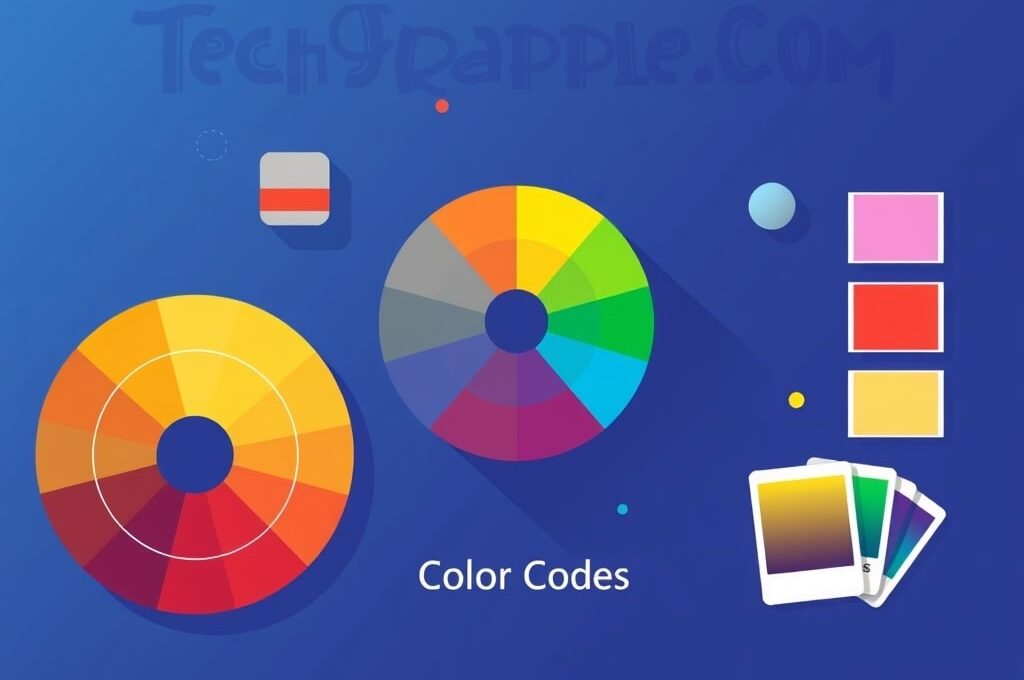
Color codes are the language that computers, browsers, and design tools use to communicate colors. Whether you’re building a website or preparing a design for print, understanding color codes is essential. In this guide, we’ll explain the different types of color codes in a beginner-friendly way, discuss what CSS supports and how various browsers handle them, dive into the 8-digit HEX format (which includes transparency), and show you how to convert between color formats. We’ll also give tips on which color code to use for different purposes, so you can pick the right color for web design, printing, or image editing.
Introduction
What are color codes and why do they matter?
In digital design and web development, colors are represented by numeric codes instead of just names. A color code is a way of specifying a color using numbers (often in hexadecimal or decimal form) that correspond to color components. For example, instead of saying “bright red,” a color code lets you specify exactly which red by giving precise values for red, green, and blue light. This precision ensures that everyone sees the same color on their screen (or printer) as you intended.
Color codes matter because computers and browsers can’t interpret descriptive color names reliably beyond a standard list. By using numeric codes, we can represent millions of different colors. These codes are crucial in web design (to style page elements with consistent colors), in graphic design (to ensure brand colors are exact), and in printing (to mix inks correctly for physical output). In short, color codes are the bridge between human color perception and digital color representation, allowing for consistency and accuracy across different devices and media.
In the next sections, we’ll explore the most common types of color codes. Don’t worry if this sounds technical – we’ll break down each format with simple examples and explain how they’re used.
Types of Color Codes
There are several systems for specifying color. Each has its own format and use case. We will cover the following types:
- Hexadecimal (HEX)
- RGB (Red, Green, Blue)
- RGBA (RGB with Alpha for transparency)
- HSL (Hue, Saturation, Lightness)
- HSLA (HSL with Alpha)
- CMYK (Cyan, Magenta, Yellow, Black)
- Named Colors (predefined color names in CSS)
- LAB Color Model (CIE L*a*b*)
- XYZ Color Model (CIE XYZ)
For each type, we’ll explain the format, give an example, and mention typical usage.
Hexadecimal (HEX)
Format: A hexadecimal color code starts with a # followed by six or three hexadecimal digits. The format is commonly written as #RRGGBB (two hex digits each for Red, Green, and Blue). For example, #FF0000 represents pure red. Each pair of hex digits ranges from 00 to FF (hexadecimal for 0 to 255 in decimal).
- Example:
#00FF00is green, because 00 (0 in decimal) for red, FF (255 in decimal) for green, and 00 for blue. Likewise,#0000FFis blue, and#FFFFFFis white (all components at max value). - Shorthand 3-digit HEX: Sometimes you’ll see 3-digit hex codes like
#F00. This is a shorthand for 6-digit codes where each component is a repeated digit. For example,#F00expands to#FF0000(since F is repeated for red, and 0 repeated for green and blue). Similarly,#0F0would be#00FF00. Shorthand works only when each of the R, G, B pairs are the same (e.g.#AABBCCcan’t be shortened because A≠B for the red component, etc., but#AAEECCcould be#AECif each pair has identical digits). - Usage: HEX codes are very common in web design and CSS. They’re concise and have been supported since the earliest days of HTML/CSS. You’ll often use HEX for specifying solid colors in stylesheets, like a background color or text color. For example:
color: #3498db;sets text to a shade of blue.
Why hexadecimal? Hexadecimal (base-16) is used because it neatly represents the binary values that computers use. A 2-digit hex value can represent 256 levels (00 to FF) for each color channel, which matches the 0–255 range of an 8-bit color component. Fundamentally, HEX is just another way of writing RGB values – it’s essentially the RGB values in base-16 format. For instance, the hex code #FF0000 translates to RGB (255, 0, 0) because FF in hex equals 255 in decimal.
CSS Support: HEX codes (3 or 6-digit) are supported in all browsers and have been part of CSS since the beginning. You can use a hex color anywhere a <color> value is accepted in CSS. Hexadecimal color values are recognized by every modern browser (and even very old ones).
RGB (Red, Green, Blue)
Format: The RGB color model represents colors by mixing Red, Green, and Blue light. In CSS, you can specify an RGB color using the rgb() function. The format is rgb(red, green, blue) with each component either as an integer 0–255 or a percentage. For example, rgb(255, 255, 0) or equivalently rgb(100%, 100%, 0%) would produce yellow (full red + full green makes yellow, with no blue).
- Example:
rgb(0, 128, 0)represents a medium green. The parameters are in decimal, so 0 red, 128 green, 0 blue. This would be the same color as the hex code#008000(which is also the color name “green” in CSS). - Alternate notations: You might also see
rgb()written with percentages (e.g.,rgb(0%, 50%, 0%)for the same medium green). Both notations are allowed in CSS. Modern CSS (Level 4) even allows a space-separated format likergb(0 128 0)without commas, but the comma format is still widely used and understood.
Usage: RGB function notation is useful when you want to dynamically adjust or generate colors in code, since you can manipulate the numeric values easily (for example, making a color slightly darker by reducing each of R, G, B values). It’s also more human-readable for some—seeing rgb(255, 165, 0) might more clearly hint “this is some mixture of red and green” than a hex code does. Commonly, designers use RGB in graphic software and then copy either hex or rgb() into CSS.
CSS Support: The rgb() function has been in CSS since CSS1, and is supported by essentially all browsers that support CSS. In fact, “it’s absolutely safe on all [browser] clients that support CSS”. Early Internet Explorer versions (IE6-8) had some quirks in parsing rgb() in certain modes, but generally any modern browser (or even IE9+) fully supports the rgb() notation.
RGBA (RGB with Transparency)
Format: RGBA is an extension of RGB that includes an alpha channel (transparency) component. The format is rgba(red, green, blue, alpha) where alpha is a number between 0 and 1 (or 0% to 100%) indicating opacity. An alpha of 0 means fully transparent (invisible), and 1 means fully opaque. For example, rgba(255, 0, 0, 0.5) is a semi-transparent red (50% opacity). This would look like a red tint overlay that you can partially see through.
- Example:
rgba(0, 0, 255, 0.3)would be a 30% opaque blue. If you place an element with this color over text or another element, the underlying content would show through 70%. - Equivalent HEX (with alpha): A color like
rgba(0,0,255,0.3)can also be represented in 8-digit hex (more on that in the dedicated section below). In this case, 30% opacity is about 77 in decimal (0.3×255≈76.5) which is 4D in hex. So the color could be written as#0000FF4Din 8-digit hex. Don’t worry if that conversion isn’t obvious right now; we will break down the 8-digit hex format later.
Usage: Use RGBA when you need transparency effects. This is common for backgrounds (e.g., a translucent overlay), hover effects, or any time you want a layered look where colors blend. Before RGBA existed, designers had to use opaque colors with CSS opacity on an element (which affects the whole element and its children) or semi-transparent PNG images. RGBA made it much easier to just specify a color that is partially transparent. For example, a CSS rule might be: .overlay { background-color: rgba(0, 0, 0, 0.5); } to create a half-transparent black overlay.
CSS Support: RGBA came with CSS3. It’s supported in all modern browsers, but older browsers require caution:
- IE8 and earlier do not support
rgba(). IE9 was the first IE version to support RGBA colors. - All modern browsers (Chrome, Firefox, Safari, Edge, Opera, etc.) have supported RGBA for many years (since around 2010 or earlier in some cases). For example, Firefox and Safari had support around version 3, Chrome around version 4, and Opera around 10.5. By now, RGBA is safe to use in virtually any scenario targeting IE9+ or modern mobile browsers.
If you still needed to support really old IE (IE8 or older), you would provide a fallback (like a solid hex color) or use a proprietary filter. But in today’s web, using RGBA is standard practice for transparency.
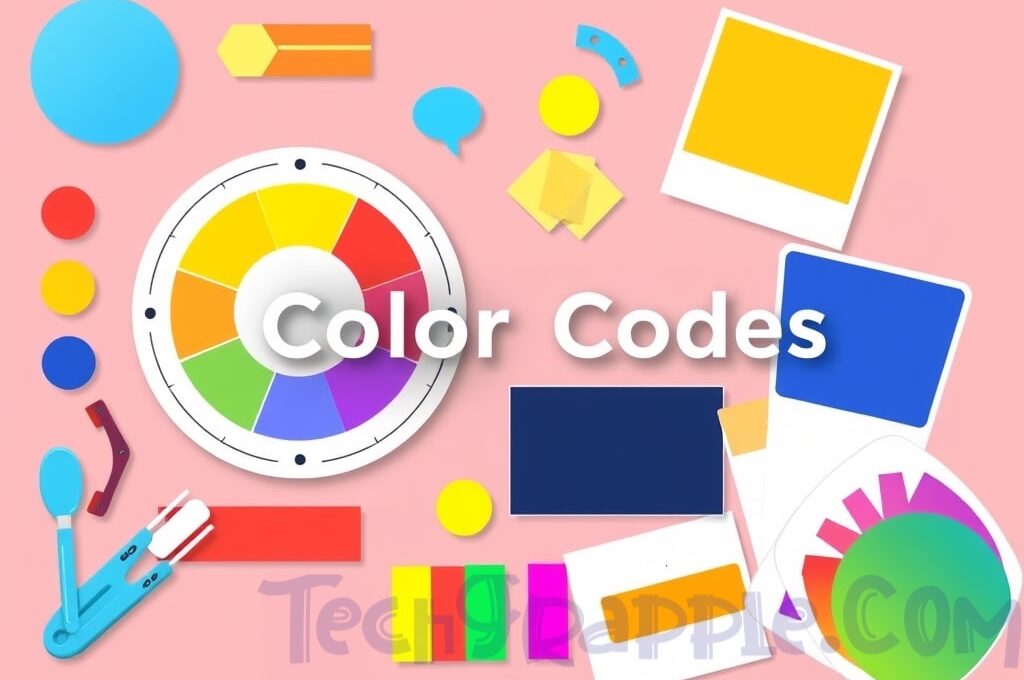
HSL (Hue, Saturation, Lightness)
Format: The HSL color model describes colors in terms of hue, saturation, and lightness – which is often more intuitive for humans to think about. CSS allows HSL via the hsl() function: hsl(hue, saturation, lightness).
- Hue is an angle on the color wheel (0 to 360 degrees). 0° (or 360°) is red, 120° is green, 240° is blue, and so on in a rainbow spectrum.
- Saturation is a percentage from 0% to 100%. 0% means no color (a shade of gray), and 100% means full color intensity.
- Lightness is also a percentage. 0% is black, 50% is “normal” brightness, 100% is white.
So hsl(0, 100%, 50%) is pure red (hue at 0°, fully saturated, 50% lightness). If you reduce saturation to 0%, you’d get gray regardless of hue. If you reduce lightness to 0%, you get black.
- Example:
hsl(240, 100%, 50%)produces a vivid blue. Here hue 240° = blue, saturation 100% = fully saturated (no gray), lightness 50% = normal brightness (not dark or light). Another example:hsl(120, 100%, 50%)is pure green (120° is green on the hue wheel). If we adjust lightness to 25%,hsl(120, 100%, 25%), we get a dark green (because lightness is low). - Visualization: You can think of HSL as a cylinder: the hue is the angle around the cylinder, saturation is the radius from the center (gray at center to full color at edge), and lightness is the vertical axis from black at the bottom to white at the top.
Usage: HSL is great when you want to adjust colors in a more visual way. For example, if you have a blue and you want a lighter blue, using HSL you can just increase the lightness value. Or if you want a set of coordinated colors, you can keep saturation and lightness constant and change the hue for each (which gives different colors of the same intensity and brightness). This is harder to do with raw RGB values. Many designers find HSL more intuitive for creating color schemes because tweaking “make it a bit lighter” or “a bit more gray” is straightforward by adjusting lightness or saturation.
CSS Support: The hsl() function was introduced later than basic RGB/hex, but it’s now widely supported. It’s considered a CSS3 feature and is supported in all modern browsers and even IE9+ (IE9 added support for hsl()). Practically:
- IE9 and above: supported (IE9 supports both HSL and the HSLA variant).
- Chrome, Firefox, Safari: supported for a long time (Chrome since maybe v4, Firefox since v3, Safari since 3.1, roughly when RGBA came along).
- IE8 and below did not support HSL. So as with RGBA, if you went far enough back, HSL wasn’t available. But for any browser in the last decade,
hsl()works. It’s safe to use if you target IE9+ and modern browsers, which is a common baseline.
HSLA (HSL with Transparency)
Format: HSLA is to HSL what RGBA is to RGB – it adds an alpha channel for transparency. The syntax is hsla(hue, saturation, lightness, alpha). The alpha value is again from 0 (transparent) to 1 (opaque). For example, hsla(240, 100%, 50%, 0.5) would be a semi-transparent vivid blue.
- Example:
hsla(0, 100%, 50%, 0.25)is a 25% opaque pure red. That means it’s mostly transparent; if you put it on a white background it would look like a very light pink overlay (because only 25% of red is showing, the rest is underlying background). - This format is very useful for the same reasons as RGBA – to apply transparency to a color. The difference is just that you’re specifying the color via hue, saturation, lightness instead of RGB components.
Usage: Use HSLA when you want the intuitive control of HSL and need transparency. For example, you might have a design where you want a set of pastel overlays in different hues. You could use HSLA like hsla(60, 100%, 50%, 0.3) (30% opaque yellow) and hsla(300, 100%, 50%, 0.3) (30% opaque magenta). Both will have the same saturation/lightness and opacity, giving a consistent style, just different hues.
CSS Support: HSLA has the same support matrix as HSL and RGBA. It’s a CSS3 feature supported in modern browsers and IE9+. Internet Explorer 9 introduced support for HSLA at the same time as RGBA. All other current browsers (Chrome, Firefox, Safari, Edge) support it as well. Just like RGBA, you shouldn’t use HSLA if you needed to support IE8 or older, but that’s usually not a concern today. For completeness: IE8 and below would ignore an hsla() declaration, so one would have had to provide a fallback (like a solid color) in old times. In modern development, HSLA is safe for essentially all users except those on very outdated browsers.
CMYK (Cyan, Magenta, Yellow, Black)
Format: The CMYK color model is used primarily in printing. It stands for Cyan, Magenta, Yellow, and Key (Black). Unlike the other models we’ve discussed, which are additive (mixing light), CMYK is subtractive – it describes how inks or pigments are combined. Each component is typically given as a percentage (0% to 100%). For example, a rich black might be C=50%, M=50%, Y=50%, K=100% (meaning use full black ink plus half of each colored ink to deepen the black).
- Example: A bright red in CMYK might be
C=0, M=100, Y=100, K=0(no cyan, full magenta, full yellow, no black). Indeed, mixing 100% magenta and 100% yellow inks produces red on paper. This corresponds to what we saw in RGB: red (255,0,0) translates to (0,1,1,0) in CMYK, meaning 0% cyan, 100% magenta, 100% yellow, 0% black. - Another example: Pure cyan color would be
C=100, M=0, Y=0, K=0(only cyan ink). Pure black is special: it’s typicallyC=0, M=0, Y=0, K=100(100% black ink) for a basic black. White would beC=0, M=0, Y=0, K=0(no ink at all, allowing the paper’s white to show).
Usage: Use CMYK when preparing documents or designs for printing. Graphic designers working in print (like brochures, business cards, magazines) use CMYK color values to ensure the printed piece looks correct. In those contexts, you often convert an RGB color to CMYK because monitors use RGB but printers use CMYK inks.
However, CMYK is not used in standard CSS or web design. Web browsers and HTML/CSS work in RGB color space (for screens). If you try to specify a CMYK value in CSS, it won’t work directly. There was a proposed CSS4 function device-cmyk() to allow CMYK in CSS for print styling, but it’s not standard or widely implemented yet. In practice, if you are coding for the web and you have CMYK values (from a brand guideline perhaps), you’d convert them to RGB or hex for use in CSS.
CSS Support: Currently, CSS does not support CMYK color specifications in any widely adopted way. You cannot do something like color: cmyk(0, 1, 1, 0) in CSS and have it work in browsers. As mentioned, there’s an idea for future CSS (perhaps CSS Color Level 5) to include a device-cmyk() function for specifying CMYK, but as of now no major browser supports a generic CMYK function for on-screen content. Even the W3Schools reference notes: “CMYK is not supported in HTML, but it is suggested as a new standard in CSS4”. So, for now, consider CMYK purely for print workflows or PDF generation, not for web CSS styling.
Named Colors (CSS Predefined Colors)
Format: Named colors are human-readable color names that are predefined in web standards. Examples include basic names like red, green, blue, as well as more imaginative ones like cornflowerblue or lightgoldenrodyellow. In CSS, you can simply use the name instead of a code: e.g., color: red; or background-color: gold;.
There are 140 standard color names defined in CSS (these originate from the X11 color names with some additions). A few examples:
black(#000000)white(#FFFFFF)red(#FF0000)lime(that’s the name for pure green,#00FF00)blue(#0000FF)yellow(#FFFF00)orange(#FFA500)purple(#800080)lightskyblue(#87CEFA)rebeccapurple(#663399– a color name added in memory of Rebecca Allison, representing a medium purple shade)
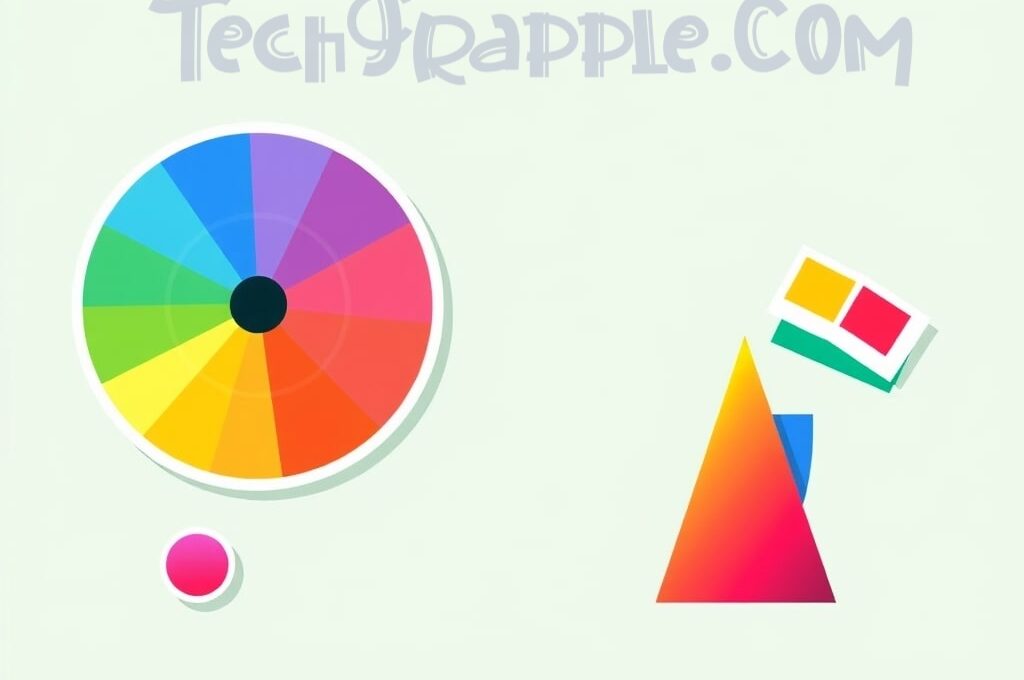
Usage: Named colors are the easiest to remember and use because they’re just words. They’re great for quick prototyping or when you need a roughly known color (“make this text red” or “give this div a gold background”). However, they are limited – you can’t get every color by name (for instance, there’s no named color for a specific corporate brand shade; you’d need a hex or rgb for that). Also, some names are not obvious (for example, cyan is the same as aqua in CSS, both map to #00FFFF; and “lime” means pure green).
Typically, named colors cover common colors and some oddly specific ones (like lightsalmon or papayawhip). If you need an exact color, you’ll end up using a numeric code. But for general use, the named colors can be quite handy. For grayscale, you have names like black, gray (which is #808080), silver (#C0C0C0), white, etc.
CSS Support: Named colors are part of the CSS standard and work in all modern browsers. In fact, from very early on, browsers supported at least the basic 16 color names (like red, green, etc.), and over time this list expanded to the 140 names we have today. So you can safely use color names in CSS. Just keep in mind that a few color names might not work in extremely ancient browsers (e.g., “HTML4” only had 16 names, but any browser from the 2000s onward knows the full list). For practical purposes, all browsers today recognize all the standard CSS color names. It’s also worth noting that color names are case-insensitive (RED or Red or red all mean the same).
LAB Color Model (CIE L*a*b*)
Format: The LAB color model (specifically CIELAB 1976) is a color space designed to be perceptually uniform. It’s a bit complex, but essentially it describes colors in a way that tries to match human vision. A LAB color has three components:
- L* – Lightness, from 0% (black) to 100% (white).
- a* – the green–red axis. Negative a = green, positive a = red.
- b* – the blue–yellow axis. Negative b = blue, positive b = yellow.
Unlike RGB or HSL, LAB is device-independent and includes all colors humans can see (it’s a wide gamut space). You can think of it this way: L* tells you how light/dark the color is, a* tells you how greenish vs reddish it is, and b* tells you how bluish vs yellowish it is. By combining those, you can describe any visible color.
- Example: A LAB color might be written as
lab(75% 20 70). This would mean a light color (L=75%), with a slight red tilt (a=20, which is moderately positive so a bit towards red), and a strong yellow tilt (b=70 is quite high, meaning very yellow). This might correspond to a warm light yellow-orange hue. If we add transparency, it could belab(75% 20 70 / 0.8)for 80% opacity. - It’s hard to give intuitive examples for LAB values because they aren’t as straightforward as “red” or “blue.” But know that
lab(50% 0 0)would be a middle gray (50% lightness, no color bias on a or b axes),lab(50% -50 -50)would tilt towards green-blue (negative a and b), etc.
Usage: Historically, LAB is used in color science and professional image editing. For instance, Photoshop has LAB mode, and it’s useful for tasks like changing brightness without affecting hue, because L* is separated from color components. LAB is great for calculating color differences (because it’s more uniform) and for converting between color spaces (often RGB -> LAB -> CMYK conversions go through LAB as an intermediate).
In web design, LAB wasn’t available in CSS until recently. But with CSS Color Module Level 4, CSS introduced the lab() functional notation to allow specifying colors in LAB space. This can be useful in advanced design systems, especially as high-gamut displays become more common. LAB can express colors outside sRGB gamut, and CSS will map them appropriately if supported.
CSS Support: The lab() function in CSS is very new. As of 2023, it is supported only in the latest versions of browsers:
- Chrome & Edge (Chromium) – supported from version 111+.
- Firefox – supported from version 113+ (it was behind a flag in 111-112).
- Safari – supported from Safari 15 onward.
- Older browsers (and Internet Explorer) do not support
lab(). IE will not get this feature at all, and older Chrome/Firefox won’t recognize it.
So, while LAB in CSS is on the horizon, it’s not something you’d use for broad audiences just yet. If you do use it, you’d typically provide a fallback color in a more common format. For example:
.element {
color: #ff0; /* fallback in sRGB (yellow) */
color: lab(97% -21 94); /* high gamut yellow in Lab, for modern browsers */
}
In summary, LAB is an interesting color model that’s more about accurate color representation. Beginners don’t need to use LAB in everyday CSS, but it’s good to know it exists and is coming into play for advanced use cases.
XYZ Color Model (CIE 1931 XYZ)
Format: The XYZ color model is another device-independent representation of color, created by the CIE in 1931. It’s based on human eye response curves. XYZ isn’t as intuitive to humans (the components X, Y, Z don’t correspond to simple perceptual terms like hue or brightness directly), but it’s very important in color science. Essentially, any color visible can be described by X, Y, Z values, and it serves as a reference space from which other color spaces (like LAB or RGB) can be derived.
- Component meanings: In XYZ, Y roughly correlates with luminance (brightness), while X and Z together with Y define the color’s chromaticity (hue-type information). The values are not bounded 0–1 in the same way as others; they are often normalized or given in a certain range based on a white point reference. For example, for a given reference white, Y=100 might equal that reference’s luminance, and X, Z values scale accordingly.
- Example: It’s uncommon to see XYZ specified by hand, but you might encounter values like X=41.24, Y=21.26, Z=1.93 for a particular color (those numbers correspond to a specific shade of blue in one reference) – not that this is meaningful to a human observer without conversion. What matters is that these can be converted to say RGB or LAB.
Usage: XYZ is rarely used directly by designers. Instead, it’s used under the hood. For example, when converting from one color space to another (say from a monitor’s RGB to a printer’s CMYK), the software might convert RGB to XYZ (or LAB) as an intermediate step, because XYZ is device-neutral. XYZ is also used to define standard color spaces. sRGB (the standard RGB for web) is defined by a particular set of primaries and a white point in XYZ coordinates.
In summary, XYZ is the foundation of many color conversions and is used in colorimetry. It’s not something you’d code into a CSS file directly in normal practice.
CSS Support: At the time of writing, there isn’t a direct, widely supported CSS function to specify XYZ colors. CSS Color 4 introduces the idea of specifying custom color spaces via the color() function, which could allow XYZ if an ICC profile or a predefined space is used (for example color(display-p3 1 0 0) for P3 or theoretically color(xyz-d50 X Y Z)). But these are advanced features and currently only partially implemented in some browsers. For a beginner’s perspective: you cannot do color: xyz( ... ) in any browser in plain CSS. If someday CSS gains an xyz() or similar, it will likely be part of the Color Level 4+ spec with very limited support initially.
So, while XYZ is crucial behind the scenes (it “is the basis for almost all other color spaces”), you won’t be writing XYZ values in CSS in typical scenarios. It’s good to know of it as a concept, especially if you delve into topics like color calibration or wide-gamut color, but it’s not a day-to-day tool for a web designer.
CSS Support and Browser Compatibility
Not all color code formats are equals in the eyes of web browsers. Some have been around since the dawn of the web, others are newer additions. Here we’ll clarify which color formats you can use in CSS and provide a compatibility overview for major browsers.
For easy reference, here’s a table summarizing browser support for different color code formats:
| Color Format | CSS Availability | Chrome | Firefox | Safari | Edge (Chromium) | Internet Explorer |
|---|---|---|---|---|---|---|
| HEX (3 or 6-digit) | CSS1 – Supported everywhere. | Yes (All versions) | Yes (All) | Yes (All) | Yes (All) | Yes (since early IE) (Hex codes work even in IE3+) |
RGB (rgb()) | CSS1 – Supported in all modern browsers. | Yes (All) | Yes (All) | Yes (All) | Yes (All) | Yes (All) (IE6-8 had quirks, but essentially yes) |
RGBA (rgba()) | CSS3 – Needs modern browser. | Yes (since ~Chrome 4) | Yes (since ~FF 3) | Yes (since ~Safari 3) | Yes (Edge Chromium, and Edge Legacy 12-18 was essentially IE11 which no) | No in IE8 and below; Yes in IE9+. |
HSL (hsl()) | CSS3 – Needs modern browser. | Yes (since early Chrome) | Yes (FF 3+) | Yes (Safari 3.1+) | Yes (Edge) (Edge Legacy IE9+) | No in IE8 and older; Yes IE9+. |
HSLA (hsla()) | CSS3 – Needs modern browser. | Yes | Yes | Yes | Yes (Edge/Edge Legacy IE9+) | No IE8; Yes IE9+. |
| 8-digit HEX (#RRGGBBAA) | CSS4/Color Level 4 – New in modern CSS. | Yes (Chrome 62+ enabled) (No Chrome < 52) | Yes (Firefox 49+) | Yes (Safari 10.1+) | Yes (Edge ≤18 = No; Edge Chromium 79+ = Yes) | No (Not supported in IE11 or earlier). |
| Named Colors | CSS1/CSS2 – Fully standard. | Yes (All) | Yes (All) | Yes (All) | Yes (All) | Yes (IE supports standard names). |
LAB (lab()) | CSS4/Color Level 4 – Experimental. | Yes (Chrome 111+) | Yes (Firefox 113+) | Yes (Safari 15+) | Yes (Edge 111+) (Edge matches Chrome) | No (No support in IE11 or older). |
| XYZ (CIE XYZ via CSS) | Not directly in CSS (Color 4 has color() with profiles). | No direct xyz()(future/behind flags) | No direct support | No | No | No |
Notes on the table:
- “Yes (All)” means essentially every version of that browser supports it. For example, HEX and basic RGB have been around so long that all browsers, even very old ones, support them.
- For RGBA and HSLA, the key takeaway is they require IE9 or above. All other modern browsers have supported these for ages, so it’s only legacy IE that was an issue.
- 8-digit HEX is a newer addition. By 2020+, it’s supported in the evergreen browsers (Chrome, Firefox, Safari, Edge). But IE never got it (IE development stopped before this feature came). If you need to support IE11, avoid 8-digit hex and use RGBA/HSLA for transparency instead.
- LAB and other new CSS4 color spaces (LCH, etc.) are cutting-edge – only use them with fallbacks and if you know your audience is on up-to-date browsers.
- CMYK is omitted from the table because, as noted, there’s effectively no direct CSS support in browsers at this time (some browsers have proprietary or not widely usable solutions for printing contexts, but generally you can consider it “not supported in CSS” for web content).
In general, for widest compatibility on the web, stick to hex, RGB(A), HSL(A), or named colors. Those will work almost everywhere. Only venture into 8-digit hex, LAB, etc., if you’re targeting modern environments or have fallbacks.
Next, let’s focus on one of the newer topics: the 8-digit HEX format that includes transparency. It’s becoming popular, and it’s good to know how it works and why it’s useful.
8-Digit HEX and Transparency
By now you’re familiar with the 6-digit hex format #RRGGBB. The 8-digit HEX extends this format to add an alpha (transparency) component: #RRGGBBAA. Here, the last two hex digits (AA) represent the alpha channel (opacity level). This works very much like RGBA, but in hex form.
How it works: In #RRGGBBAA, the AA is a hexadecimal value for alpha, where 00 is fully transparent and FF is fully opaque. Any value in between gives you partial transparency:
#XXXXXXXX00-> 0% opacity (completely transparent).#XXXXXXXXFF-> 100% opacity (completely opaque).
The alpha hex value is essentially the 0–255 alpha scale in hex. For example:
- 50% opacity = 0.5 in decimal alpha. 0.5 of 255 is 127.5, which rounds to 128. In hexadecimal, 128 is
80. So an 8-digit hex ending in80means 50% opacity. Example:#FF000080is a 50% transparent red (the same asrgba(255,0,0,0.5)). - 25% opacity = 0.25 * 255 ≈ 63.75, about 64 in decimal, which is
40in hex. - 75% opacity = 0.75 * 255 = 191.25, about 191, which is
BFin hex. - 10% opacity ≈ 26 in decimal, which is
1Ain hex. - You get the idea: you can convert the opacity percentage to a 0–255 number and then to two hex digits. Some common mappings:
0% -> 00,10% -> 1A,20% -> 33,30% -> 4D,40% -> 66,50% -> 80,60% -> 99,70% -> B3,80% -> CC,90% -> E6,100% -> FF.
Examples:
#00000080would be a half-transparent black overlay (128/255 ≈ 50% opacity black).#ffffffff(eight f’s) would actually be fully opaque white (the same as#ffffffwith an alpha of 255 which is full opacity).#0000ff4dis roughly 30% opaque blue (because 0x4D = 77 decimal, ~30% of 255). Indeed, earlier we mentionedrgba(0,0,255,0.3)corresponds to#0000FF4D.
Shorthand 4-digit HEX: Just as 3-digit hex is a shorthand for some 6-digit hex codes, there is a 4-digit shorthand for 8-digit hex—but it’s only possible in cases where each pair of digits is two of the same (R, G, B, and A each have identical hex digits). For example, #AABBCCDD can be shortened if A==A, B==B, C==C, D==D (which they are by definition of pairs). The rule is: if you have #RRGGBBAA and R=R, G=G, B=B, A=A (meaning the first and second digit of each pair are the same), you can compress it to #RGBA.
- E.g.,
#FF00CC99-> Here R pair isFF(same letters), G pair00, B pairCC, A pair99. We can compress to#F0C9. - If any pair isn’t two identical digits (like
#AB10FFEF– “AB” are two different digits), you cannot shorthand it. In practice, this shorthand is less commonly used, but you might encounter it. - For learning, it’s perfectly fine to stick with the full 8-digit notation for clarity.
Advantages of 8-digit HEX:
- It combines the convenience of HEX codes (one succinct code for a color) with the ability to specify transparency.
- Some designers find hex easier to work with (many color picking tools give hex codes). Using 8-digit hex means you can copy a color with its alpha from a design tool directly into CSS, instead of converting to RGBA manually.
- It’s also nice for consistency – if the rest of your colors are in hex, you can keep that format even for transparent colors.
For instance, previously, if a style guide gave you a color “SkyBlue at 50% opacity,” you might translate that to rgba(135, 206, 235, 0.5) in CSS. With 8-digit hex, you could instead write the base color #87CEEB (which is skyblue) and add the alpha 80 to get #87CEEB80. It’s the same end result, just a different representation.
Browser compatibility: As noted in the table above, 8-digit hex notation is well-supported in modern browsers but not in older ones. Specifically, it works in current versions of Chrome, Firefox, Safari, Opera, Edge, and most Android/iOS browsers. It does not work in Internet Explorer (any version), and was not supported in very old versions of Chrome/Firefox (from the early 2010s). Chrome enabled it by default around version 62, Firefox around version 49, Safari around 10.1. If a browser doesn’t support it, it will simply ignore that style (or fail to parse the color), so always test if you need broad compatibility. If you had to support IE11, for example, you’d need to use RGBA or an alternative as a fallback.
In summary, the 8-digit hex format is a welcome addition to CSS color notation. It makes it easy to include transparency in the same familiar hex form. Just remember that it’s a newer feature – in older projects or older browser support matrices, you might not see it used. But going forward, it’s a handy option to have.
Next, let’s talk about converting between these color formats. Often you’ll have a color in one format and need it in another. Understanding how to convert (or at least where to find conversion tools) is very useful.
Color Conversion
If you just need to convert, you can use our free color converter tool. But, if you need to learn the logic how the color codes are actually converted, you can continue reading.
It’s common to take a color in one format and convert it to another. For example, a designer might give you a HEX code, but you need the HSL to adjust the hue; or you have an RGB and need to tell a printer the CMYK values. Here we’ll outline how to convert between various color formats:
Hex to RGB (and vice versa)
Converting between hex and RGB is straightforward:
- Hex to RGB: Take the hex code
#RRGGBB. Split it into RR, GG, BB components (two hex digits each). Convert each from hexadecimal to decimal. Those are your R, G, B values.- Example:
#1E90FF(a shade of blue often called DodgerBlue). Split into1E,90,FF. Hex1E= 1×16 + 14 = 30 in decimal. Hex90= 9×16 + 0 = 144. HexFF= 255. So the RGB is (30, 144, 255). Indeedrgb(30,144,255)is DodgerBlue. - Another example:
#FF00FF->FF(255),00(0),FF(255) = RGB(255, 0, 255), which is magenta.
- Example:
- RGB to Hex: Take your (R, G, B) values (0–255 each). Convert each to a two-digit hexadecimal number and concatenate with a
#. You can use a calculator or conversion tool, or remember that 255 = FF, 128 = 80, etc.- Example: RGB(128, 0, 128) (which is purple) -> 128 decimal is 0x80, 0 is 0x00, so you get
#800080. And indeed, purple is#800080. - Tip: Many programming languages have built-in functions to do these conversions, and numerous online converters exist (you input one format, it gives you the other).
- Example: RGB(128, 0, 128) (which is purple) -> 128 decimal is 0x80, 0 is 0x00, so you get
Hex and RGB are essentially two sides of the same coin, so conversion doesn’t change the color at all, just how it’s expressed.
RGB/Hex to HSL (and vice versa)
Converting between RGB and HSL is a bit more involved, because HSL is a different way of describing the same color.
- RGB to HSL: You need to do some math:
- Normalize R, G, B to 0–1 by dividing by 255 (if they’re 0–255).
- Find max and min of (R’, G’, B’). These give you the Value range.
- Lightness L = (max + min) / 2.
- Saturation S calculation depends on L and the difference (max-min). If max == min, S = 0 (it’s a gray). Otherwise,
- If L < 0.5, S = (max-min) / (max+min).
- If L >= 0.5, S = (max-min) / (2.0-max-min). (This is one formula; there are equivalent ways).
- Hue H: If max == R’, then H = 60 * [(G’ – B’)/(max-min)] (with a modulo handling if G'<B’). If max == G’, then H = 60 * [2 + (B’ – R’)/(max-min)]. If max == B’, then H = 60 * [4 + (R’ – G’)/(max-min)]. If the result is negative, add 360.
- Find the lightness as the average of the brightest and darkest component.
- Saturation is how far apart the brightest and darkest are (normalized by lightness).
- Hue is determined by which component is largest and by how the other two compare.
- R’=1, G’=0, B’=0. Max=1, Min=0.
- L = (1+0)/2 = 0.5 (50%).
- S = (max-min)/(max+min) = (1-0)/(1+0) = 1 (100%) because it’s fully saturated color (no gray).
- H: max is R, so H = 60 * ((G’-B’)/(max-min)) = 60 * ((0-0)/1) = 0°.
- So we get HSL(0°, 100%, 50%) – which indeed is red.
- R’=G’=B’≈0.502, max=min=0.502.
- L = (0.502+0.502)/2 = 0.502 (~50%).
- Since max == min, S = 0 (no saturation, it’s gray).
- Hue is undefined basically, but often set to 0 by convention when saturation is 0.
- So HSL(0°, 0%, 50%) which means a medium gray (no hue, no saturation, 50% light).
- HSL to RGB: This involves reversing the above math. You start from H, S, L and compute R, G, B. The steps:
- If S = 0, then it’s a shade of gray: R=G=B=L (after converting L from percentage to 0–255 scale).
- Otherwise, you calculate some intermediate values (like
q = L < 0.5 ? L * (1+S) : L + S - L*S, andp = 2*L - q). Then calculate temporary RGB in [0,1] as:- R’ = hue2rgb(p, q, H + 1/3)
- G’ = hue2rgb(p, q, H)
- B’ = hue2rgb(p, q, H – 1/3) where
hue2rgb(p, q, t)is a helper that wraps the H value and interpolates between p and q based on the position of t.
- We expect result RGB to be (0, 0, 255).
- Indeed by formula, we’d get R’ ≈ 0, G’ ≈ 0, B’ ≈ 1.0, so RGB(0,0,255).
Most programming languages (and even CSS in the browser console) can do these conversions. For quick manual tasks, there are plenty of websites where you input HSL, it outputs RGB/hex, and vice versa.
RGB/Hex to CMYK (and vice versa)
Converting between screen colors (RGB) and print colors (CMYK) is a bit tricky because it can depend on color profiles and the particular printer. But a simplified conversion (assuming standard conditions) goes like this:
- RGB to CMYK (simplified):
- Normalize R, G, B to [0,1] by dividing by 255.
- Compute K (black key) = 1 – max(R’, G’, B’). This determines how much black ink to use.
- Compute C = (1 – R’ – K) / (1 – K), M = (1 – G’ – K) / (1 – K), Y = (1 – B’ – K) / (1 – K). (If K = 1 meaning the color is pure black, then C, M, Y are all 0 by convention.)
- Convert C, M, Y, K to percentages.
- R’=G’=1, B’=0, max=1 -> K = 1 – 1 = 0 (no black, since it’s a bright color).
- C = (1 – 1 – 0)/(1-0) = 0,
- M = (1 – 1 – 0)/(1-0) = 0,
- Y = (1 – 0 – 0)/(1-0) = 1.
- Result: C=0%, M=0%, Y=100%, K=0%. That makes sense: pure yellow in CMYK is 100% Yellow ink, no cyan, no magenta, no black.
- R’=G’=B’ ~ 0.502, max = 0.502 -> K = 1 – 0.502 = 0.498.
- C = (1-0.502-0.498)/(0.502) = (0)/0.502 = 0,
- M = similarly 0,
- Y = 0.
- So basically C=M=Y=0, K ~ 49.8%. This implies a gray is achieved by using black ink ~50%. Indeed in print, you’d often just use black ink for a neutral gray rather than mixing colored inks (unless you need a particular tone).
- CMYK to RGB: This conversion is also not exact without a color profile, but an approximate reverse would be:
- R’ = 1 – min(1, C + K) (taking C, M, Y, K as fractions 0–1)
- G’ = 1 – min(1, M + K)
- B’ = 1 – min(1, Y + K)
- Then R = R’ * 255, etc.
- R’ = 1 – min(1, 0+0) = 1 – 0 = 1,
- G’ = 1 – min(1, 1+0) = 1 – 1 = 0,
- B’ = 1 – min(1, 1+0) = 1 – 1 = 0.
- RGB = (255, 0, 0). Yes, that gives red.
For everyday purposes, you can use design software or online converters. If you have a hex or RGB and you need CMYK for printing, a tool can give a reliable result (often letting you pick a specific CMYK profile like US Web Coated SWOP or similar if needed).
And if you have a CMYK and need RGB, usually that means you originally had a print color and you want to approximate it on screen. You might use the formula or a converter, but often it’s easier to find the Pantone or hex equivalent provided by brand guidelines if it’s a specific print color.
Other Conversions (Named, LAB, XYZ)
- Named to other formats: Each named color has a fixed RGB/hex value. To convert a named color to hex/RGB, you simply look up its code. For example, “MediumSeaGreen” is defined as
#3CB371. So MediumSeaGreen in RGB is (60, 179, 113). These values are listed in references, and browsers already know them. Converting the other way (RGB to name) is possible only for those exact values; if you have (60,179,113) you could say that’s MediumSeaGreen, but if the RGB is (61,179,113) that doesn’t exactly match a standard name. In practice, named colors are a preset list, not a continuous spectrum, so conversion is more like a lookup or a best-fit match. - LAB to RGB/Hex: This conversion is complex because LAB is a wider gamut and you have to define a reference white (usually D65 or D50). Typically it involves first converting LAB to XYZ, then XYZ to RGB using the display’s color space. The formulas involve nonlinear curves. You wouldn’t do this by hand. Instead, you’d use a color library or tool. For example, the CSS
lab()function will do the conversion internally to display the color on your sRGB screen. If you needed the hex, you’d rely on a script or converter. So while it’s doable, it’s beyond the scope of manual calculation for a beginner. The key understanding is that LAB and XYZ are intermediate spaces; converting out of them typically needs software. - XYZ to RGB or XYZ to LAB: Similarly, converting requires matrix transformations and gamma adjustments. XYZ -> LAB uses formulas defined by CIE (with some cube root calculations), and XYZ -> RGB uses the inverse of the RGB -> XYZ matrix for a given color space (like sRGB’s matrix). Again, this is usually handled by color management systems.
For a beginner, it suffices to know that if you ever get a color in LAB or XYZ (perhaps from a high-end color sensor or a color science library), you’ll likely use a conversion tool or code to get it into a familiar format like RGB or hex.
Quick Example Conversions
Let’s consolidate with a couple of quick examples to see conversions in action:
- Example 1: Convert HEX
#B22222(named “FireBrick”) to different formats.- Hex
#B22222-> RGB: B2 = 178, 22 = 34, so (178, 34, 34) in RGB. - To HSL: This is a shade of red (because R is dominant and G,B are much smaller). If you run it through a converter, you get HSL ≈ (0°, 68%, 42%). That means it’s at hue 0° (red), 68% saturation (somewhat desaturated, which makes sense because FireBrick looks a bit brownish-red), and 42% lightness (a bit dark) – giving that bricky red.
- To CMYK (approx): (178,34,34) normalized ~ (0.7,0.13,0.13). K = 1 – 0.7 = 0.3. C = (1-0.7-0.3)/(0.7?) that ends up around 0, M ~ 0.81, Y ~ 0.81, K=0.30. So roughly (C=0%, M=81%, Y=81%, K=30%). A print professional might tweak that but it’s in the ballpark.
- Hex
- Example 2: Convert an HSL color to HEX. Suppose you have HSL(200°, 100%, 50%).
- Hue 200° is a cyan-blue. 100% saturation, 50% lightness means a vivid color.
- Converting to RGB: 200° is between 180 (cyan) and 240 (blue), closer to cyan. We can anticipate a strong blue-green. Indeed, plugging it in, we might get something like RGB ~ (0, 191, 255) (which is actually the color “DeepSkyBlue”). Let’s verify: DeepSkyBlue is HSL(195°, 100%, 50%) in some references. Our 200° might be slightly different. If using a precise formula, HSL(200,100%,50%) yields RGB ≈ (0,170,255) – just an approximation.
- Converting that to hex: 0 -> 00, 170 -> AA, 255 -> FF, so maybe
#00AAFF. That would be the hex (this might not be exact without calculating precisely, but it’s illustrative).
In practice, you can always use the browser’s developer console or an online tool for conversion. For instance, in many browsers, if you press F12 and go to the console, you can type getComputedStyle(document.body).color = "hsl(200,100%,50%)" to test, or just use an online color converter.
The main point is: all these color codes can be translated from one to another. They are just different representations of the same underlying color. Use whichever format you find most convenient or appropriate for the task, and convert as needed.
Finally, let’s discuss how to decide which color code format to use for a given situation.
Which One to Use?
With multiple ways to specify colors, you might wonder which format is best to use. It often depends on context and personal or project preferences. Here are some guidelines for different use cases:
- Web Design (CSS for screens):
For most web design needs, HEX or RGB(A) are the go-to formats. They are concise and well-supported. Many developers prefer HEX for solid colors because it’s shorter (especially with shorthand) and commonly seen in style guides. Example: setting a background color or text color with hex#333333for dark gray. On the other hand, RGBA is preferred when you need transparency for overlays, shadows, etc. Example: usingrgba(0,0,0,0.5)for a semi-transparent black overlay.
HSL/HSLA is also very handy in web design if you plan to adjust colors or want to pick harmonious colors. It’s especially useful in CSS pre-processors or with CSS variables, where you might start with a base color and tweak it. For example, if you choose a base hue and want lighter and darker variants, HSLA makes it easy by just changing the lightness percentage. Many modern CSS-in-JS or design systems use HSL for theming because of this ease of manipulation.
Named colors can be used for quick prototypes or simple stuff (like making somethingwhiteorblackorred), but for a serious project, you usually switch to hex or RGB for precise control. Named colors might also be used in teaching or examples to avoid distraction with hex codes, but in production, they’re somewhat limited. Still, if you want a standard color (saylightgrayfor a border), a named color is perfectly fine and self-explanatory.8-digit hex vs RGBA/HSLA: If your team is already comfortable with hex, using 8-digit hex for transparency can be cleaner. If not, RGBA/HSLA might be more readable. Both do the job. Just ensure browser support (avoid 8-digit hex if you have to support IE11). Many developers still stick to RGBA for transparency out of habit and compatibility, but 8-digit hex is growing in usage as IE fades away. - Printing:
If you are designing for print (brochures, business cards, etc.), you will eventually need CMYK or even Pantone colors. Use CMYK in your design software (like Adobe Illustrator or InDesign) when specifying colors for print, because it ensures the printed result will match what you expect (given a calibrated process). For example, you might specify a logo color as C=10, M=80, Y=0, K=0 for a certain pink. When handing off to a printer, you’d provide those CMYK values or a print-ready file with that color.
That said, if you are writing CSS for a website that’s going to be printed (like a print stylesheet), you still can’t use CMYK in CSS. You’d just use the closest RGB/hex and trust the user’s printer (or print settings) to convert it. Real CMYK usage happens in print design applications, not in web code. - Graphic Design & Image Processing:
In bitmap image editing (Photoshop, GIMP) or any scenario where you might do color correction, LAB can be a powerful space to work in. For instance, photographers sometimes convert an image to LAB to tweak the brightness (L channel) without introducing color casts, or to sharpen luminance only. But this is not something you do in code – it’s within editing software.
XYZ is rarely a choice you’d actively “use” – it’s more for internal calculations or if you’re doing something like building a color management system or doing scientific computations. For example, if you measure a color with a colorimeter, you might get XYZ values. If you were programming an app that deals with color calibration, you’d use XYZ and LAB as interchange formats. But as a designer or developer, you’ll almost never specify an XYZ color directly for an element. High-fidelity web design: If you are targeting high-gamut screens (like Display P3 color on some devices) and you want extra-vibrant colors beyond sRGB, you might start using CSS Color Level 4 features (likecolor(display-p3 r g b)oroklab()/lab()). This is still on the cutting edge. For most web projects, sticking to sRGB (the default for hex/rgb/hsl) is the norm. But this is an emerging area: for example, a photo gallery web app might want to display images in P3 color, or a designer might want a neon color that sRGB can’t show – new color formats in CSS will allow that with fallbacks. - Maintaining consistency:
Sometimes the choice comes down to what is easiest for you and your team to maintain. If everyone finds hex codes easiest, use hex. If you have a lot of code that adjusts colors (like dynamically lightening a button on hover), HSL might lead to clearer code (since you can just change the lightness). If design hand-offs always give you RGBA values from something like Figma, you might just stick with those in your CSS. - Performance considerations:
There is practically no performance difference between using hex vs rgb vs hsl in CSS – they all result in a color that the browser will translate to the screen. Use what is clearest. One note: avoid using too many semi-transparent overlays if not needed, as stacking transparency can have rendering cost and also can complicate the visual result. That’s more of a design caution than a performance one, but in extreme cases lots of transparency layers might slow things down. That said, that’s rarely an issue with normal use. - Personal preference:
Some people simply like hex because that’s what they’ve always used. Others like the readability ofrgb(255,255,255)vs#FFFFFF– for example, it’s clear those three numbers are maxed out, whereasFFFFFFmight not immediately scream “white” to a newbie (though most devs learn that quickly). HSL might be your favorite because tweaking saturation or lightness is conceptually easy. These are valid reasons. Consistency within a project is key, so try to stick to one primary format so that the codebase doesn’t become a mix of hex, rgb, hsl all over (which can be confusing to new contributors).
Summary recommendations:
- For most web projects, use hex codes for solid colors and RGBA/HSLA for transparency. They are widely supported and succinct.
- Use HSL/HSLA if you plan to adjust colors or want to define them more abstractly (e.g., all buttons have the same saturation and lightness, only hue varies).
- Use named colors sparingly – mostly for quick uses or when you actually want one of those standard colors. They’re great for teaching or simple cases (
"goldenrod"is certainly more evocative than#DAA520), but for precision design, you’ll use numeric codes. - For print, always convert to CMYK and make sure you or your print service has the right profiles. The conversion from your screen color (RGB) to print color (CMYK) should ideally be done with professional tools to ensure accuracy.
- If you are doing any advanced color work or wide-gamut work, get familiar with LAB and maybe LCH. They can give more flexibility for color manipulation. For instance, if you want to progressively desaturate colors, doing so linearly in LAB or HSL might yield better visual results than linearly interpolating RGB.
- Don’t worry about using XYZ unless you’re in a very specialized field (like developing a color conversion library or working with raw color data).
At the end of the day, all these formats can describe the same color in different ways. A bright purple can be #800080, or rgb(128,0,128), or hsl(300, 100%, 25%), or even color: purple; – they’ll all appear as that same purple on the screen. So the “best” format is often the one that makes your workflow easiest while still being supported in your target environment.