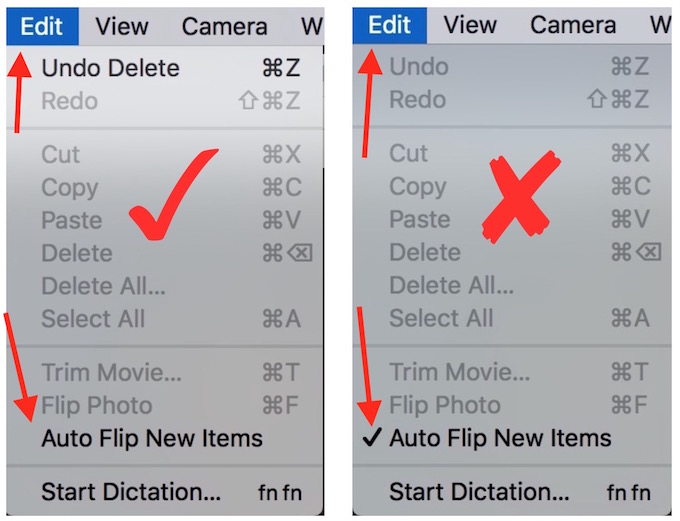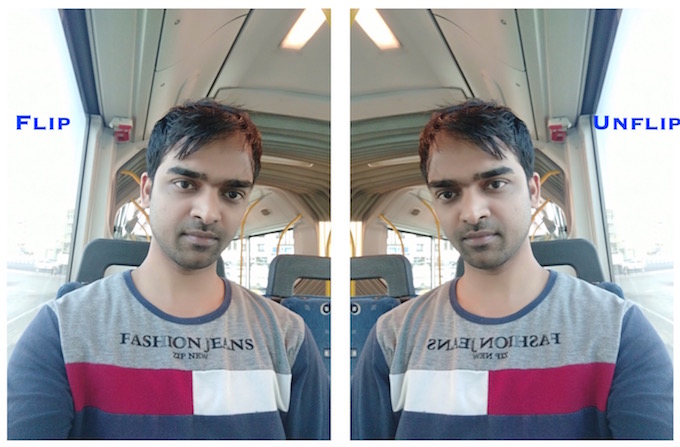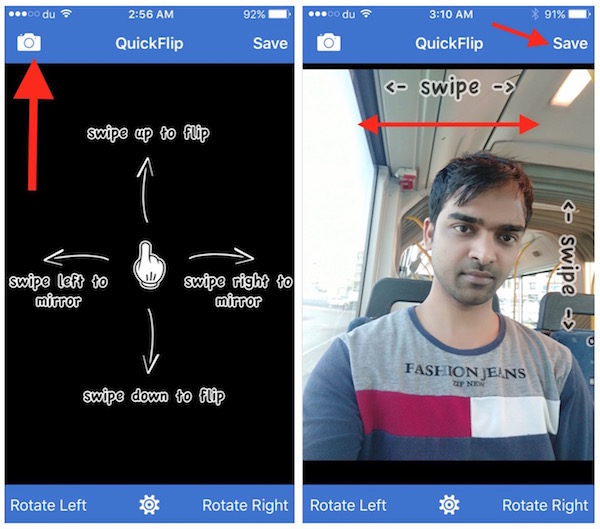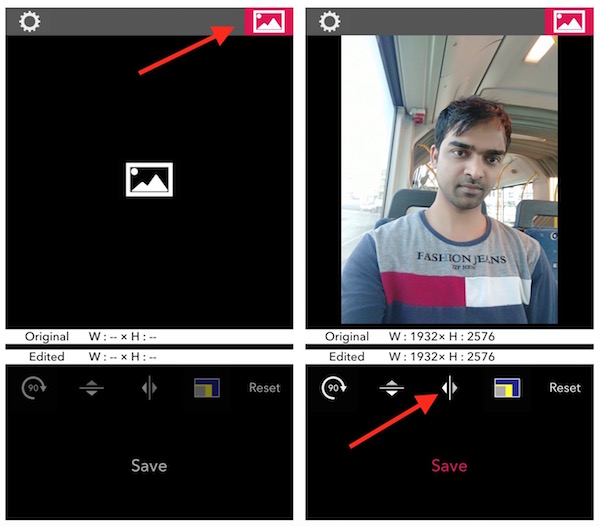How to Unflip or Unmirror Photos on iPhone and Mac
New iPhone 6s and 6s Plus has a pretty good 5-megapixel camera, and Apple even added retina flash to capture Selfies even in dark. However, I am not quite satisfied with the flipping thing on iPhone’s front camera. How hard it could be to add a feature on iPhone’s camera to disable auto flip. They have this option on Mac’s Photo Booth app, but why not for iPhone? Flipping is useful at times, but most of the times it makes the Photo awkward. You cannot disable auto flip on iPhone, but you can unflip or unmirror your photos.
How to disable Auto flip on Mac OS X while using Photo Booth app ?
- Launch Photo Booth app on your Mac
- Click on Edit, and Uncheck Auto Flip New Items
The Auto Flip thing should have been this way on iPhone as well. However, Apple didn’t leave any option to do that so we will tell you about 2 great apps that can be used for this purpose, and it comes for free.
How to Unmirror or Unflip your iPhone’s Selfies ?
There are so many apps that can be used to unmirror your Photo, but some are paid, and some leave a watermark. We will tell you 2 apps that are free, simple to use, and leaves no watermark.
Here is one Sample what both Apps did
QuickFlip (Works on iPhone, iPad or iPod Touch)
- Download QuickFlip app for free on your iPhone, iPad or iPod Touch
- Launch the app, tap on Camera icon to select photo from your iPhone
- Once you have selected a photo swipe left-to-right or right-to-left to flip/unflip the photo, and you can keep the one you like the most
- Now you can tap on Save to keep the photo
Note : QuickFlip app has been designed specifically to Flip or Rotate Photos. So don’t expect anything more from this app
PicGizmo (Available for iPhone, iPad or iPod Touch)
PicGizmo app can also Flip or Rotate the image like QuickFlip app, but it can also resize your Photos.
- Download PicGizmo app for free
- Launch the app, tap on image icon to select a photo from your device
- Tap on the icon highlighted in the image below to flip or unflip your photo
- Finally, tap on save, and the image will be saved under iPhone’s Photo app