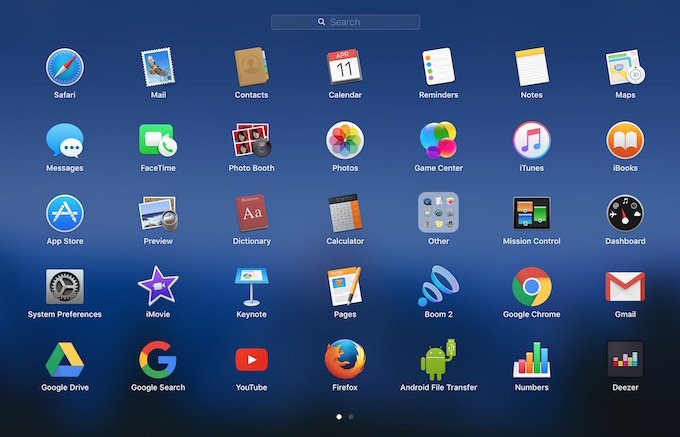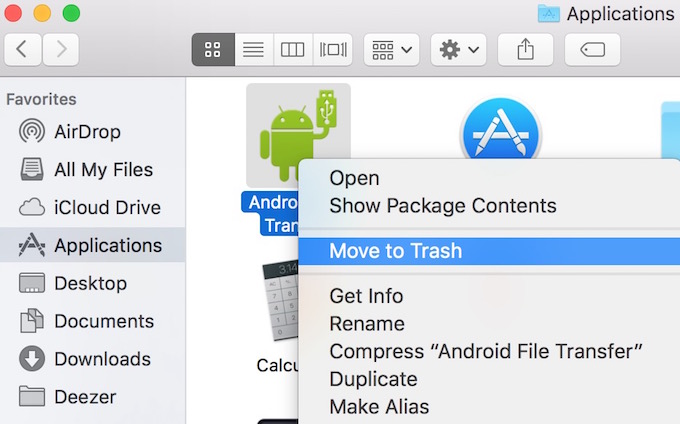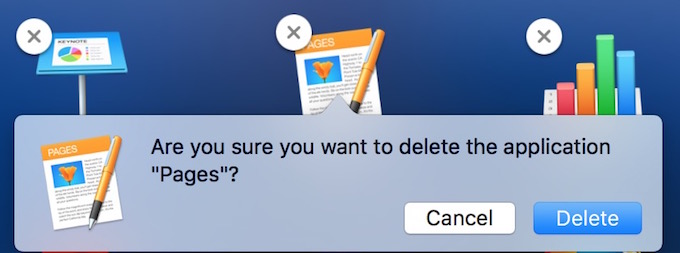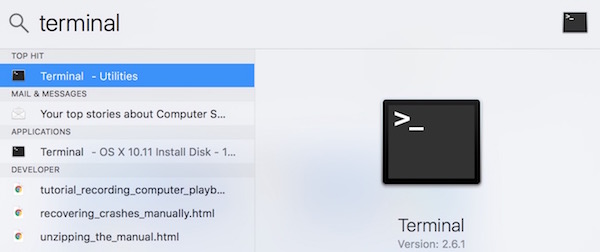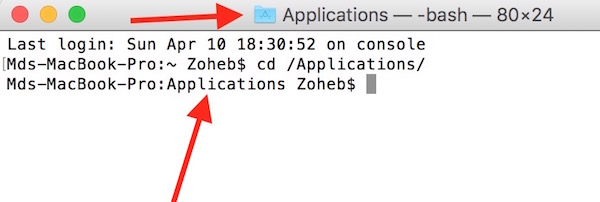How to Uninstall Programs on Mac Including System Apps
Uninstalling apps on Mac is as simple as removing any file, but you may wonder how to do that if you are new to Mac. Apple doesn’t allow to remove system apps on Mac easy way, but it can still be done using terminal. We will tell you everything about removing programs from Mac.
How to uninstall programs on Mac
There are three ways to remove an app from Mac that didn’t come preinstalled with OS X, and one way to remove system apps. Those apps you downloaded can be removed from Application folder, Launchpad and Terminal, but System apps can be removed from Terminal only.
Method 1 : Removing apps from Application Folder (won’t work for system apps)
- Launch Finder on Mac, and click on Application folder
- Right-click on any application, and select Move to Trash
- Now you will be asked to enter Administrator Password. So type the Password, and Press Enter Key, and the app will be moved to Trash Folder (Mac doesn’t ask for the admin password for some apps)
- Now launch Trash Folder, and remove it from there
Method 2: Uninstall programs from Launchpad (can’t delete system apps)
Removing apps from Launchpad is like removing it from iOS. However, you should follow first method, because Launchpad doesn’t allow to remove some apps.
- Go to Launchpad, and click and hold on any app, just like you do on iPhone or iPad. All the apps icon will start shaking, and you will get cross mark on each app you can remove
- Now click on Cross Mark, and hit Delete (It will be remove immediately, and won’t go to trash)
Method 3: How to uninstall any program (including system apps) on Mac
If your Mac is running OS X 10.10 Yosemite or older version, you can launch terminal and start uninstalling apps (even system apps). If you are running OS X 10.11 El Capitan, you need to disable System Integrity Protection first, and then you can use command in terminal to remove system apps.
Note : You are not recommended to remove any system app, and we hold no responsibility if your laptop starts creating trouble. Any removed app will not go to trash folder, and you can’t recover it until you have backup, or reinstall it. So do it on your own risk. Always keep the backup, in case…..
- Launch Terminal App (Press Command+Space key to, type Terminal, and press Enter to launch)
- Once terminal in launched type following command, and press enter to go to Application Directory
cd /Applications/
- Now you are in Application folder, you need to type the command this way to remove any app : sudo rm -rf AppName.app
- For example : If I want to remove Spotify app from my Mac, I will type the following in Terminal
sudo rm -rf Spotify.app/
- Now press Enter key, and type your password (will not be visible), and press Enter key again, and the app will be removed
- When an app name has 2 words, you need to type following way. This is also an example of removing system app (QuickTime Player)
sudo rm -rf QuickTime\ Player.app/
- Then press Enter Key, type Password, and press Enter