How to View All Unread Emails on iPhone With One Tap
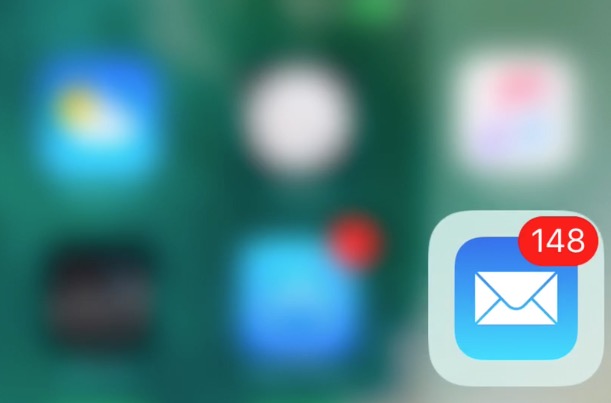
Email app on iPhone does’t come with so many customization or filter option, but there are some very useful features that you can play with. The latest version, iOS 10 has included a one tap button to view all unread emails.
How to view all unread emails on iPhone, iPad or iPod Touch
- Launch Mail App on iPhone.
- Tap on the small round icon on the bottom left corner to view all unread emails. You can tap again to bring it to normal view.
Note : This feature is available only in iOS 10 and newer version of the OS.
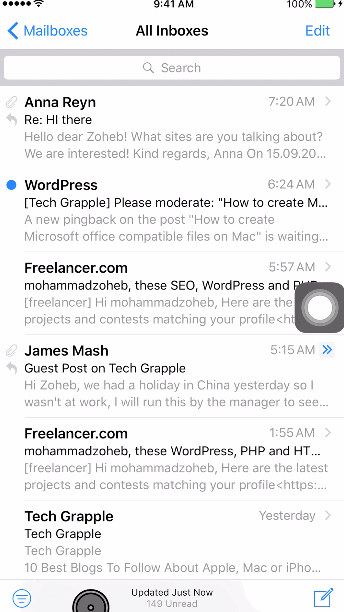
How to view all related emails from a specific contact or sender on iPhone
This feature is very useful when you want to see all related message from a sender. Email App will filter all other messages temporarily and will show only messages from that specific sender. Here is how you can do;
- Hold and slide an email slightly to the left.
- Tap on More option, and select Show Related Messages.
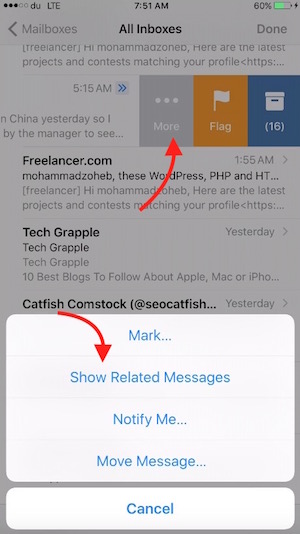
Alternative Option : Ask Siri to show you messages from specific sender or person.
You can command Siri “Show me messages/Emails from _Name_” or “Show me unread Messages/Emails.”
All in one Filter or View Option
iPhone Mail app comes with a search bar on the top of the email app. You can type anything in search field to find emails from a specific contact/sender, find emails that must have certain words and so on…
Also read; Setup Verizon mail